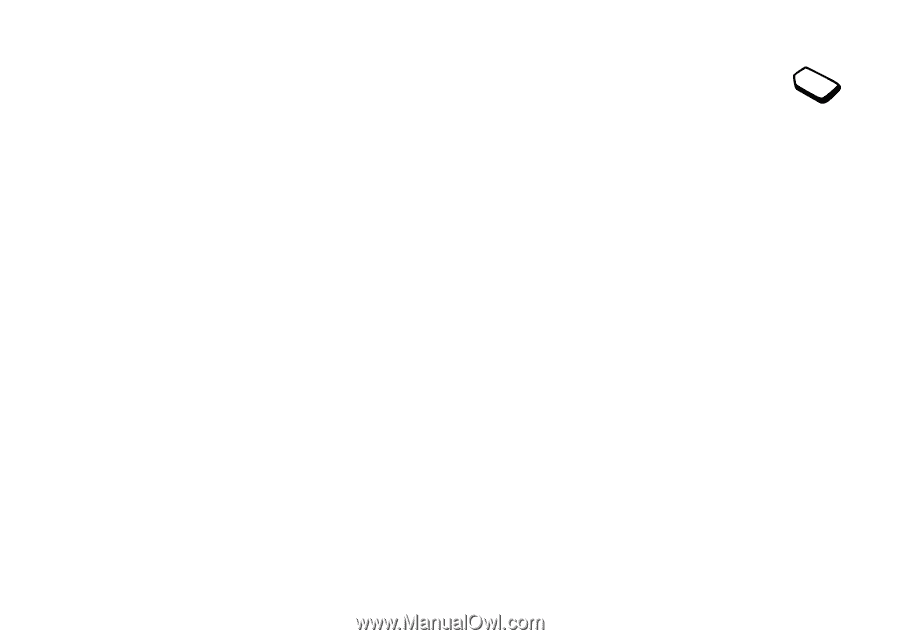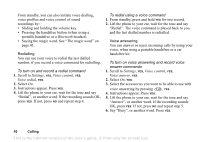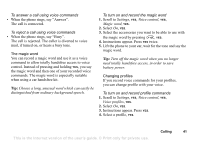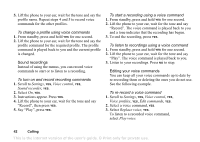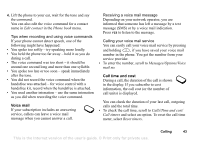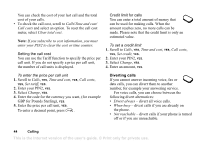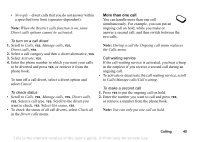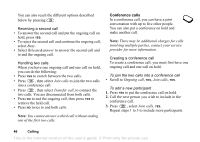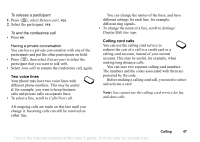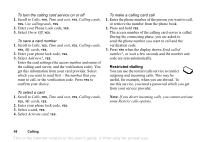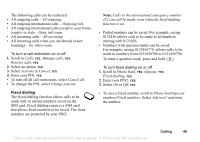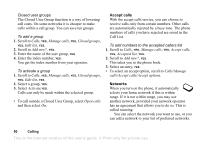Sony Ericsson T68i User Guide - Page 45
More than one call, ongoing call on hold, while you make or
 |
View all Sony Ericsson T68i manuals
Add to My Manuals
Save this manual to your list of manuals |
Page 45 highlights
• No reply - divert calls that you do not answer within a specified time limit (operator-dependent). Note: When the Restrict calls function is on, some Divert calls options cannot be activated. To turn on a call divert 1. Scroll to Calls, YES, Manage calls, YES, Divert calls, YES. 2. Select a call category and then a divert alternative, YES. 3. Select Activate, YES. 4. Enter the phone number to which you want your calls to be diverted and press YES, or retrieve it from the phone book. To turn off a call divert, select a divert option and select Cancel. To check status • Scroll to Calls, YES, Manage calls, YES, Divert calls, YES. Select a call type, YES. Scroll to the divert you want to check, YES. Select Get status, YES. • To check the status of all call diverts, select Check all in the Divert calls menu. More than one call You can handle more than one call simultaneously. For example, you can put an ongoing call on hold, while you make or answer a second call, and then switch between the two calls. Note: During a call the Ongoing call menu replaces the Calls menu. Call waiting service If the call waiting service is activated, you hear a beep in the earpiece if you receive a second call during an ongoing call. • To activate or deactivate the call waiting service, scroll to Calls/Manage calls/Call waiting. To make a second call 1. Press YES to put the ongoing call on hold. 2. Enter the number you want to call and press YES, or retrieve a number from the phone book. Note: You can only put one call on hold. Calling 45 This is the Internet version of the user's guide. © Print only for private use.