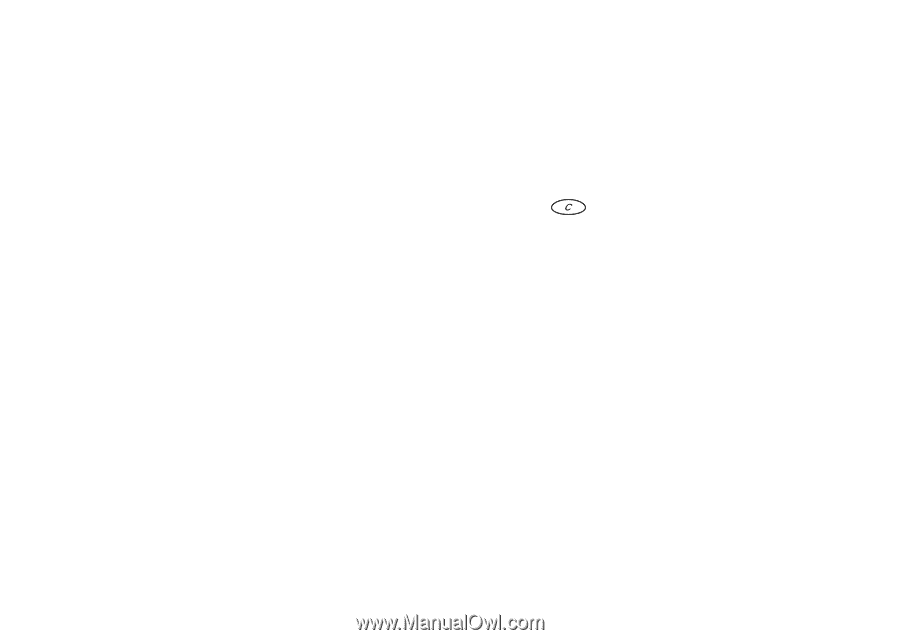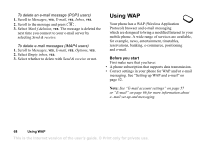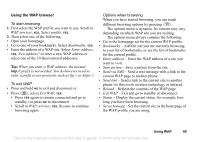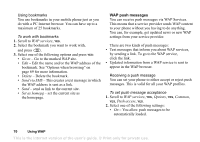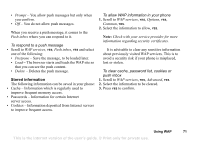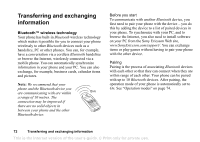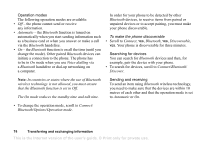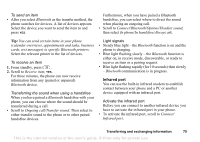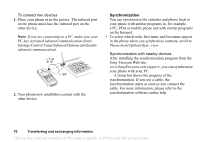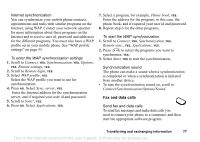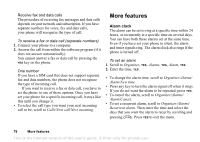Sony Ericsson T68i User Guide - Page 73
Connect, Bluetooth, Paired devices, Add device, Phone initiates, Phone accepts, Edit order
 |
View all Sony Ericsson T68i manuals
Add to My Manuals
Save this manual to your list of manuals |
Page 73 highlights
To initiate pairing with a device 1. Scroll to Connect, YES, Bluetooth, YES, Paired devices, YES, Add device, YES, Phone initiates, YES. A list of device types that can be paired with your phone is shown. Scroll to a device type and press YES. 2. The phone searches for Bluetooth devices. A list of available devices of the type you selected then appears in the display. Select a device, YES. 3. Enter a passkey (up to 16 digits) for the device, both in the phone and, for example, in the PC. (If a passkey does not come with the Bluetooth device when you buy it, you need to create one yourself.) 4. When the pairing has been completed, you can edit the name tag for the device and press YES. To accept pairing with a device • Scroll to Connect, YES, Bluetooth, YES, Paired devices, YES, Add device, YES, Phone accepts, YES and wait for the other device. To organize your list of paired devices • Scroll to Connect, YES, Bluetooth, YES, Paired devices, YES. Then: • To edit the name tag of a device: scroll to the device you want to edit, YES, scroll to Edit, YES. Then edit the name tag, YES. • To delete a device from the list: scroll to the device and press , YES. • To change the order of the devices: scroll to the device whose position you want to change, YES. Select Edit order, YES. Then enter the position number you want for the device. • The first item in the list is the default selection (when using a handsfree device). To change the default selection in the list: scroll to the device that you would like set as default, select Set as first. The highlighted item at the top of the list becomes the default selection. Phone name You can choose a name for your phone. This name is shown in other devices when your phone is discovered, and is also used for the infrared port. • To enter a name, scroll to Connect/Bluetooth/Options/ Phone name/Edit. Transferring and exchanging information 73 This is the Internet version of the user's guide. © Print only for private use.