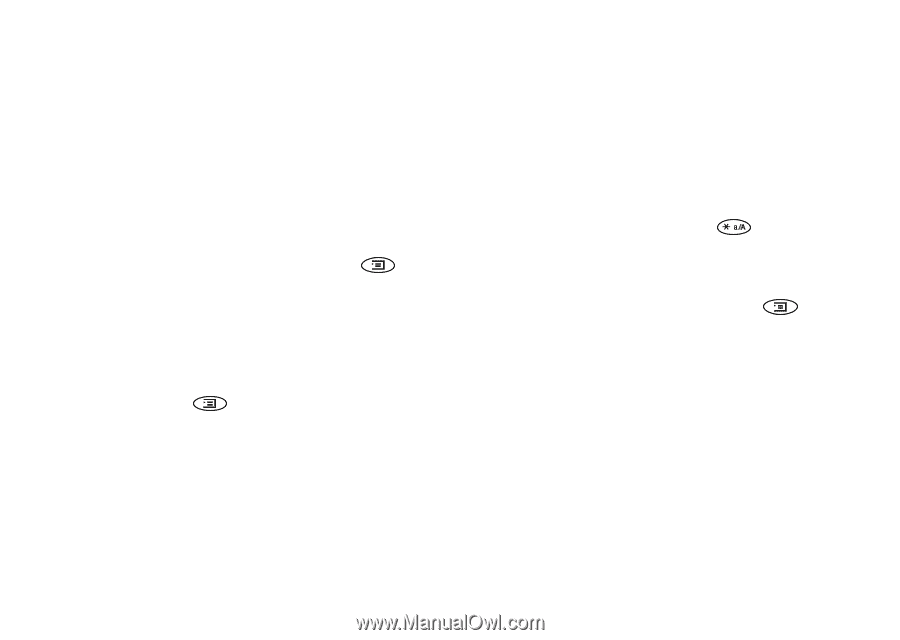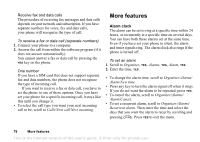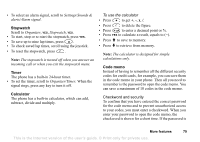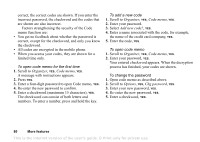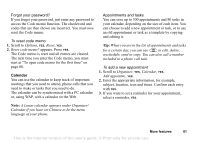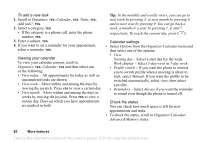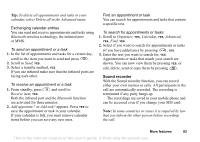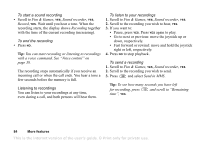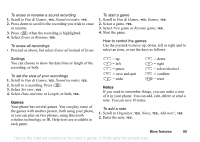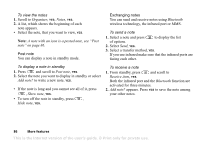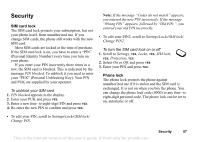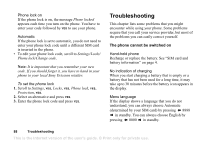Sony Ericsson T68i User Guide - Page 83
Sound recorder, Add appointm.?
 |
View all Sony Ericsson T68i manuals
Add to My Manuals
Save this manual to your list of manuals |
Page 83 highlights
Tip: To delete all appointments and tasks in your calendar, select Delete all in the Advanced menu. Exchanging calendar entries You can send and receive appointments and tasks using Bluetooth wireless technology, the infrared port or MMS. To send an appointment or a task 1. In the list of appointments and tasks for a certain day, scroll to the item you want to send and press . 2. Scroll to Send, YES. 3. Select a transfer method, YES. If you use infrared make sure that the infrared ports are facing each other. To receive an appointment or a task 1. From standby, press and scroll to Receive item, YES. Both the infrared port and the Bluetooth function are activated for three minutes. 2. Add appointm.? or Add task? appears. Press YES to save the appointment or task in your calendar. If your calendar is full, you must remove calendar items before you can save any new ones. Find an appointment or task You can search for appointments and tasks that contain a specific text. To search for appointments or tasks 1. Scroll to Organizer, YES, Calendar, YES, Advanced, YES, Find, YES. 2. Select if you want to search for appointments or tasks (if you have added any) by pressing , YES. 3. Enter the text you want to search for, YES. Appointments or tasks that match your search are shown. You can now view them by pressing YES, or edit, delete, send or copy them by pressing . Sound recorder With the Sound recorder function, you can record either your own memos or calls. All participants in the call are automatically recorded. The recording is terminated if any party hangs up. The recordings are saved in your mobile phone and can be accessed even if you change your SIM card. Note: In some countries or states it is required by law that you inform the other person before recording the call. More features 83 This is the Internet version of the user's guide. © Print only for private use.