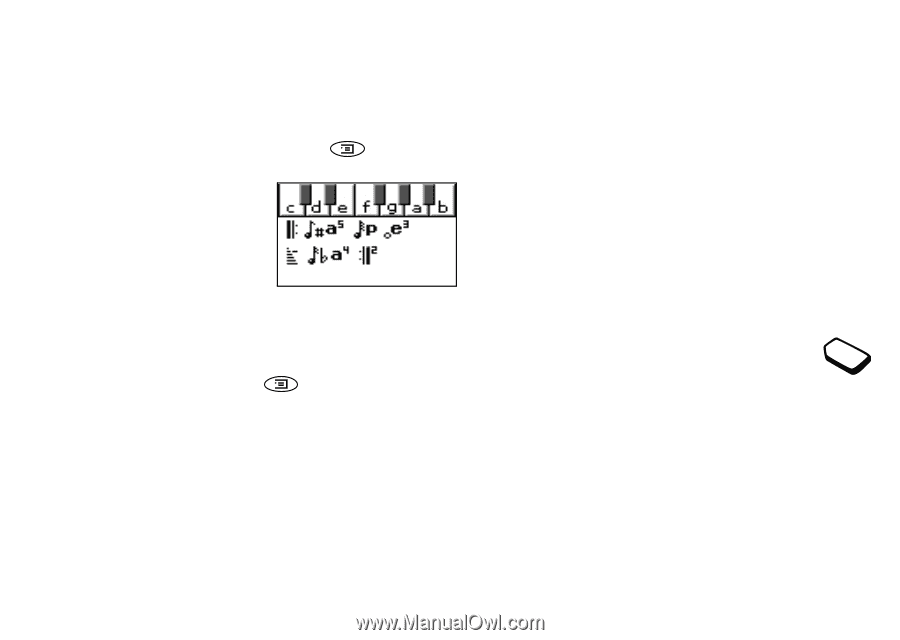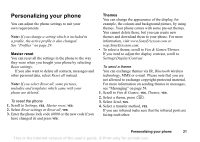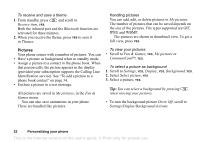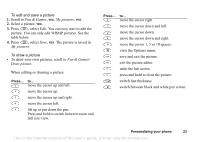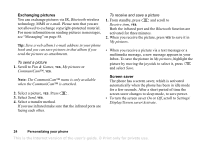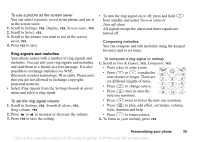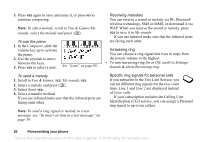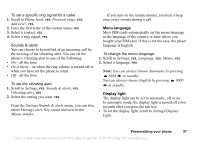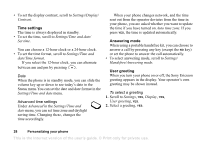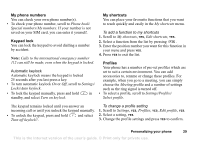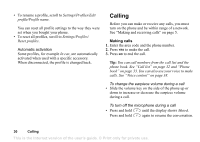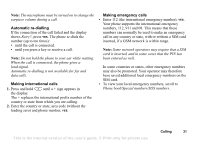Sony Ericsson T68i User Guide - Page 26
Fun & Games, are facing each other.
 |
View all Sony Ericsson T68i manuals
Add to My Manuals
Save this manual to your list of manuals |
Page 26 highlights
3. Press YES again to save and name it, or press NO to continue composing. Note: To edit a melody, scroll to Fun & Games/My sounds, select the melody and press . To use the piano 1. In the Composer, slide the volume key up to activate the piano. 2. Use the joystick to move between the keys. 3. Press YES to select a note. See "Icons" on page 99. Receiving melodies You can receive a sound or melody via IR, Bluetooth wireless technology, SMS or MMS, or download it via WAP. When you receive the sound or melody, press YES to save it in My sounds. If you use infrared make sure that the infrared ports are facing each other. Increasing ring You can choose a ring signal that rises in steps from the lowest volume to the highest. • To turn increasing ring On or Off, scroll to Settings/ Sounds & alerts/Increasing ring. To send a melody 1. Scroll to Fun & Games, YES, My sounds, YES. 2. Select a melody and press . 3. Select Send, YES. 4. Select a transfer method. If you use infrared make sure that the infrared ports are facing each other. Note: To send a ring signal or melody in a text message, see "To insert an item in a text message" on page 59. Specific ring signals for personal calls If you subscribe to the Two Line Service, you can set different ring signals for the two voice lines. Line 1 and Line 2 are displayed instead of Voice calls. If your subscription includes the Calling Line Identification (CLI) service, you can assign a Personal ring signal to up to ten callers. 26 Personalizing your phone This is the Internet version of the user's guide. © Print only for private use.