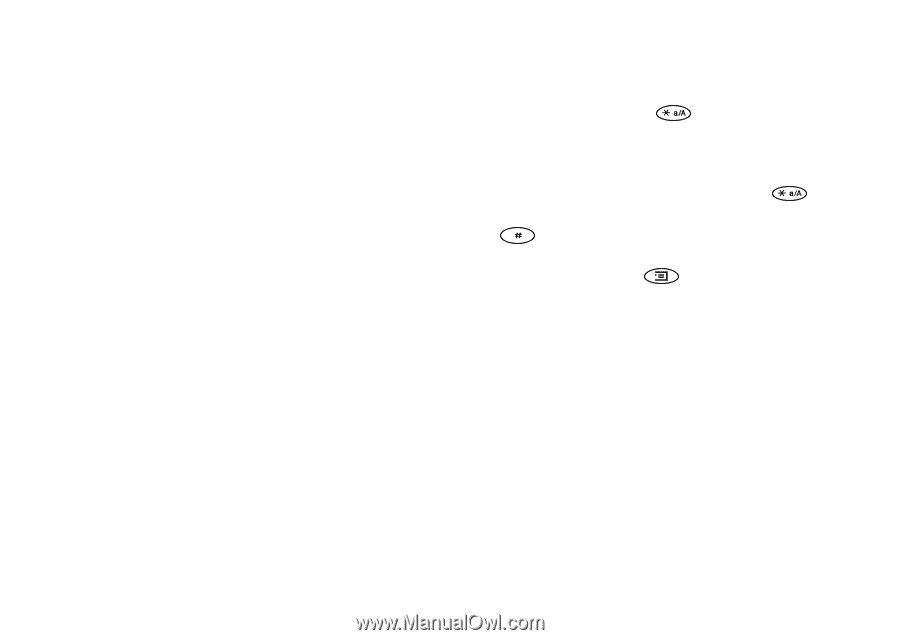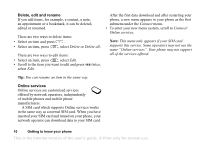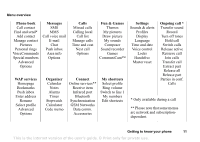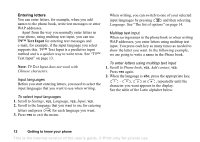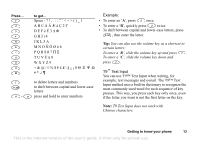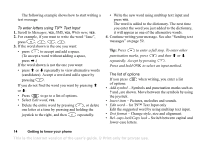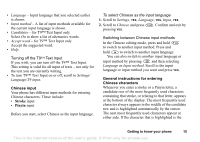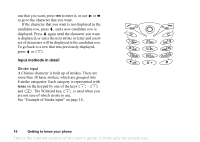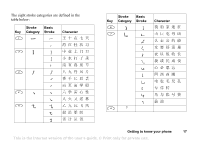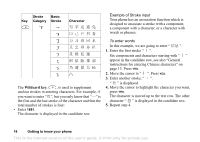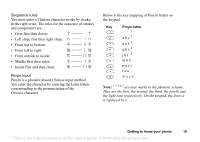Sony Ericsson T68i User Guide - Page 15
Stroke, Pinyin, Chinese input, General instructions for entering, Chinese characters
 |
View all Sony Ericsson T68i manuals
Add to My Manuals
Save this manual to your list of manuals |
Page 15 highlights
• Language - Input language that you selected earlier is shown. • Input method - A list of input methods available for the current input language is shown. • Candidates - for T9™ Text Input only Select On to show a list of alternative words. • Accept word - for T9™ Text Input only Accept the suggested word. • Help. Turning off the T9™ Text Input If you wish, you can turn off the T9™ Text Input. This setting is valid for all input of texts - not only for the text you are currently writing. • To turn T9™ Text Input on or off, scroll to Settings/ Language/T9 input. Chinese input Your phone has different input methods for entering Chinese characters. These include: • Stroke input • Pinyin input Before you start, select Chinese as the input language. To select Chinese as the input language 1. Scroll to Settings, YES, Language, YES, Input, YES. 2. Scroll to Chinese and press . Confirm and exit by pressing YES. Switching between Chinese input methods In the Chinese editing mode, press and hold to switch to another input method. Press and hold to switch to another input language. You can also switch to another input language or input method by pressing and then selecting Language or Input method. Scroll to the input language or input method you want and press YES. General instructions for entering Chinese characters Whenever you enter a stroke or a Pinyin letter, a candidate row of the most frequently used characters containing that stroke, or relating to that letter, appears at the bottom of the display. The most frequently used character always appears in the middle of the candidate row and is highlighted automatically by the cursor. The next most frequently used characters appear at either side. If the character that is highlighted is the Getting to know your phone 15 This is the Internet version of the user's guide. © Print only for private use.