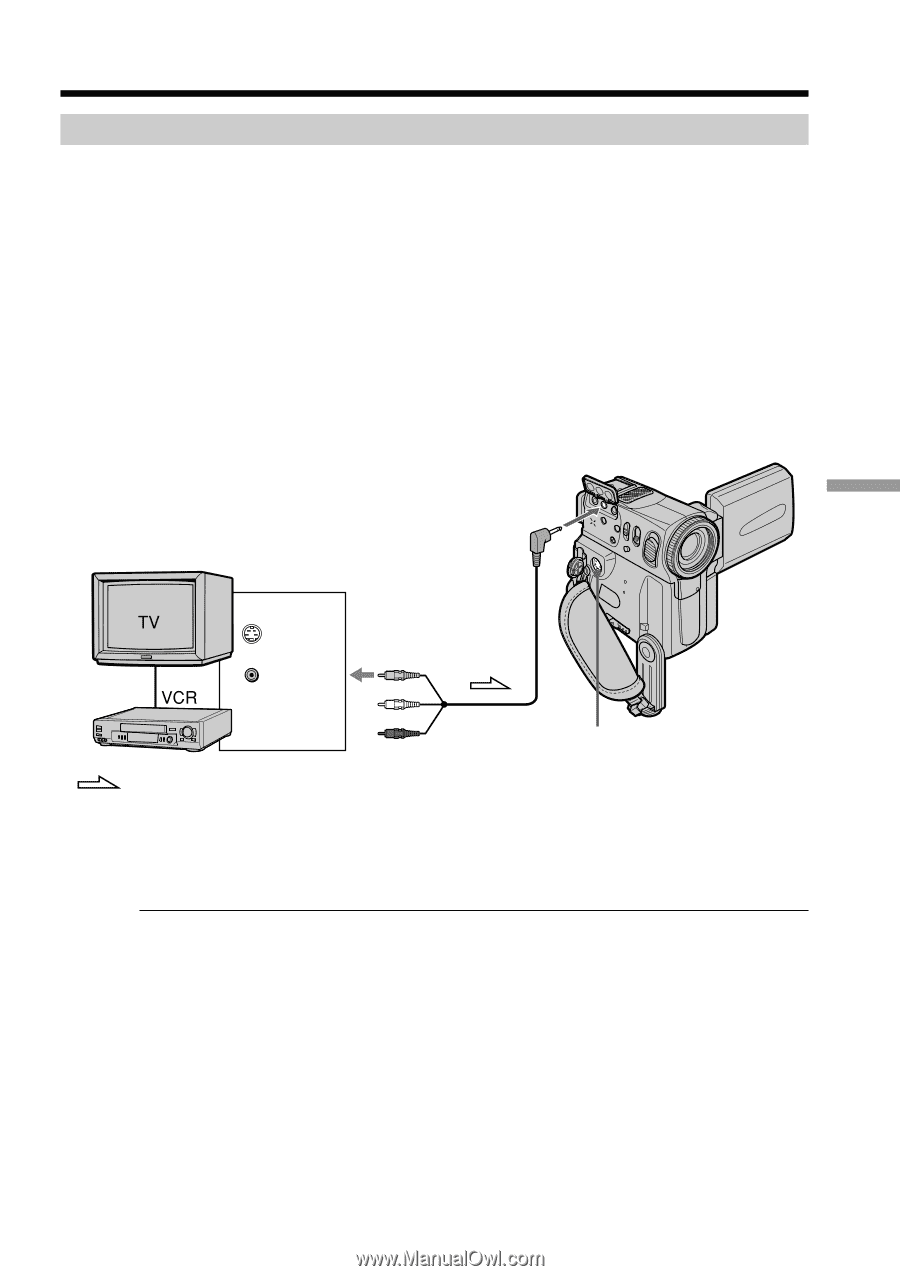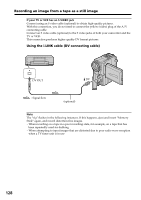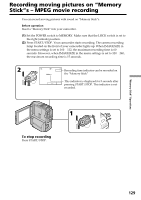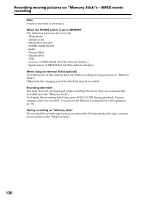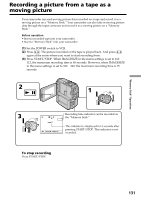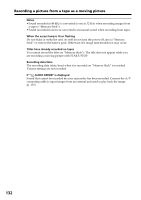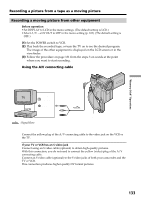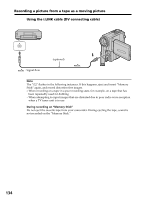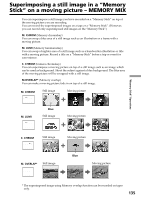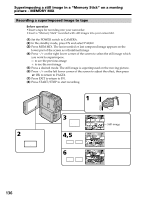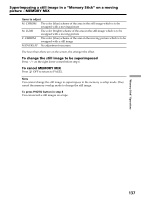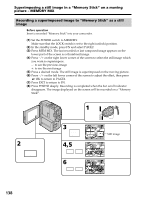Sony DCR-PC9 Operating Instructions - Page 133
Recording a moving picture from other equipment, Recording a picture from a tape as a moving picture
 |
View all Sony DCR-PC9 manuals
Add to My Manuals
Save this manual to your list of manuals |
Page 133 highlights
"Memory Stick" Operations Recording a picture from a tape as a moving picture Recording a moving picture from other equipment Before operation •Set DISPLAY to LCD in the menu settings. (The default setting is LCD.) •Select A/V t DV OUT to OFF in the menu setting (p. 105). (The default setting is OFF.) (1) Set the POWER switch to VCR. (2) Play back the recorded tape, or turn the TV on to see the desired program. The image of the other equipment is displayed on the LCD screen or in the viewfinder. (3) Follow the procedure on page 131 from the steps 3 on wards at the point where you want to start recording. Using the A/V connecting cable A/V OUT S VIDEO VIDEO : Signal flow S VIDEO Connect the yellow plug of the A/V connecting cable to the video jack on the VCR or the TV. If your TV or VCR has an S video jack Connect using an S video cable (optional) to obtain high-quality pictures. With this connection, you do not need to connect the yellow (video) plug of the A/V connecting cable. Connect an S video cable (optional) to the S video jacks of both your camcorder and the TV or VCR. This connection produces higher quality DV format pictures. 133