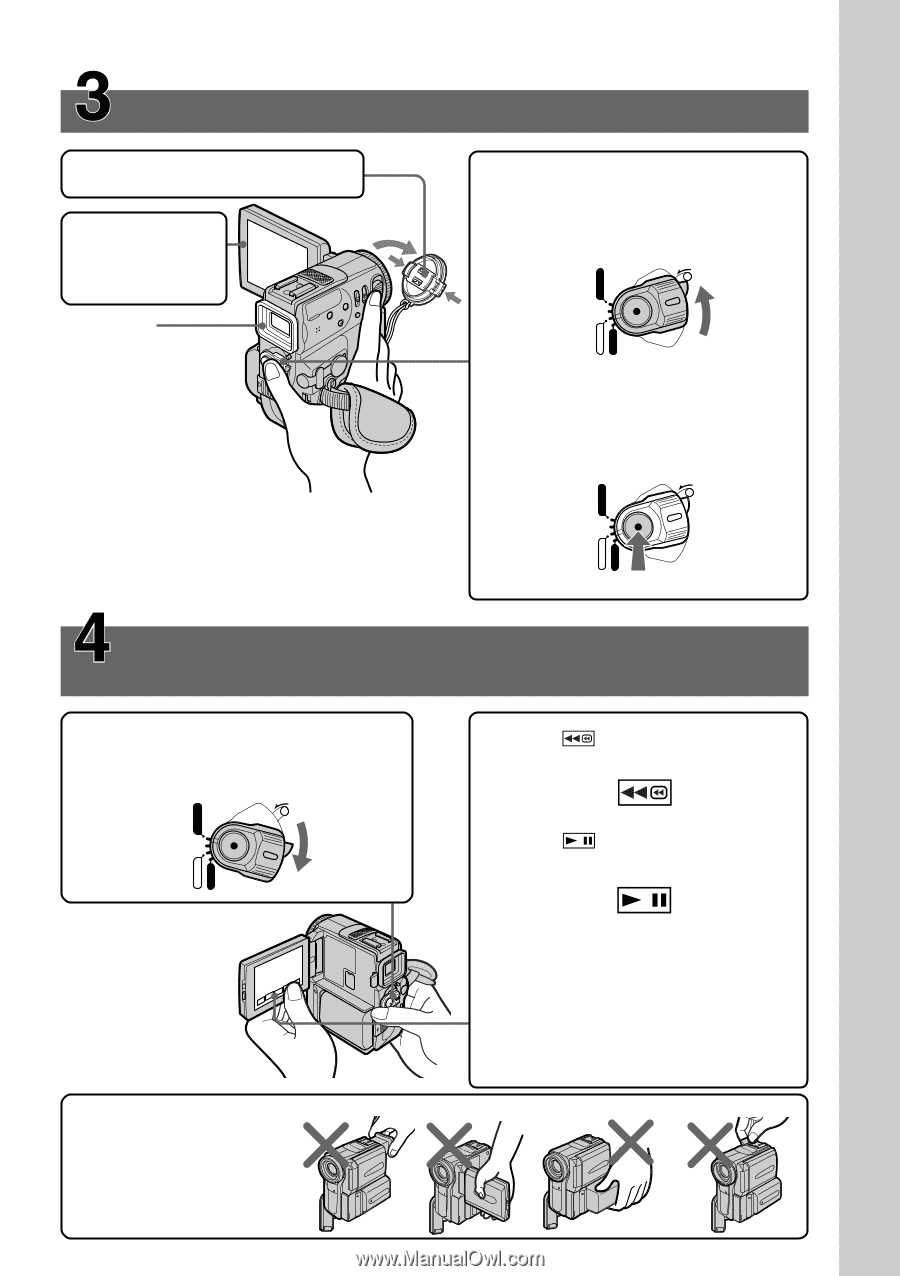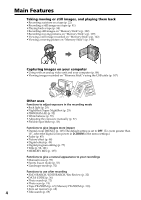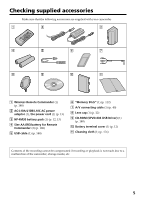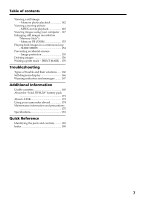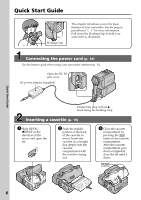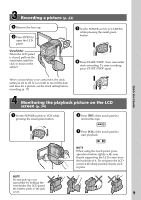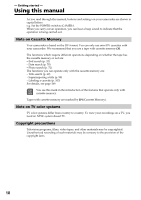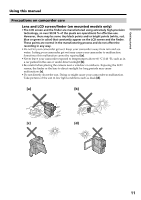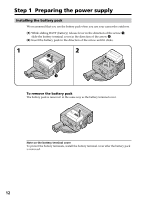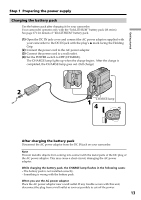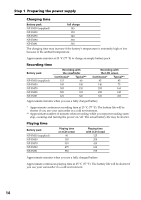Sony DCR-PC9 Operating Instructions - Page 9
Recording a picture, Monitoring the playback picture on the LCD, screen
 |
View all Sony DCR-PC9 manuals
Add to My Manuals
Save this manual to your list of manuals |
Page 9 highlights
Recording a picture (p. 22) 1 Remove the lens cap. 2 Press OPEN to open the LCD panel. Viewfinder When the LCD panel is closed, pull out the viewfinder untill its click to focus on the subject When you purchase your camcorder, the clock setting is set to off. If you want to record the date and time for a picture, set the clock setting before recording (p. 17). MEMORY OFF CAMERA (CHARGE) VCR 3 Set the POWER switch to CAMERA while pressing the small green button. POWER LOCK VCR MEMORY OFF CAMERA (CHARGE) 4 Press START/STOP. Your camcorder starts recording. To stop recording, press START/STOP again. POWER LOCK Quick Start Guide Monitoring the playback picture on the LCD screen (p. 34) VCR 1 Set the POWER switch to VCR while pressing the small green button. POWER LOCK 2 Press of the touch panel to rewind the tape. 3 Press of the touch panel to start playback. MEMORY OFF CAMERA (CHARGE) NOTE Do not pick up your camcorder by holding the viewfinder, the LCD panel, the battery pack or the jack cover. NOTE When using the touch panel, press operation buttons lightly with your thumb supporting the LCD screen from the backside of it. Do not press the LCD screen with sharp-pointed objects such as pens. 9