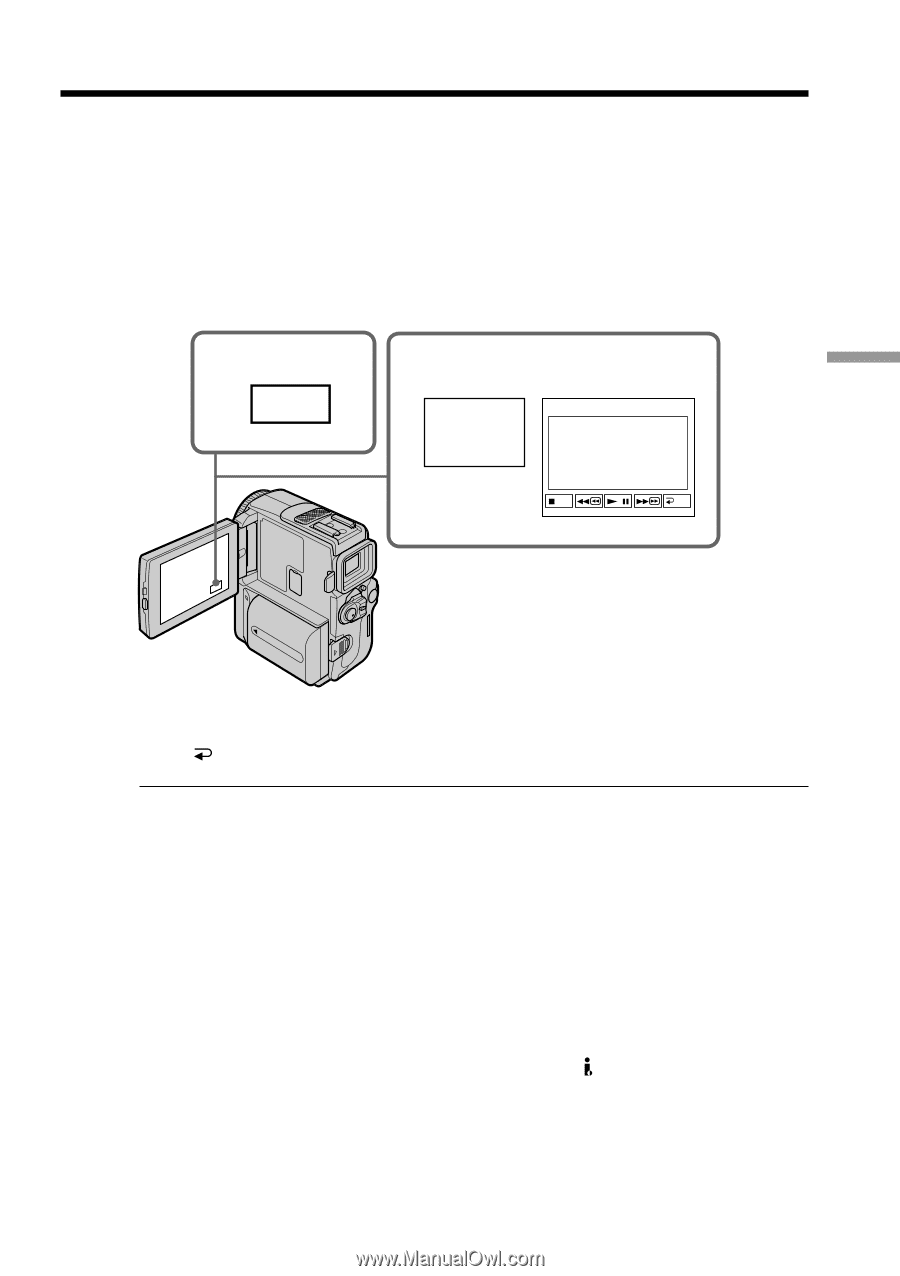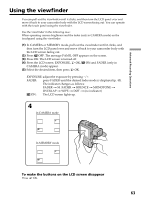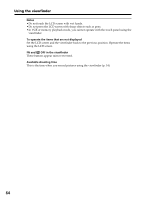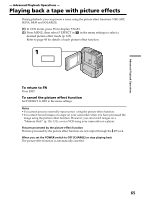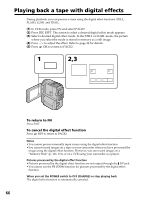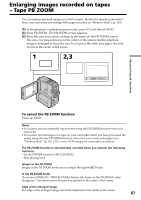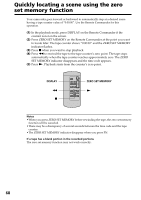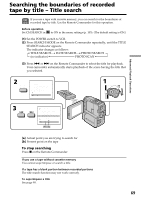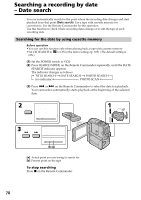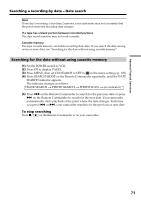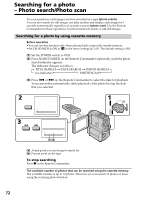Sony DCR-PC9 Operating Instructions - Page 67
Enlarging images recorded on tapes, Tape PB ZOOM
 |
View all Sony DCR-PC9 manuals
Add to My Manuals
Save this manual to your list of manuals |
Page 67 highlights
Enlarging images recorded on tapes - Tape PB ZOOM You can enlarge playback images recorded on tapes. Besides the operation described here, your camcorder can enlarge still images recorded on "Memory Stick"s (p. 153). (1) In the playback or playback pause mode, press FN and select PAGE2. (2) Press PB ZOOM. The PB ZOOM screen appears. (3) Press the area you want to enlarge in the frame on the PB ZOOM screen. The area you pressed moves to the center of the screen, and the playback image is enlarged at twice the size. If you press the other area again, the area moves to the center of the screen. 1 FN 2,3 PB ZOOM PB ZOOM END Advanced Playback Operations To cancel the PB ZOOM function Press END. Notes •You cannot process externally input scenes using the PB ZOOM function with your camcorder. •You cannot record images on a tape on your camcorder when you have processed the image using the tape PB ZOOM function. However, you can record images on a "Memory Stick" (p. 126, 131), or on a VCR using your camcorder as a player. The PB ZOOM function is automatically canceled when you operate the following functions: - Set the POWER switch to OFF (CHARGE) - Stop playing back Images in the PB ZOOM Images in the PB ZOOM mode are not output through the DV jack. In the PB ZOOM mode If you press DISPLAY/ TOUCH PANEL button, the frame on the PB ZOOM screen disappears. You cannot move the part you pressed to the center of the screen. Edge of the enlarged image The edge of the enlarged image cannot be displayed at the center of the screen. 67