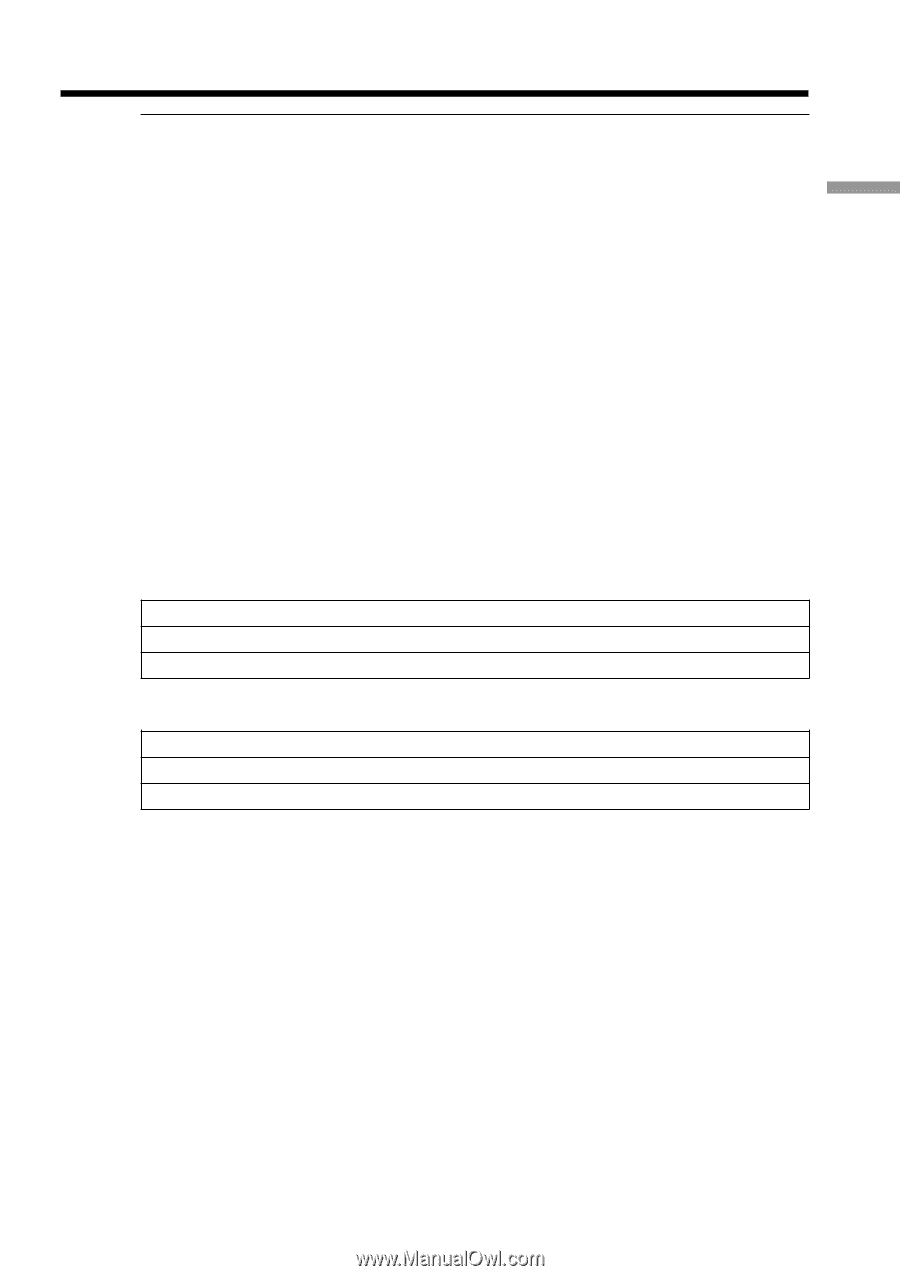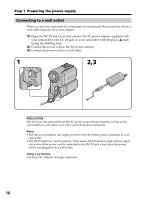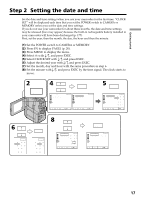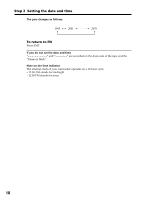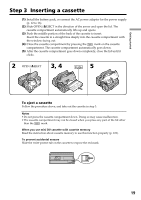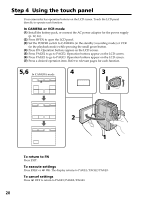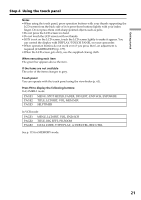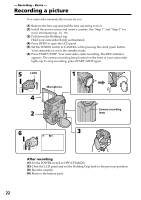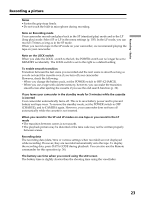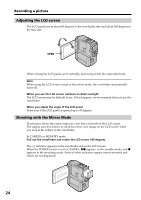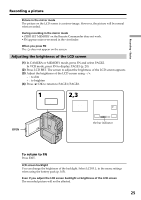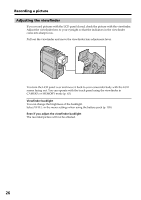Sony DCR-PC9 Operating Instructions - Page 21
Data Code, V Spd Play, A Dub Ctrl, Rec Ctrl
 |
View all Sony DCR-PC9 manuals
Add to My Manuals
Save this manual to your list of manuals |
Page 21 highlights
Getting started Step 4 Using the touch panel Notes • When using the touch panel, press operation buttons with your thumb supporting the LCD screen from the back side of it or press those buttons lightly with your index finger. Do not press them with sharp-pointed objects such as pens. • Do not press the LCD screen too hard. • Do not touch the LCD screen with wet hands. • If FN is not on the LCD screen, touch the LCD screen lightly to make it appear. You can control the display with DISPLAY/TOUCH PANEL on your camcorder. • When operation buttons do not work even if you press them, an adjustment is required (CALIBRATION) (p. 177). • When the LCD screen gets dirty, use the supplied cleanig cloth. When executing each item The green bar appears above the item. If the items are not available The color of the items changes to grey. Touch panel You can operate with the touch panel using the viewfinder (p. 63). Press FN to display the following buttons: In CAMERA mode PAGE1 PAGE2 PAGE3 MENU, SPOT METER, FADER, DIG EFFT, END SCH, EXPOSURE TITLE, LCD BRT, VOL, MEM MIX SELFTIMER In VCR mode PAGE1 PAGE2 PAGE3 MENU, LCD BRT, VOL, END SCH TITLE, DIG EFFT, PB ZOOM DATA CODE, V SPD PLAY, A DUB CTRL, REC CTRL See p. 115 for MEMORY mode. 21