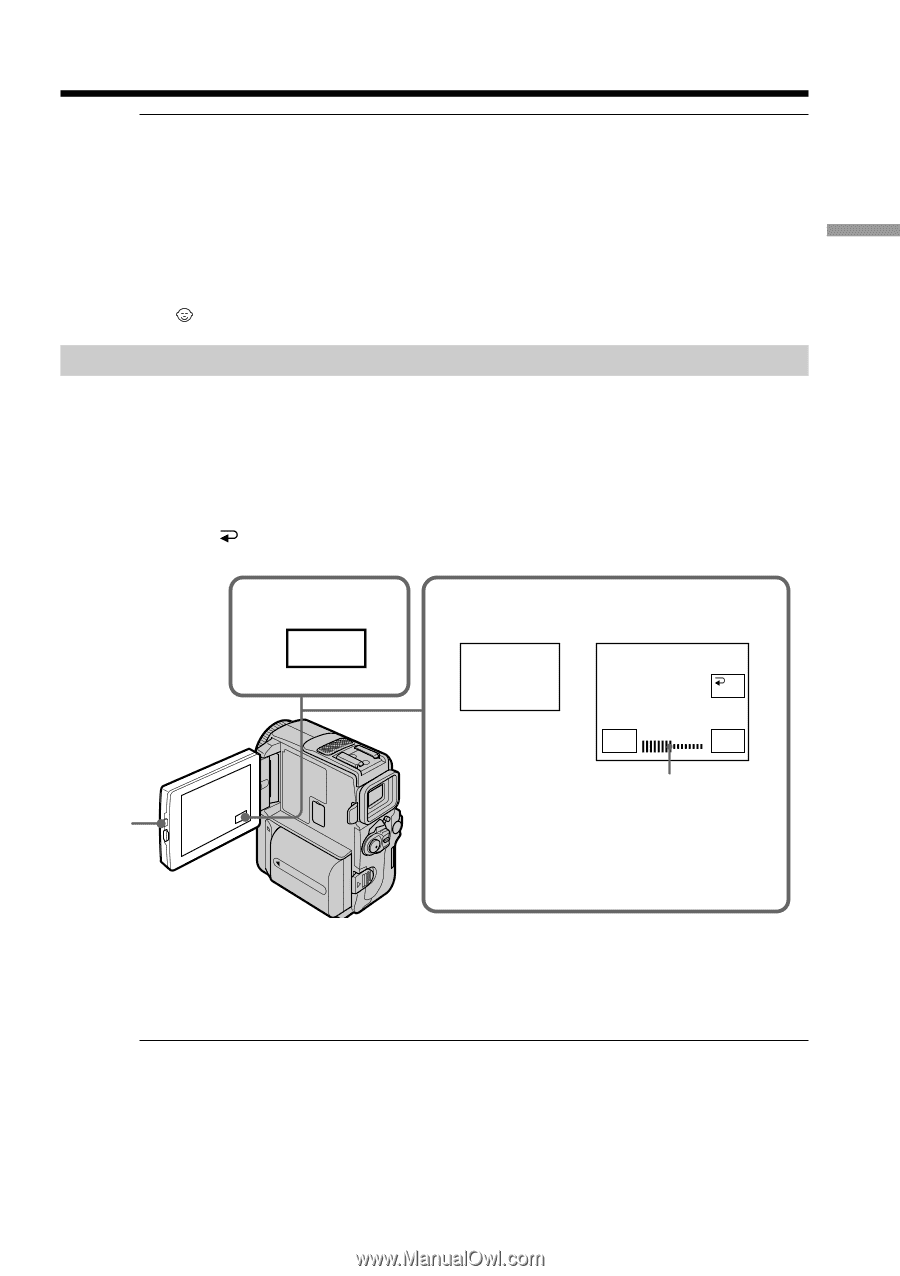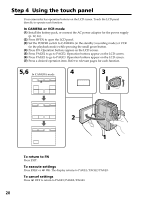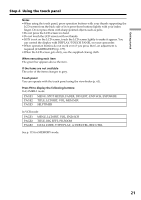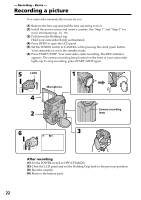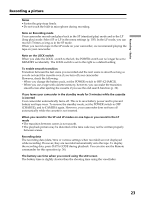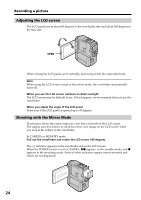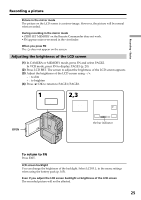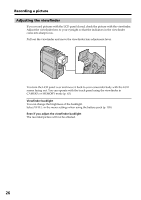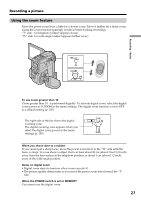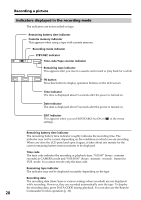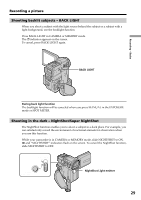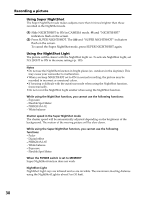Sony DCR-PC9 Operating Instructions - Page 25
Adjusting the brightness of the LCD screen, Recording a picture
 |
View all Sony DCR-PC9 manuals
Add to My Manuals
Save this manual to your list of manuals |
Page 25 highlights
Recording - Basics Recording a picture Picture in the mirror mode The picture on the LCD screen is a mirror-image. However, the picture will be normal when recorded. During recording in the mirror mode •ZERO SET MEMORY on the Remote Commander does not work. •FN appears mirror-reversed in the viewfinder. When you press FN The does not appear on the screen. Adjusting the brightness of the LCD screen (1) In CAMERA or MEMORY mode, press FN and select PAGE2. In VCR mode, press FN to display PAGE1 (p. 20). (2) Press LCD BRT. The screen to adjust the brightness of the LCD screen appears. (3) Adjust the brightness of the LCD screen using -/+. - : to dim + : to brighten (4) Press OK to return to PAGE1/PAGE2. OPEN 1 FN 2,3 LCD BRT OK - LCD BRT + the bar indicator To return to FN Press EXIT. LCD screen backlight You can change the brightness of the backlight. Select LCD B.L. in the menu settings when using the battery pack (p. 105). Even if you adjust the LCD screen backlight or brightness of the LCD screen The recorded picture will not be affected. 25