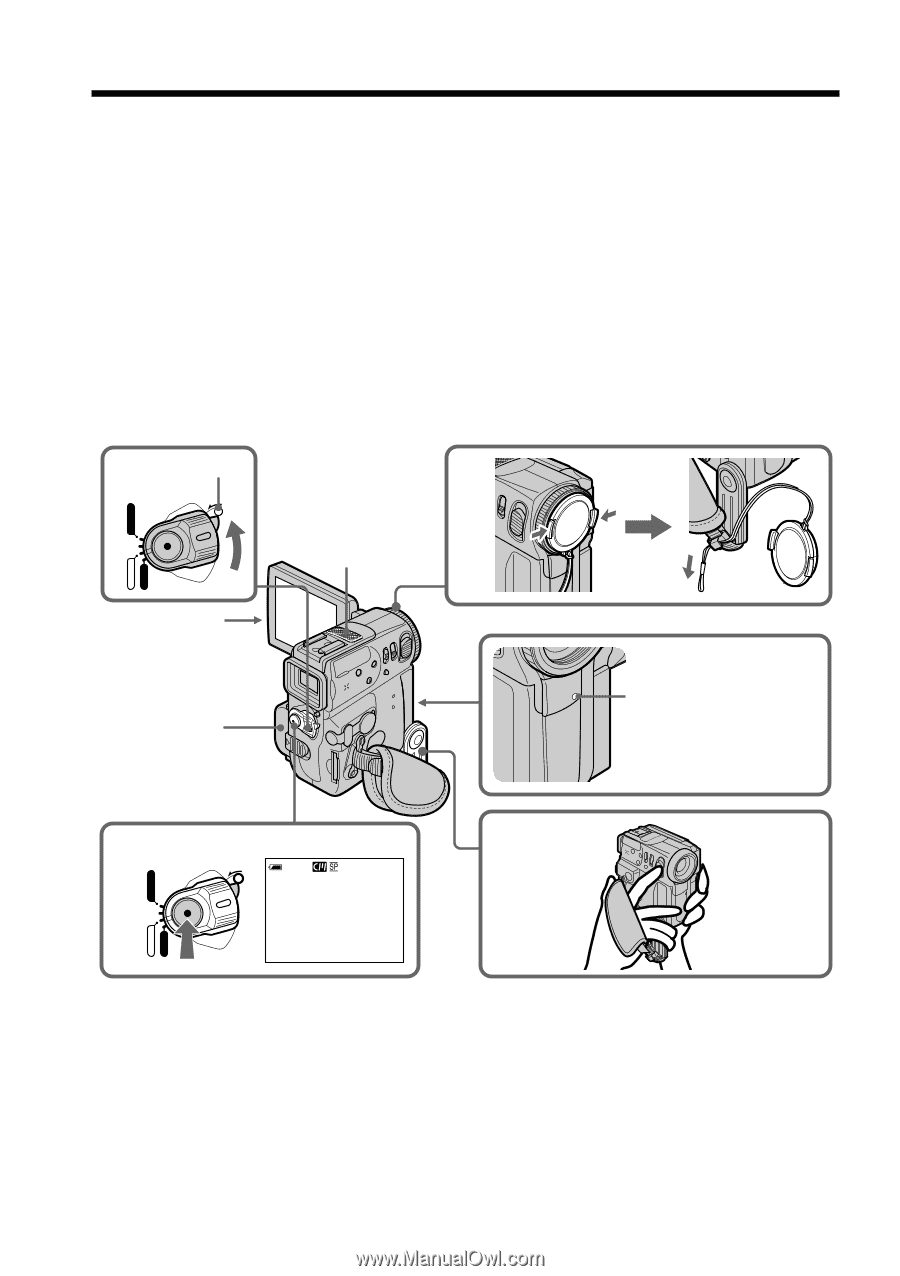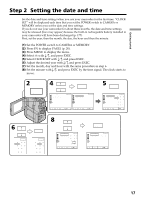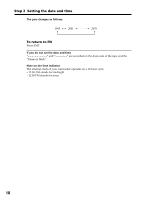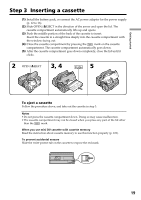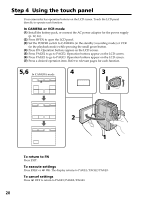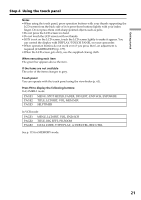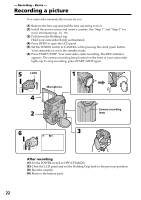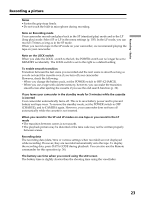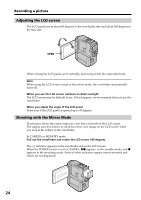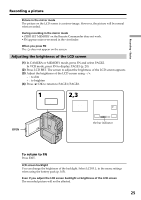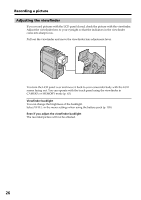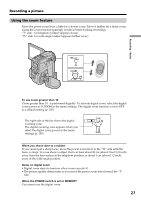Sony DCR-PC9 Operating Instructions - Page 22
Recording a picture
 |
View all Sony DCR-PC9 manuals
Add to My Manuals
Save this manual to your list of manuals |
Page 22 highlights
- Recording - Basics - Recording a picture Your camcorder automatically focuses for you. (1) Remove the lens cap and pull the lens cap string to fix it. (2) Install the power source and insert a cassette. See "Step 1" and "Step 3" for more information (p. 12, 19). (3) Pull down the Holding Grip. Hold your camcorder firmly as illustrated. (4) Press OPEN to open the LCD panel. (5) Set the POWER switch to CAMERA while pressing the small green button. Your camcorder is set to the standby mode. (6) Press START/STOP. Your camcorder starts recording. The REC indicator appears. The camera recording lamp located on the front of your camcorder lights up. To stop recording, press START/STOP again. 5 LOCK 1 LOCK VCR Microphone MEMORY OFF CAMERA (CHARGE) 4 2 Camera recording lamp 6 3 LOCK 40min REC 0:00:01 VCR MEMORY OFF CAMERA (CHARGE) After recording (1) Set the POWER switch to OFF (CHARGE). (2) Close the LCD panel and set the Holding Grip back to the previous position. (3) Eject the cassette. (4) Remove the battery pack. 22