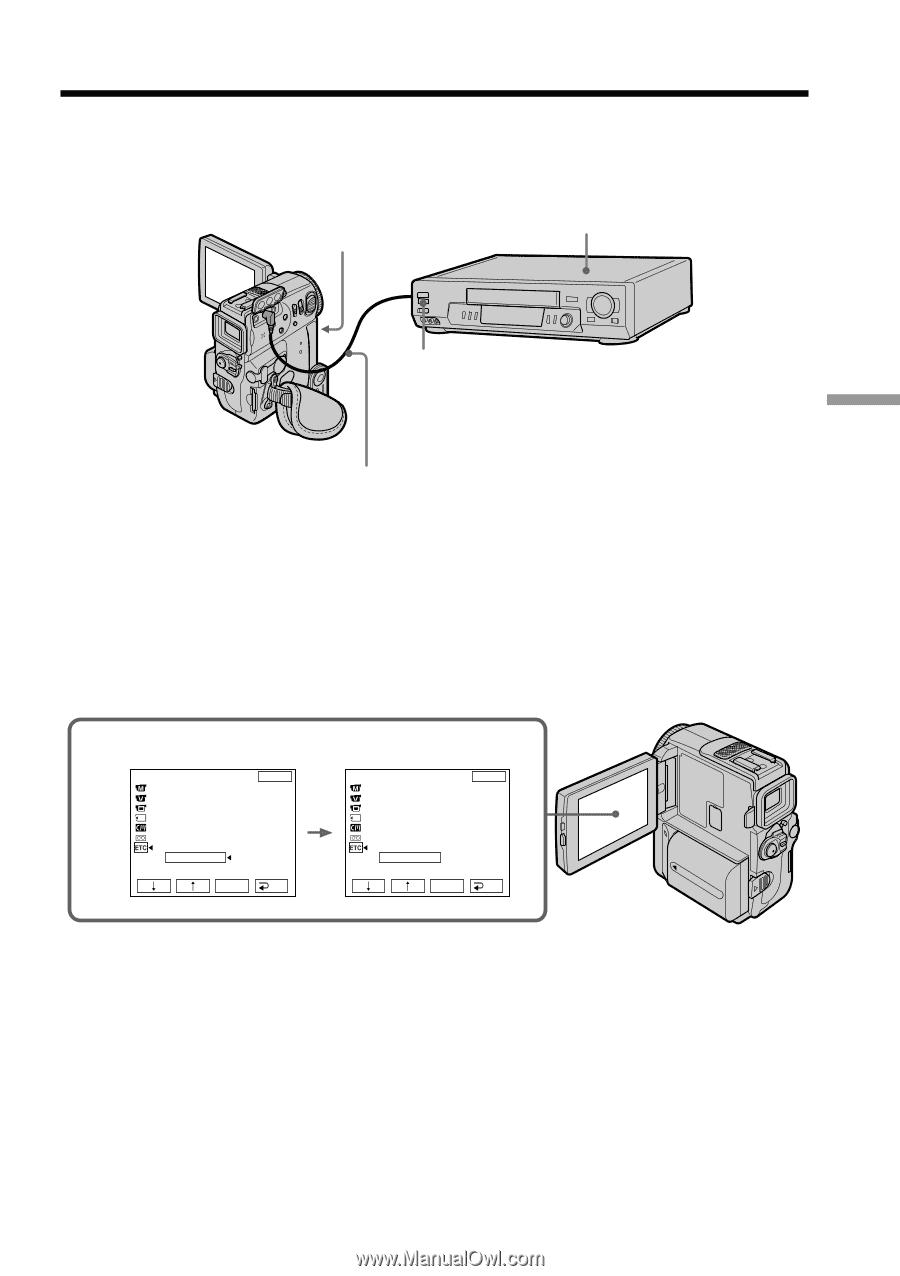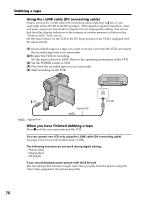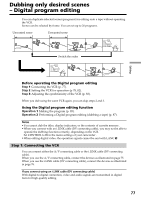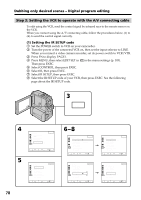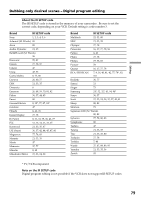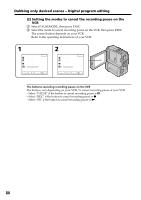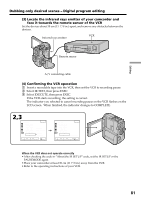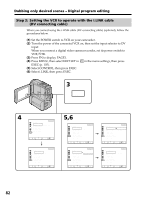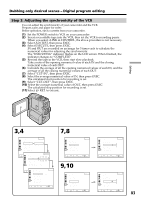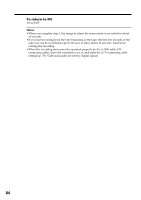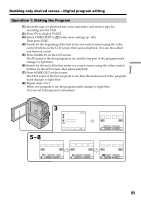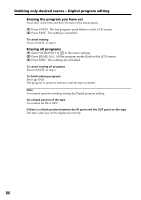Sony DCR-PC9 Operating Instructions - Page 81
Locate the infrared rays emitter of your camcorder and, face it towards the remote sensor of the VCR
 |
View all Sony DCR-PC9 manuals
Add to My Manuals
Save this manual to your list of manuals |
Page 81 highlights
Editing Dubbing only desired scenes - Digital program editing (3) Locate the infrared rays emitter of your camcorder and face it towards the remote sensor of the VCR Set the devices about 30 cm (11 7/8 in.) apart, and remove any obstacles between the devices. Infrared rays emitter VCR Remote sensor A/V connecting cable (4) Confirming the VCR operation 1 Insert a recordable tape into the VCR, then set the VCR to recording pause. 2 Select IR TEST, then press EXEC. 3 Select EXECUTE, then press EXEC. If the VCR starts recording, the setting is correct. The indicator you selected to cancel recording pause on the VCR flashes on the LCD screen. When finished, the indicator changes to COMPLETE. 2,3 OTHERS EXIT ED I T SET CONTROL ADJ TEST "CUT - I N" ENGAGE "CUT -OUT" REC PAUSE I R SETUP PAUSEMODE RETURN I R TEST EXECUTE EXEC RET. OTHERS ED I T SET CONTROL ADJ TEST "CUT - I N" "CUT -OUT" I R SETUP PAUSEMODE I R TEST EXIT COMPLETE EXEC RET. When the VCR does not operate correctly •After checking the code in "About the IR SETUP" code, set the IR SETUP or the PAUSEMODE again. •Place your camcorder at least 30 cm (11 7/8 in.) away from the VCR. •Refer to the operating instructions of your VCR. 81