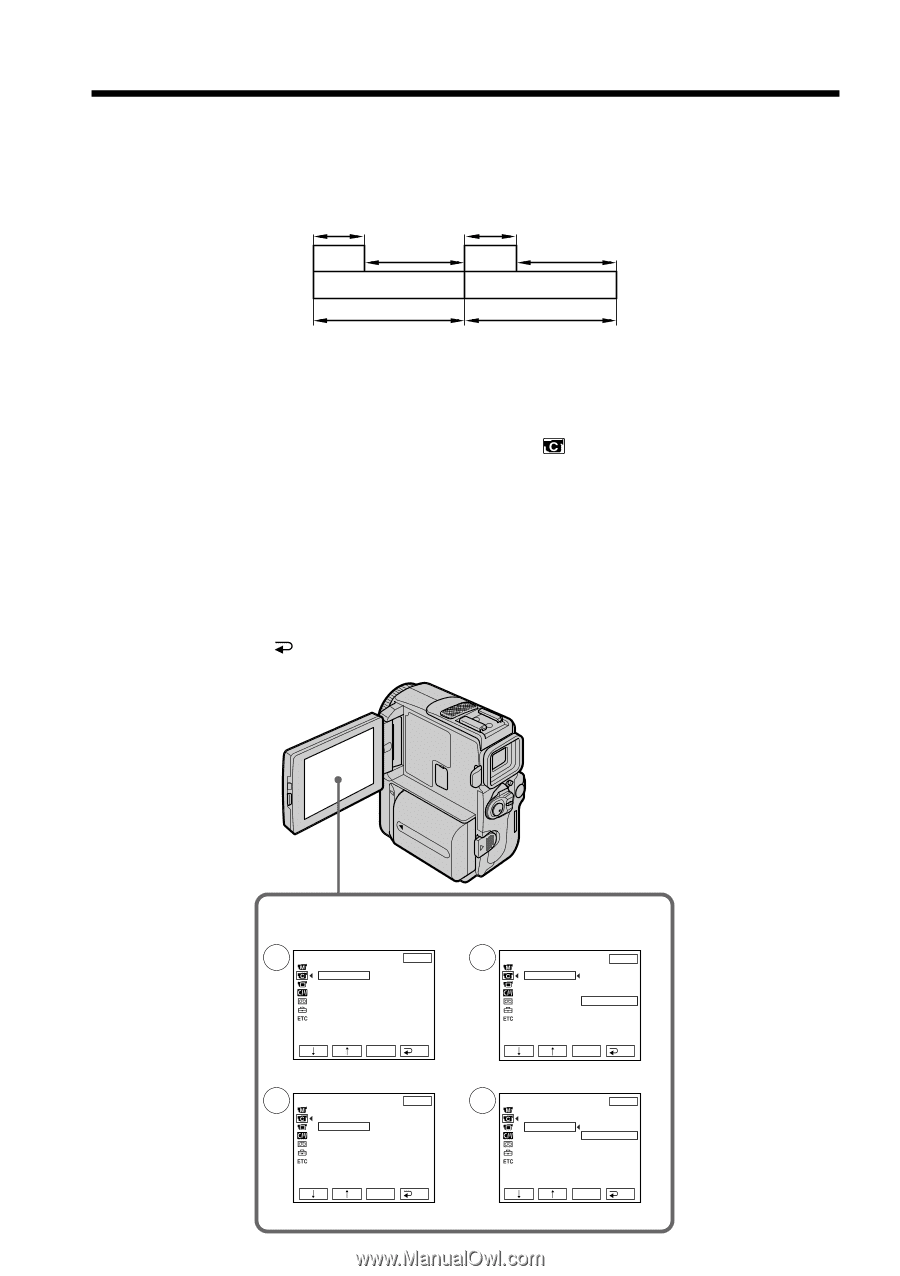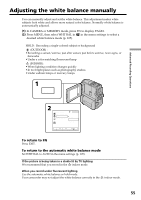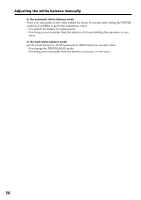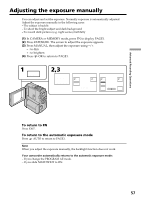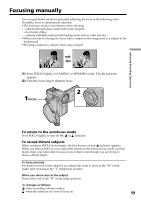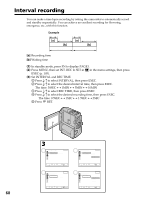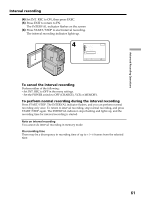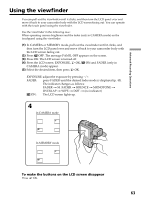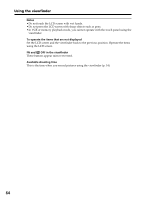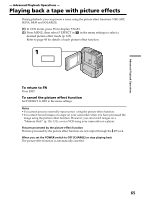Sony DCR-PC9 Operating Instructions - Page 60
Interval recording
 |
View all Sony DCR-PC9 manuals
Add to My Manuals
Save this manual to your list of manuals |
Page 60 highlights
Interval recording You can make a time-lapse recording by setting the camcorder to automatically record and standby sequentially. You can achieve an excellent recording for flowering, emergence, etc., with this function. Example 1 s [a] 9 min 59 s [b] 10 min 1 s [a] 9 min 59 s [b] 10 min [a] Recording time [b] Waiting time (1) In standby mode, press FN to display PAGE1. (2) Press MENU, then set INT. REC to SET in in the menu settings, then press EXEC (p. 105). (3) Set INTERVAL and REC TIME. 1 Press r/R to select INTERVAL, then press EXEC. 2 Press r/R to select the desired interval time, then press EXEC. The time: 30SEC y 1MIN y 5MIN y 10MIN 3 Press r/R to select REC TIME, then press EXEC. 4 Press r/R to select the desired recording time, then press EXEC. The time: 0.5SEC y 1SEC y 1.5SEC y 2SEC 5 Press RET. 60 3 1 CAMERA SET I NT. REC EXIT I NTERVAL 30SEC REC T I ME EXEC RET. 3 CAMERA SET I NT. REC EXIT I NTERVAL REC T I ME 0 . 5SEC EXEC RET. 2 CAMERA SET I NT. REC EXIT I NTERVAL 30SEC REC T I ME 1M I N 5M I N 10M I N EXEC RET. 4 CAMERA SET I NT. REC EXIT I NTERVAL REC T I ME 0 . 5SEC 1SEC 1 . 5SEC 2SEC EXEC RET.