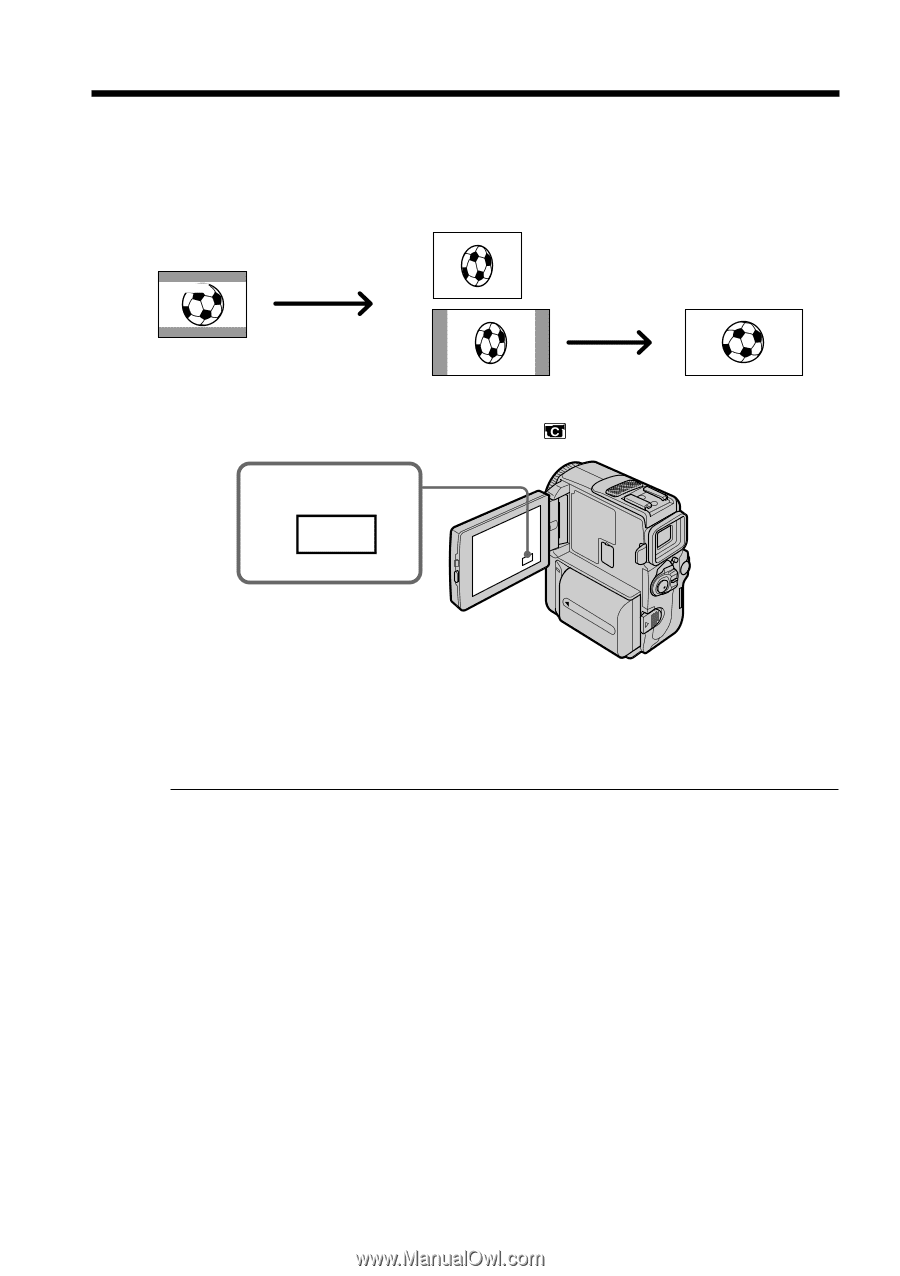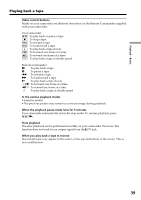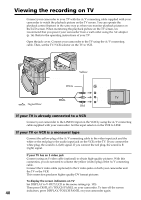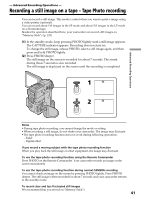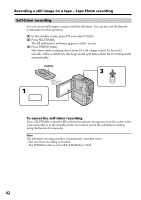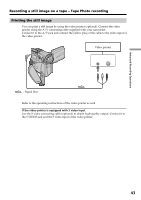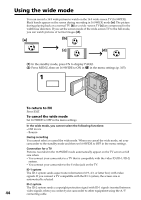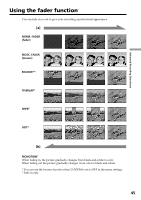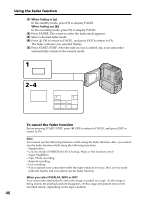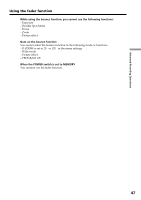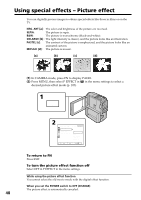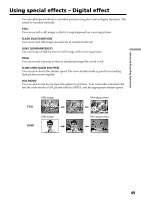Sony DCR-PC9 Operating Instructions - Page 44
Using the wide mode
 |
View all Sony DCR-PC9 manuals
Add to My Manuals
Save this manual to your list of manuals |
Page 44 highlights
Using the wide mode You can record a 16:9 wide picture to watch on the 16:9 wide-screen TV (16:9WIDE). Black bands appear on the screen during recording in 16:9WIDE mode [a]. The picture during playing back on a normal TV [b] or a wide -screen TV [c] are compressed in the widthwise direction. If you set the screen mode of the wide-screen TV to the full mode, you can watch pictures of normal images [d]. [a] [b] 16:9WIDE [c] [d] (1) In the standby mode, press FN to display PAGE1. (2) Press MENU, then set 16:9WIDE to ON in in the menu settings (p. 105). 1 FN To return to FN Press EXIT. To cancel the wide mode Set 16:9WIDE to OFF in the menu settings. In the wide mode, you cannot select the following functions: - Old movie - Bounce During recording You cannot select or cancel the wide mode. When you cancel the wide mode, set your camcorder to the standby mode and then set 16:9WIDE to OFF in the menu settings. Connection for a TV Pictures recorded in the 16:9WIDE mode automatically appear on the TV screen at full size when: - You connect your camcorder to a TV that is compatible with the video ID (ID-1/ID-2) system. - You connect your camcorder to the S video jack on the TV. ID-1 system The ID-1 system sends aspect ratio information (16:9, 4:3, or letter box) with video signals. If you connect a TV compatible with the ID-1 system, the screen size is automatically selected. ID-2 system The ID-2 system sends a copyright protection signal with ID-1 signals inserted between 44 video signals when you connect your camcorder to other equipment using the A/V connecting cable.