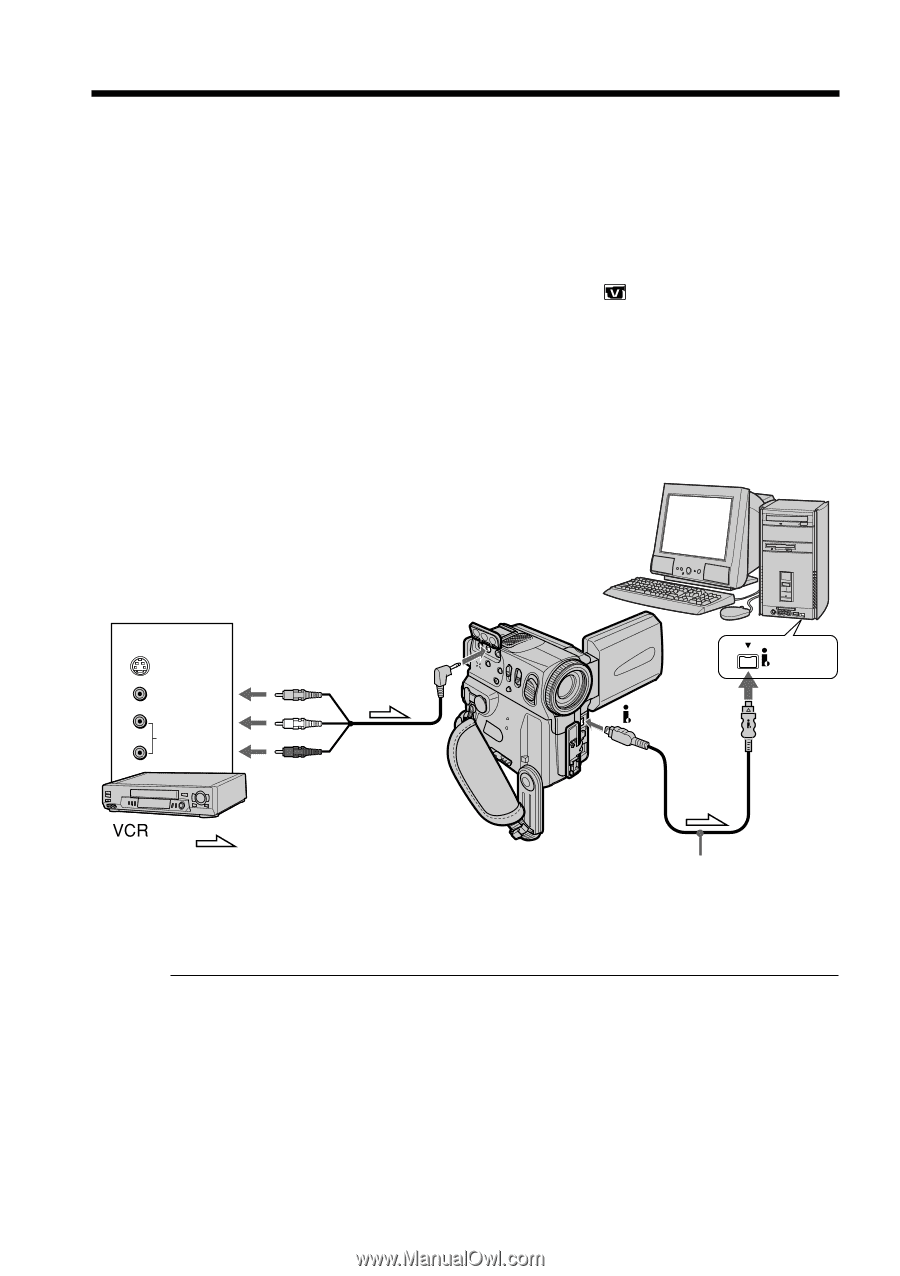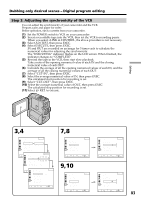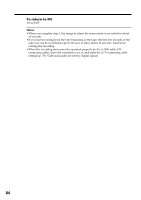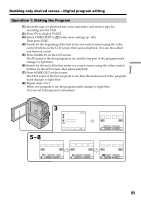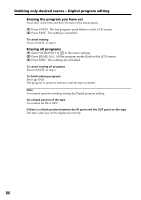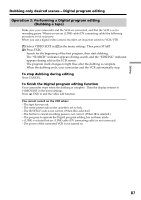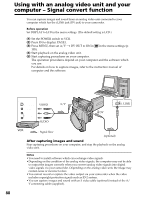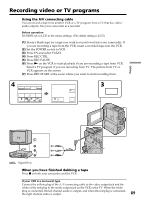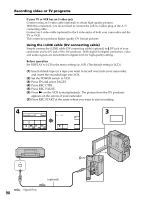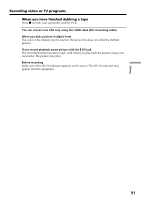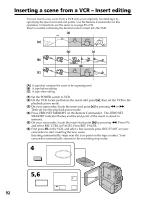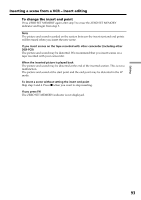Sony DCR-PC9 Operating Instructions - Page 88
Using with an analog video unit and your, computer - Signal convert function
 |
View all Sony DCR-PC9 manuals
Add to My Manuals
Save this manual to your list of manuals |
Page 88 highlights
Using with an analog video unit and your computer - Signal convert function You can capture images and sound from an analog video unit connected to your computer which has the i.LINK jack (DV jack) to your camcorder. Before operation Set DISPLAY to LCD in the menu settings. (The default setting is LCD.) (1) Set the POWER switch to VCR. (2) Press FN to display PAGE1. (3) Press MENU, then set A/V t DV OUT to ON in in the menu settings (p. 105). (4) Start playback on the analog video unit. (5) Start capturing procedures on your computer. The operation procedures depend on your computer and the software which you use. For details on how to capture images, refer to the instruction manual of computer and the software. OUT S VIDEO VIDEO VIDEO AUDIO AUDIO A/V i. LINK DV : Signal flow (optional) After capturing images and sound Stop capturing procedures on your computer, and stop the playback on the analog video unit. Notes •You need to install software which can exchange video signals. •Depending on the condition of the analog video signals, the computer may not be able to output the images correctly when you convert analog video signals into digital video signals via your camcorder. Depending on the analog video unit, the image may contain noise or incorrect colors. •You cannot record or capture the video output via your camcorder when the video includes copyright protection signals such as ID-2 system. •You can capture images and sound with an S video cable (optional) instead of the A/ V connecting cable (supplied). 88