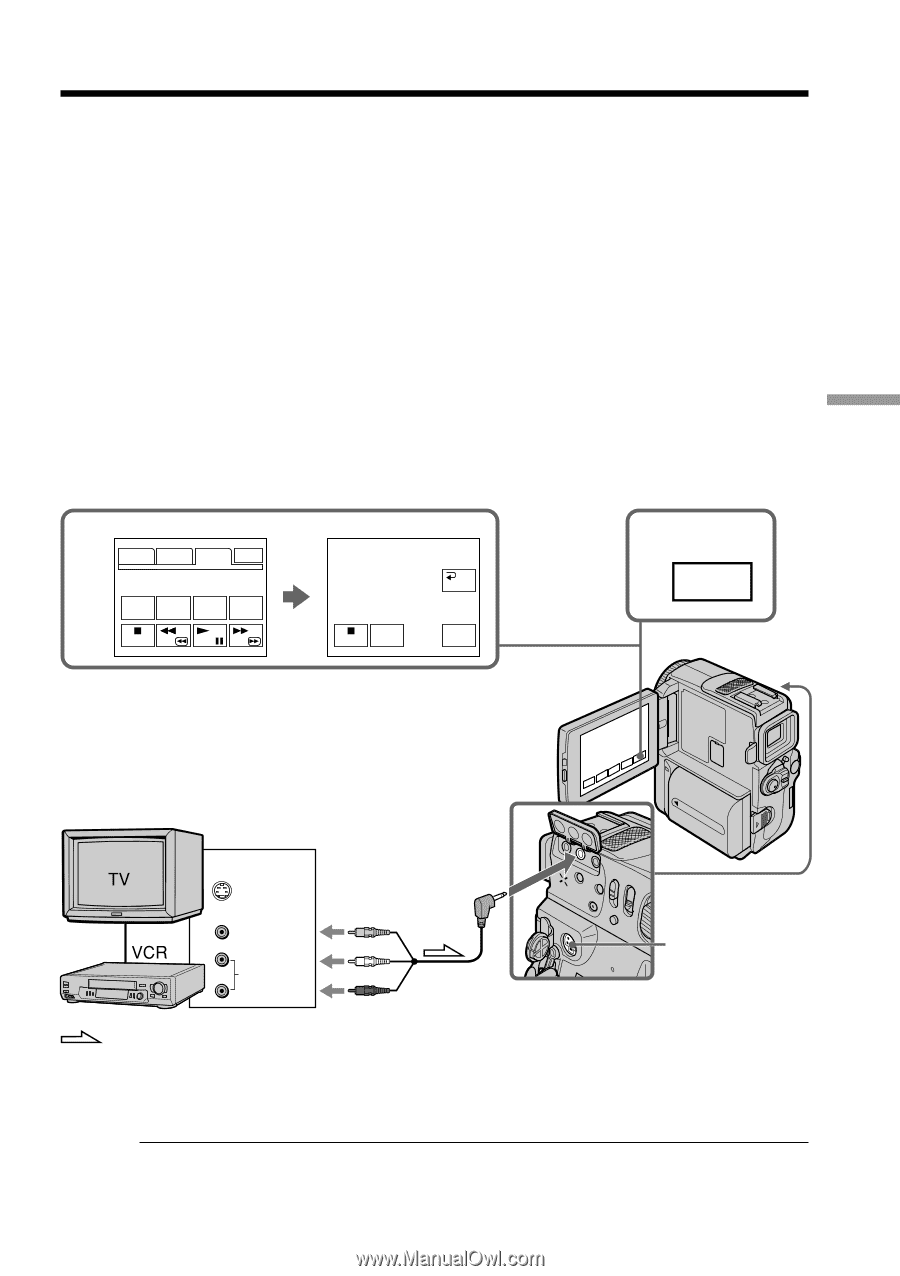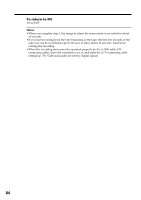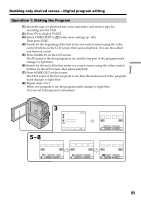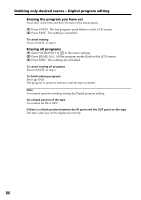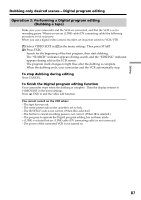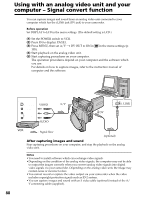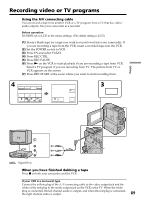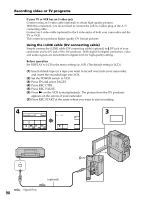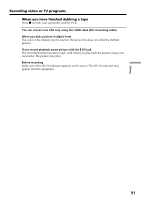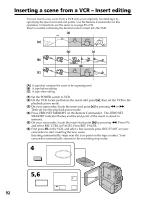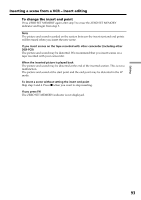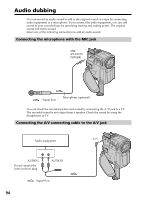Sony DCR-PC9 Operating Instructions - Page 89
Recording video or TV programs
 |
View all Sony DCR-PC9 manuals
Add to My Manuals
Save this manual to your list of manuals |
Page 89 highlights
Recording video or TV programs Using the A/V connecting cable You can record a tape from another VCR or a TV program from a TV that has video/ audio outputs. Use your camcorder as a recorder. Before operation Set DISPLAY to LCD in the menu settings. (The defalt setting is LCD.) (1) Insert a blank tape (or a tape you want to record over) into your camcorder. If you are recording a tape from the VCR, insert a recorded tape into the VCR. (2) Set the POWER switch to VCR. (3) Press FN and select PAGE3. (4) Press REC CTRL. (5) Press REC PAUSE. (6) Press N on the VCR to start playback if you are recording a tape from VCR. Select a TV program if you are recording from TV. The picture from TV or VCR appears on the screen. (7) Press REC START at the scene where you want to start recording from. 4 PAGE1 PAGE2 PAGE3 EXIT DATA V SPD A DUB REC CODE PLAY CTRL CTRL REC CTRL RET. REC PAUSE REC START 3 FN Editing OUT A/V S VIDEO VIDEO AUDIO S VIDEO : Signal flow When you have finished dubbing a tape Press x on both your camcorder and the VCR. If your VCR is a monaural type Connect the yellow plug of the A/V connecting cable to the video output jack and the white or the red plug to the audio output jack on the VCR or the TV. When the white plug is connected, the left channel audio is output, and when the red plug is connected, the right channel audio is output. 89