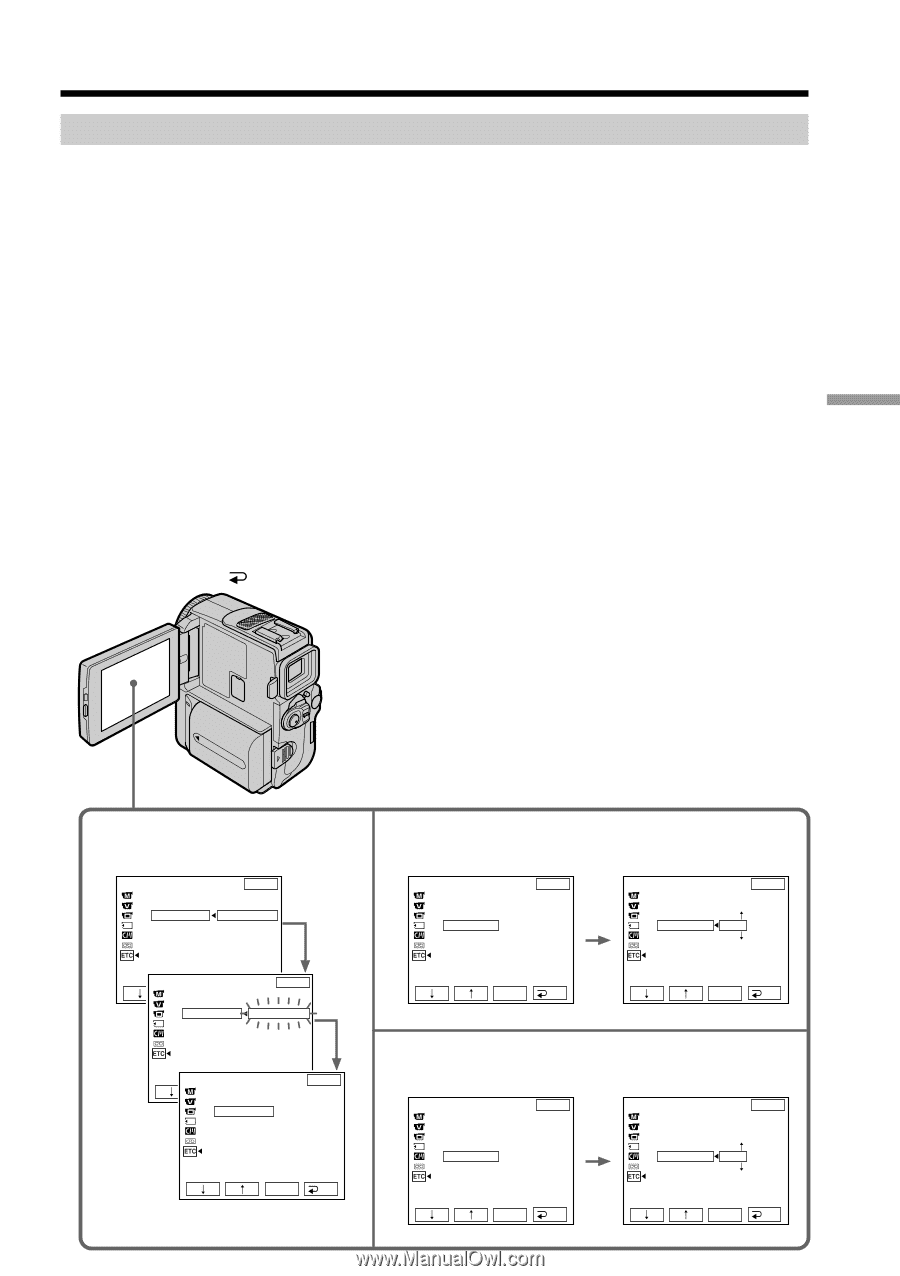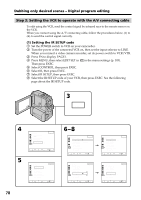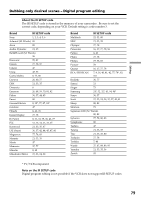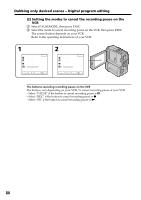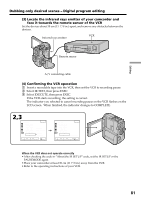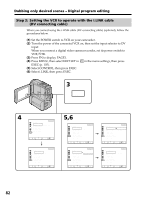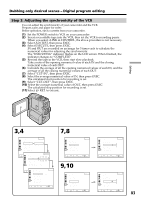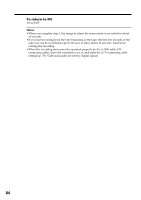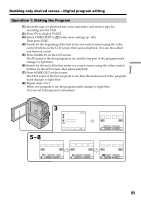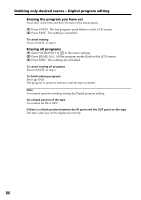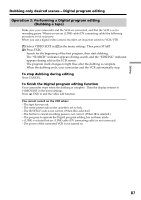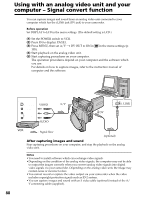Sony DCR-PC9 Operating Instructions - Page 83
Dubbing only desired scenes - Digital program editing, Step 3: Adjusting the synchronicity of
 |
View all Sony DCR-PC9 manuals
Add to My Manuals
Save this manual to your list of manuals |
Page 83 highlights
Dubbing only desired scenes - Digital program editing Step 3: Adjusting the synchronicity of the VCR You can adjust the synchronicity of your camcorder and the VCR. Prepare a pen and paper for notes. Before operation, eject a cassette from your camcorder. (1) Set the POWER swtich to VCR on your camcorder. (2) Insert a recordable tape into the VCR, then set the VCR to recording pause. When you select i.LINK in CONTROL, the above procedure is not necessary. (3) Select ADJ TEST, then press EXEC. (4) Select EXECUTE, then press EXEC. IN and OUT are recorded on an image for 5 times each to calculate the numerical values for adjusting the synchronicity. The "EXECUTING" indicator flashes on the LCD screen. When finished, the indicator changes to "COMPLETE". (5) Rewind the tape in the VCR, then start slow playback. Take a note of the opening numerical value of each IN and the closing numerical value of each OUT. (6) Calculate the average of all the opening numerical values of each IN, and the average of all the closing numerical values of each OUT. (7) Select "CUT-IN", then press EXEC. (8) Select the average numerical value of IN, then press EXEC. The calculated start position for recording is set. (9) Select "CUT-OUT", then press EXEC. (10) Select the average numerical value of OUT, then press EXEC. The calculated stop position for recording is set. (11) Select RET. to execute. Editing 3,4 OTHERS EXIT ED I T SET CONTROL ADJ TEST RETURN "CUT - I N" EXECUTE "CUT -OUT" I R SETUP PAUSEMODE I R TEST OTHERS EXIT ED I T ESXECT RET. CONTROL ADJ TEST EXECUT I NG "CUT - I N" "CUT -OUT" No. 2 I R SETUP I N PAUSEMODE +215 I R TEST OTHERS EXIT ED I T ESXECT RET. CONTROL ADJ TEST COMPLETE "CUT - I N" "CUT -OUT" I R SETUP PAUSEMODE I R TEST EXEC RET. 7,8 OTHERS ED I T SET CONTROL ADJ TEST "CUT - I N" "CUT -OUT" I R SETUP PAUSEMODE I R TEST EXIT 0 EXEC RET. 9,10 OTHERS ED I T SET CONTROL ADJ TEST "CUT - I N" "CUT -OUT" I R SETUP PAUSEMODE I R TEST EXIT 0 EXEC RET. OTHERS ED I T SET CONTROL ADJ TEST "CUT - I N" "CUT -OUT" I R SETUP PAUSEMODE I R TEST EXIT 0 EXEC RET. OTHERS ED I T SET CONTROL ADJ TEST "CUT - I N" "CUT -OUT" I R SETUP PAUSEMODE I R TEST EXIT 0 EXEC RET. 83