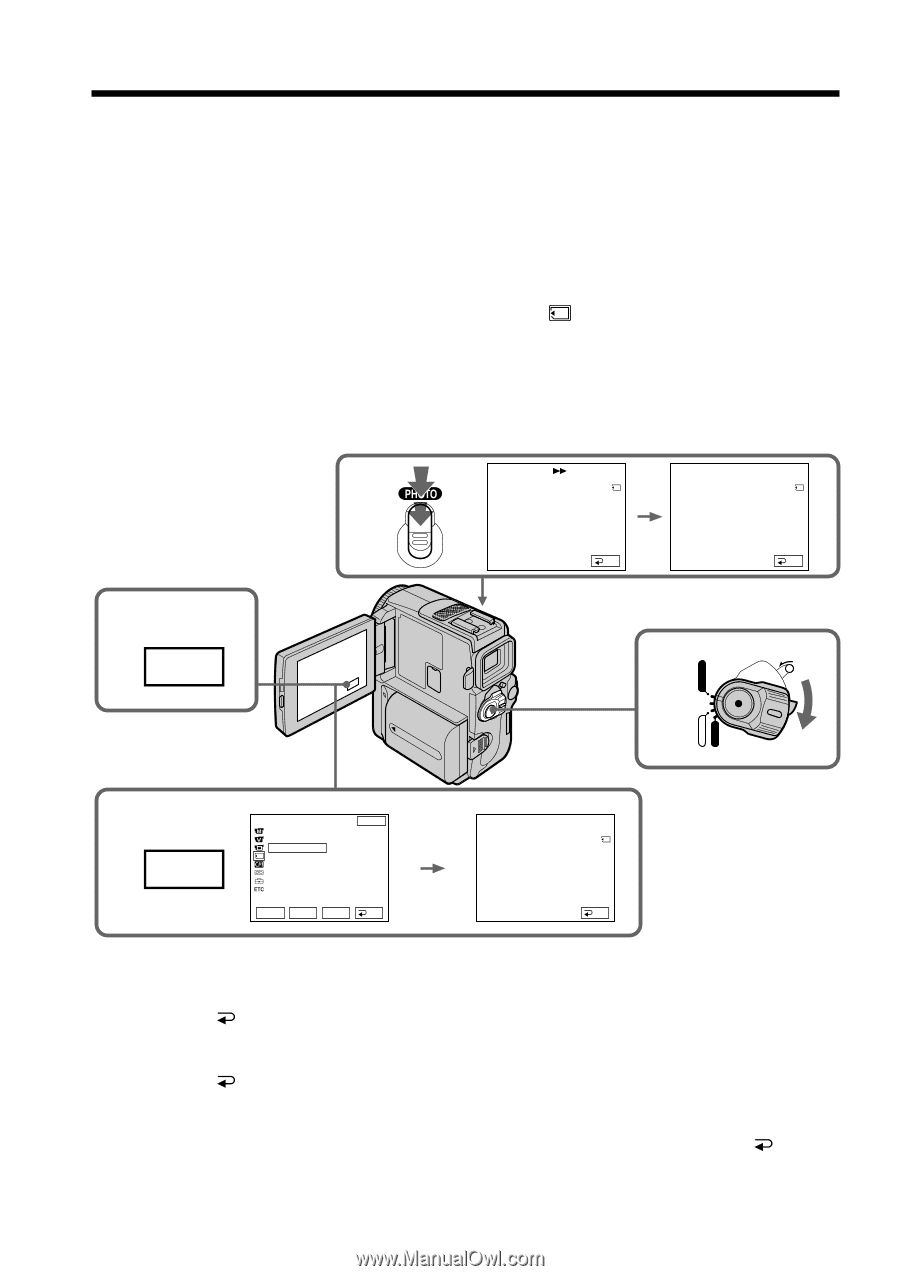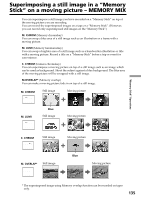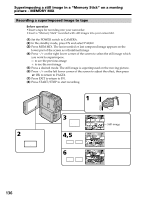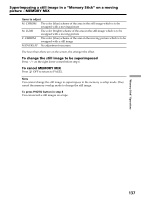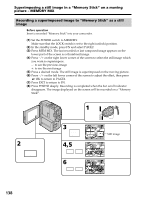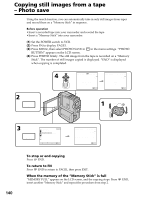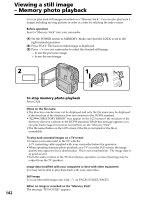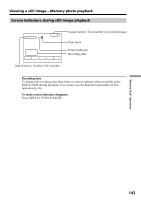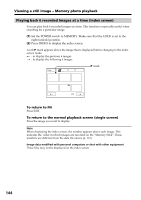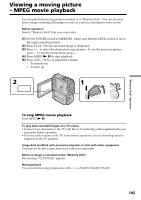Sony DCR-PC9 Operating Instructions - Page 140
Copying still images from a tape, Photo save
 |
View all Sony DCR-PC9 manuals
Add to My Manuals
Save this manual to your list of manuals |
Page 140 highlights
Copying still images from a tape - Photo save Using the search function, you can automatically take in only still images from tapes and record them on a "Memory Stick" in sequence. Before operation • Insert a recorded tape into your camcorder and rewind the tape. • Insert a "Memory Stick" into your camcorder. (1) Set the POWER switch to VCR. (2) Press FN to display PAGE1. (3) Press MENU, then select PHOTO SAVE in in the menu settings. "PHOTO BUTTON" appears on the LCD screen. (4) Press PHOTO firmly. The still image from the tape is recorded on a "Memory Stick". The number of still images copied is displayed. "END" is displayed when copying is completed. 2 FN 4 PHOTO SAVE 0 : 00 : 00 : 00 0 / 40 F I NE SAV I NG 0 END PHOTO SAVE 0 : 30 : 00 : 00 4 / 40 F I NE END 4 END 1 VCR POWER LOCK MEMORY OFF CAMERA (CHARGE) 3 MENU MEMORY SET END STILL SET MOVIE SET PHOTO SAVE READY r R EXEC RET. PHOTO SAVE 0 : 00 : 00 : 00 0 / 40 F I NE PHOTO BUTTON END 140 To stop or end copying Press END. To return to FN Press END to return to PAGE1, then press EXIT. When the memory of the "Memory Stick" is full "MEMORY FULL" appears on the LCD screen, and the copying stops. Press insert another "Memory Stick" and repeat the procedure from step 2. END,