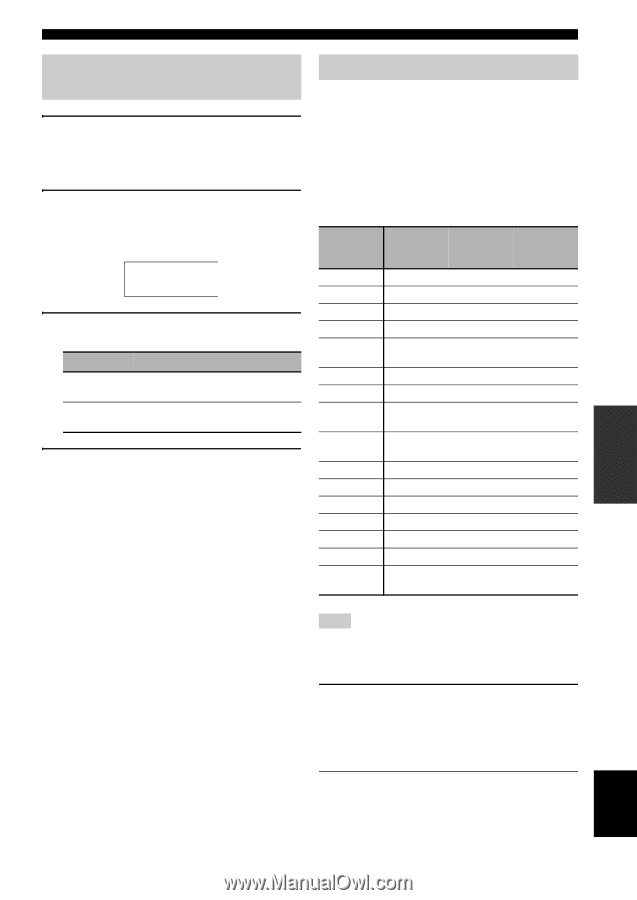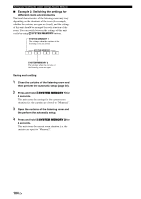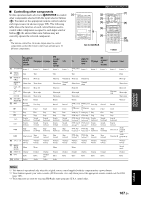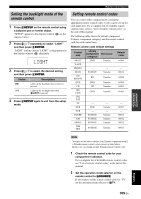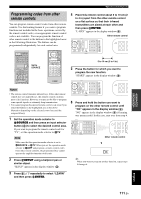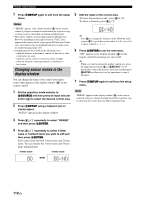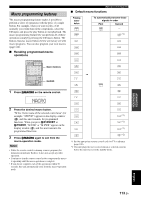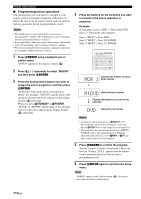Yamaha RX-V3900BL Owner's Manual - Page 113
Setting the backlight mode of the remote control, Setting remote control codes
 |
UPC - 705105565903
View all Yamaha RX-V3900BL manuals
Add to My Manuals
Save this manual to your list of manuals |
Page 113 highlights
ADVANCED OPERATION Remote control features Setting the backlight mode of the remote control 1 Press GSETUP on the remote control using a ballpoint pen or similar object. "SETUP" appears in the display window (4) on the remote control. 2 Press 9k / n repeatedly to select "LIGHT" and then press 9ENTER. "LIGHT" and the current "LIGHT" setting appears in the display window (4) alternately. LIGHT 3 Press 9k / n to select the desired setting and then press 9ENTER. Choice ON OFF Descriptions Lights up the backlight when a button is pressed. Lights up the backlight only when 6LIGHT is pressed. 4 Press GSETUP again to exit from the setup mode. Setting remote control codes You can control other components by setting the appropriate remote control codes. Codes can be set up for each input area. For a complete list of available remote control codes, refer to "List of remote control codes" at the end of this manual. The following table shows the default component (Library: component category) and the remote control code for each control area. Remote control code default settings Control area MULTI V-AUX PHONO DOCK BD HD DVD DVD CD MD CD-R Library (component Manufacturer category) DVD Yamaha - - - - SOURCE Yamaha BD Yamaha DVD CD Yamaha Yamaha CD-R Yamaha Default code 04306 - - 00012 04706 04306 01205 01405 CBL SAT - - - TV DVR VCR TUNER - DVR - SOURCE - Yamaha - Yamaha - 00707 - 00012 XM SIRIUS USB NET SOURCE SOURCE SOURCE Yamaha Yamaha Yamaha 00012 00012 00012 Note You may not be able to operate your Yamaha component even if a Yamaha remote control code is preset as listed above. In this case, try setting another Yamaha remote control code. 1 Check the remote control code for your component in advance. For a complete list of available remote control codes, see "List of remote control codes" at the end of this manual. 2 Set the operation mode selector on the remote control to FSOURCE. If you want to set the remote control code for "TV", set the operation mode selector to FTV. English 109 En