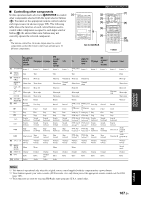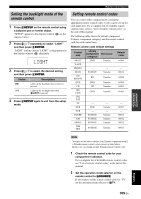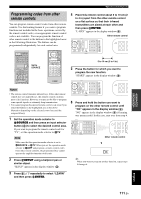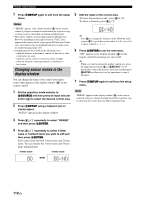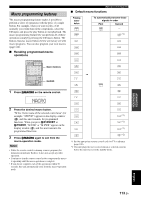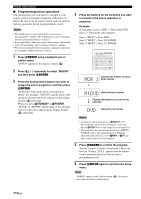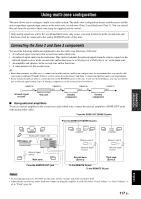Yamaha RX-V3900BL Owner's Manual - Page 116
Changing source names in the display window, Changing source names in the, display window
 |
UPC - 705105565903
View all Yamaha RX-V3900BL manuals
Add to My Manuals
Save this manual to your list of manuals |
Page 116 highlights
Remote control features 7 Press GSETUP again to exit from the setup menu. Notes • "ERROR" appears in the display window (4) on the remote control if you press a button not indicated in the respective step, or when you press more than one button simultaneously. • This remote control can learn approximately 200 functions. However, depending on the signals learned, "FULL" may appear in the display before you program 200 functions. In this case, clear unnecessary programmed functions to make room for further learning (page 115). • Learning may not be possible in the following cases: - when the batteries in the remote control for this unit or other components are weak. - when the remote control is exposed to direct sunlight. - when the function to be programmed is continuous or uncommon. Changing source names in the display window You can change the name of the control area (input source) that appears in the display window (4) on the remote control. 1 Set the operation mode selector to FSOURCE and then press an input selector button (3) to select the desired control area. 2 Press GSETUP using a ballpoint pen or similar object. "SETUP" appears in the display window. 5 Edit the name of the control area. To locate the position to edit , press 9l / h. To select a character, press 9k / n. BD/HD y Press 9k to change the character in the following order, or press 9n to go in the reverse order: A to Z, a to z, 0 to 9, space, symbols 6 Press 9ENTER to set the new name. "OK" appears in the display window (4) on the remote control if renaming was successful. y When you want to rename the another control area, press the input selector button (3) or 5SELECT l / h repeatedly to select the desired control area and then press 9ENTER and then carry out the operations of steps 4 through 6. 7 Press GSETUP again to exit from the setup menu. Note "ERROR" appears in the display window (4) on the remote control if you press a button not indicated in the respective step, or when you press more than one button simultaneously. 3 Press 9k / n repeatedly to select "RNAME" and then press 9ENTER. 4 Press 9k / n repeatedly to select 3-letter name or 5-letterd name you want to edit and then press 9ENTER. Each control area has both 3-letter name and 5-letter name. You can rename the 3-letter name and 5-letter name independently. 3-letter name 5-letter name BD BD/HD 112 En