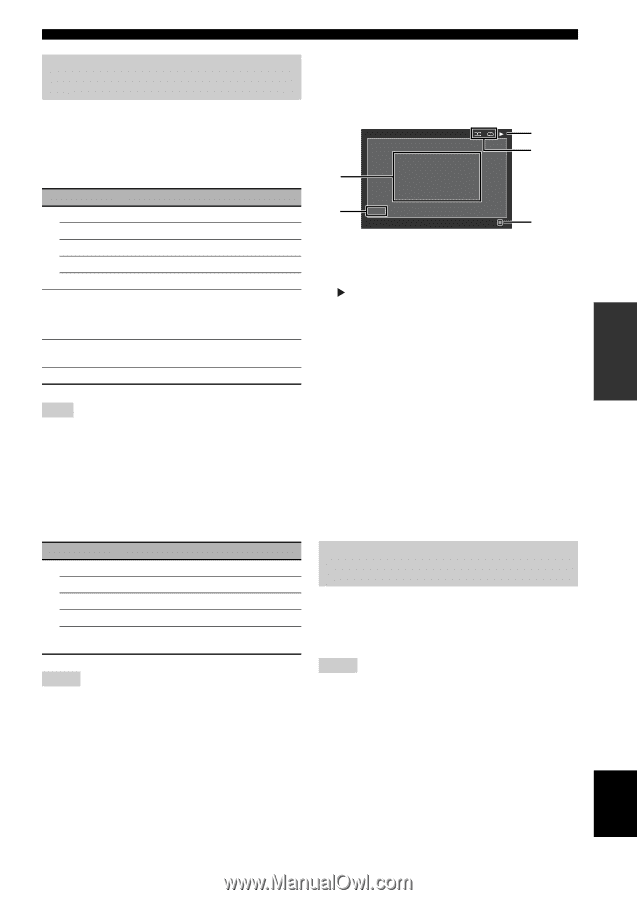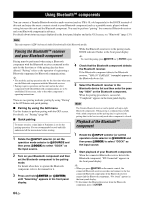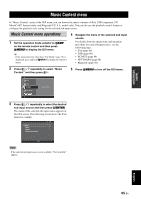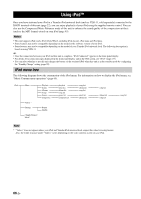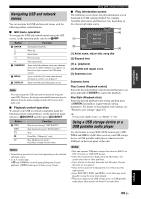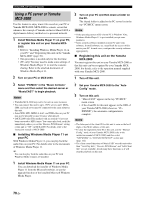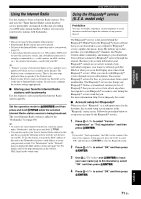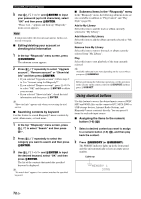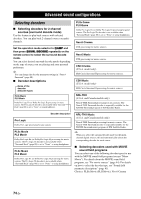Yamaha RX-V3900BL Owner's Manual - Page 73
Navigating USB and network menus, Using a USB storage device or a USB portable audio player
 |
UPC - 705105565903
View all Yamaha RX-V3900BL manuals
Add to My Manuals
Save this manual to your list of manuals |
Page 73 highlights
BASIC OPERATION Navigating USB and network menus You can navigate the USB and network menus with the following remote control buttons. ■ GUI menu operation To navigate the USB and network menus using the GUI screen, set the operation mode selector to FAMP. Button 9 ENTER k n l h 0 SUBMENU I MENU K DISPLAY Function Subsequent menu/Play Menu up Menu down Previous menu Subsequent menu Turns on/off the submenu when any submenu items are available (submenu icon appears on the bottom right corner of the GUI menu screen) Turns on/off the GUI menu when the play information screen is not displayed Turns on/off the play information screen Note You can navigate the USB and network menus by using the zone OSD. However, the design and available functions may be different from the menus displayed in the GUI screen in the main zone. ■ Playback control operation To operate your USB or network component using the following remote control buttons, set the operation mode selector to FSOURCE and then press 3USB/NET. Button Aa b s e p Function Skip forward (except "NET RADIO") Skip backward (except "NET RADIO") Stop Pause/Play ("Rhapsody" only) Play (Menu browse mode) Play/Pause (Simple remote mode) Notes • Some button operations do not work depending on the selected sub input source. • (U.S.A. model only) Ae and Ab do not work during Rhapsody channel playback. Aa works up to 30 times every 3 hours. Using USB and network features ■ Play information screen The following screen shows the play information screen displayed for USB content playback for example. Available information and functions vary depending on the selected sub input source. [3] [4] Frankie Zipper [1] Made-to-order Road to India [2] 0:51 Play Information SUBMENU [5] [1] Artist name, album title, song title [2] Elapsed time [3] (playback) [4] Shuffle and repeat icons [5] Submenu icon Submenu items Play Control (Playback control) Select the desired playback control item and then press (or press and hold) 9ENTER to control the playback. Play Style (Playback style) Select the desired playback style setting and then press 9ENTER repeatedly to toggle between setting parameters. For details on the playback style settings, see "Playback style settings" (page 67). y To turn on the shuffle feature, set "Shuffle" to "On". Using a USB storage device or a USB portable audio player Use this feature to enjoy WAV (PCM format only), MP3, WMA and MPEG-4 AAC files saved on your USB storage device or USB portable audio player connected to the USB port on the front panel of this unit. Notes • This unit supports USB mass storage class devices (FAT 16 or FAT 32 format) or USB MTP devices. • Only the first partition is displayed in the GUI menu. You cannot select files in other partitions. • Up to 8 levels of directory hierarchy and 500 music files per directory are recognized. • Some devices may not work properly even if they meet the requirements. • Some WAV, MP3, WMA and MPEG-4 AAC files may not be playable or may be noisy when played. • When you connect your USB storage device or USB portable audio player, there may be an about 10 seconds delay. English 69 En