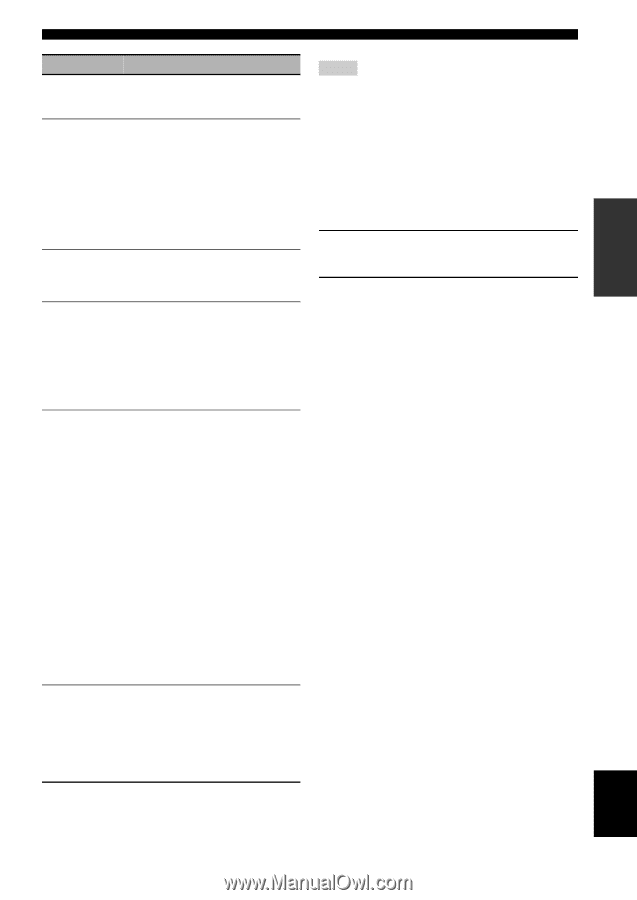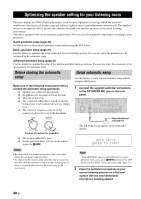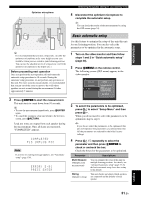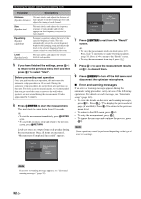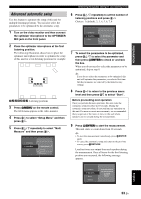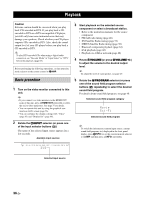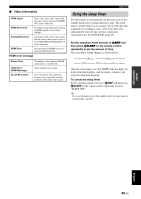Yamaha RX-V3900BL Owner's Manual - Page 39
PREPARATION, English, To reload the displayed parameter, press, to turn off the GUI menu.
 |
UPC - 705105565903
View all Yamaha RX-V3900BL manuals
Add to My Manuals
Save this manual to your list of manuals |
Page 39 highlights
PREPARATION Parameter Descriptions Multi Measure (Multiple point measurement) Displays the number of listening position actually measured. Wiring (Speaker wiring) Displays the polarity of each connected speaker. - "NRM" appears when the polarity of the connected speaker is normal. - "REV" appears when the polarity of the connected speaker is reversed. - "DET" appears when this unit detects the subwoofer is connected. - "---" appears when no speaker is connected to the corresponding speaker channel. Distance (Speaker distance) Displays the speaker distance from the listening position. Press 9h repeatedly to switch the unit to display the value of the each speaker distance. Size (Speaker size) Displays the size of the connected speakers and the bass cross over frequency ("Cross"). - "LRG" appears when the connected speaker has the ability to reproduce the low-frequency signals effectively. - "SML" appears when the connected speaker does not have the ability to reproduce the low-frequency signals effectively. Equalizing (Speaker equalizing) Displays the result of the adjustment of the frequency responses of each connected speaker. You can switch the parametric equalizer type that appears in the result display by pressing 9h repeatedly in the "Equalizing" result display. To apply the result that is displayed in the display, press 9 ENTER. Choices: Natural, Flat, Front - Select "Natural" to average out the frequency response of all speakers with higher frequencies being less emphasized. Recommended if the "Flat" setting sounds a little harsh. - Select "Flat" to average the frequency response of all speakers. Recommended if all of your speakers are of similar quality. - Select "Front" to adjust the frequency response of each speaker in accordance with the sound of your front speakers. Recommended if your front speakers are of much higher quality than your other speakers. Level (Speaker level) Displays the result of the adjustment of each connected speaker output level. You can display the result of the adjustment of the speaker level for each parametric equalizer type (see above) by pressing 9h repeatedly. Select "Through" to display the result when this unit does not use the parametric equalizer. y The results of the measurement that are the causes of the warning message(s) appear in yellow or pink. Optimizing the speaker setting for your listening room Notes • "---" appears when no speaker is connected to the corresponding speaker channel or this unit does not measure the corresponding speaker channel yet. • If you change speakers, speaker positions, or the layout of your listening environment, run the automatic setup again to recalibrate your system. • The distances displayed in the "Distance" results may be longer than the actual distance depending on the characteristics of your subwoofer or external amplifiers if you connect them. • In the "Equalizing" results, different values may be set for the same band to provide finer adjustments. 6 To reload the displayed parameter, press 9 ENTER. 7 Press IMENU to turn off the GUI menu. y • You can also set the parametric equalizer type with "PEQ Select" (page 91). • You can set the phase of the connected subwoofer with "Phase" (page 88). English 35 En