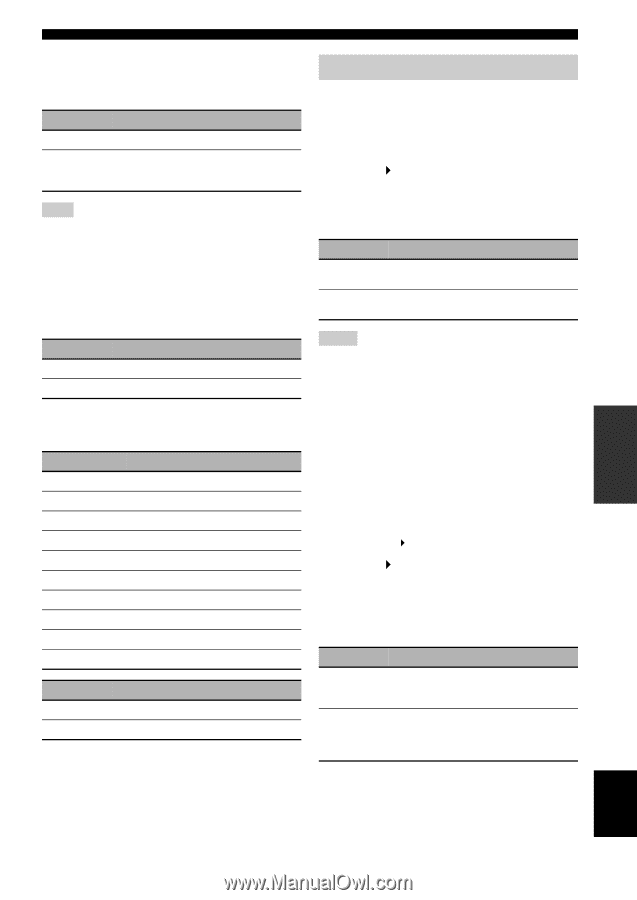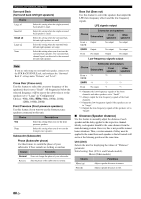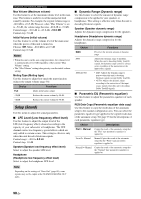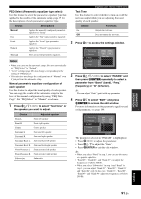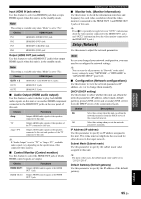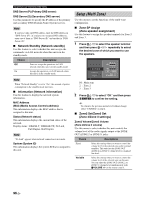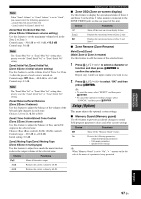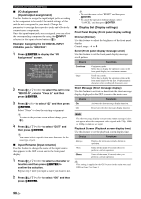Yamaha RX-V3900BL Owner's Manual - Page 97
Setup Video, Pure Direct Pure Direct, Channel Mute Channel mute, Analog Analog Analog-to-analog
 |
UPC - 705105565903
View all Yamaha RX-V3900BL manuals
Add to My Manuals
Save this manual to your list of manuals |
Page 97 highlights
■ Pure Direct (Pure Direct) Use this feature to select whether this unit outputs the video signals when this unit is in the PURE DIRECT mode. Choice Functions Audio Does not output video signals. Audio + Video Outputs video signals. For the better sound quality, this unit only activates the limited video features. Note You cannot use the GUI menu while this unit is in the PURE DIRECT mode even if "Pure Direct" is set to "Audio + Video". ■ Channel Mute (Channel mute) Use this feature to mute specific speaker channels. Mode (Mode) Use this feature to activate or deactivate the "Channel Mute" setting for each speaker. Choice Disable Functions Deactivates the "Channel Mute" function. Enable Activates the "Channel Mute" function. Each speaker settings Select whether this unit mutes each speaker channel when you set "Mode" to "Enable". Channel Mute Speaker channel Front L Front left Front R Front right Center Surround L Center Surround left Surround R Surround right Surround Back L Surround Back R Surround back left Surround back right Front Presence L Front presence left speaker Front Presence R Subwoofer Front presence right speaker Subwoofer Choice Mute On Mute Off Functions Mutes the selected speaker channel. Does not mute the selected speaker channel. Graphical user interface (GUI) menu Setup (Video) Use this menu to adjust the video parameters. y You can reset the all parameters in "Video" to the initial factory settings by using "VIDEO" of "INITIALIZE" in "ADVANCED SETUP" (page 122). ■ Analog ` Analog (Analog-to-analog video conversion) Use this feature to enable or disable the video conversion among the analog video jacks (VIDEO, S VIDEO, and COMPONENT VIDEO jacks). Choice Functions Through Conversion Disables the video conversion among the analog video jacks. Enables the video conversion among the analog video jacks. Notes • Analog-to-HDMI video conversion is always possible unless video signals are being input at the HDMI input jacks or 1080presolution analog video signals are being input. • This unit does not convert 480 line video signals and 576 line video signals interchangeably. • 480p-, 576p-, 1080i- and 720p-resolution video signals cannot be output at the S VIDEO and VIDEO MONITOR OUT jacks. • The converted video signals are only output at the MONITOR OUT jacks. When recording a video source, you must make the same type of video connections between each component. • When composite video or S-video signals from a VCR are converted into component video signals, the picture quality may suffer depending on your VCR. • Unconventional signals input at the composite video or S-video jacks cannot be converted or may be output abnormally. In such cases, set "Analog ` Analog" to "Through". ■ Analog ` HDMI (Analog-to-HDMI video signal processing) Use this feature to select whether this unit processes the analog-to-HDMI video signals (input at VIDEO, S VIDEO, or COMPONENT VIDEO input jacks and output at HDMI OUT jacks). Choice Functions Through Select this setting when you do not want this unit to process the analog-to-HDMI video signals. Processing Select this setting when you want this unit to apply the video processing configured in "Processing" to the analog-to-HDMI video signals. ADVANCED OPERATION English 93 En