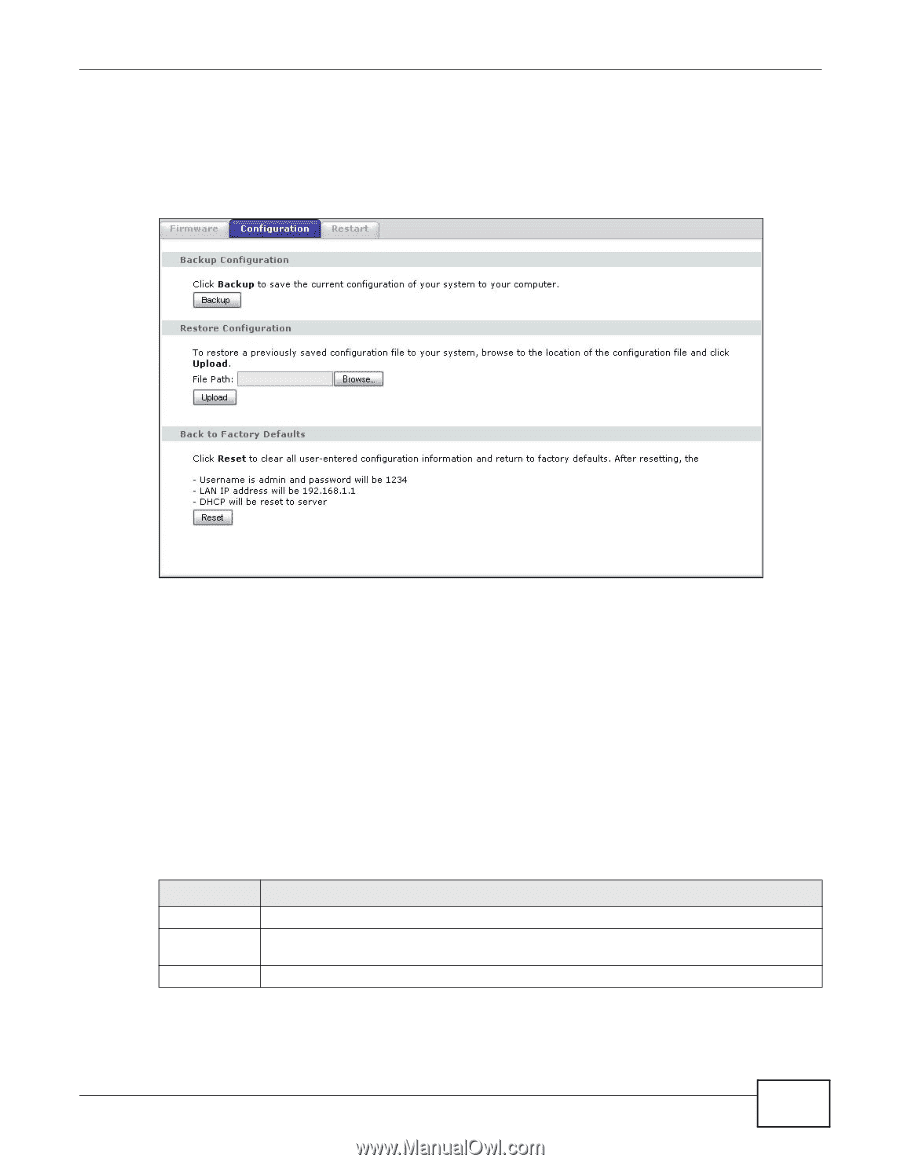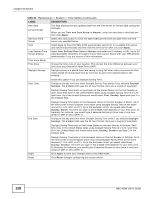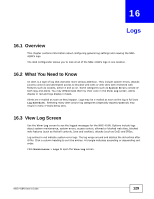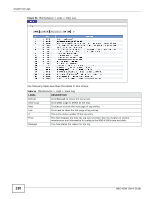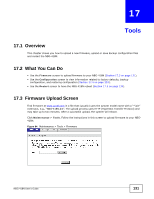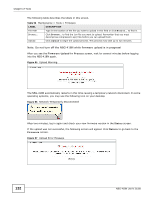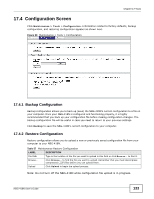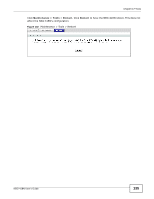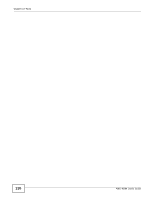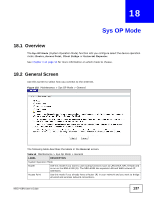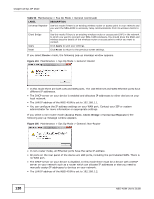ZyXEL NBG-418N User Guide - Page 133
Configuration Screen
 |
View all ZyXEL NBG-418N manuals
Add to My Manuals
Save this manual to your list of manuals |
Page 133 highlights
Chapter 17 Tools 17.4 Configuration Screen Click Maintenance > Tools > Configuration. Information related to factory defaults, backup configuration, and restoring configuration appears as shown next. Figure 98 Maintenance > Tools > Configuration 17.4.1 Backup Configuration Backup configuration allows you to back up (save) the NBG-418N's current configuration to a file on your computer. Once your NBG-418N is configured and functioning properly, it is highly recommended that you back up your configuration file before making configuration changes. The backup configuration file will be useful in case you need to return to your previous settings. Click Backup to save the NBG-418N's current configuration to your computer. 17.4.2 Restore Configuration Restore configuration allows you to upload a new or previously saved configuration file from your computer to your NBG-418N. Table 57 Maintenance Restore Configuration LABEL DESCRIPTION File Path Type in the location of the file you want to upload in this field or click Browse... to find it. Browse... Click Browse... to find the file you want to upload. Remember that you must decompress compressed (.ZIP) files before you can upload them. Upload Click Upload to begin the upload process. Note: Do not turn off the NBG-418N while configuration file upload is in progress. NBG-418N User's Guide 133