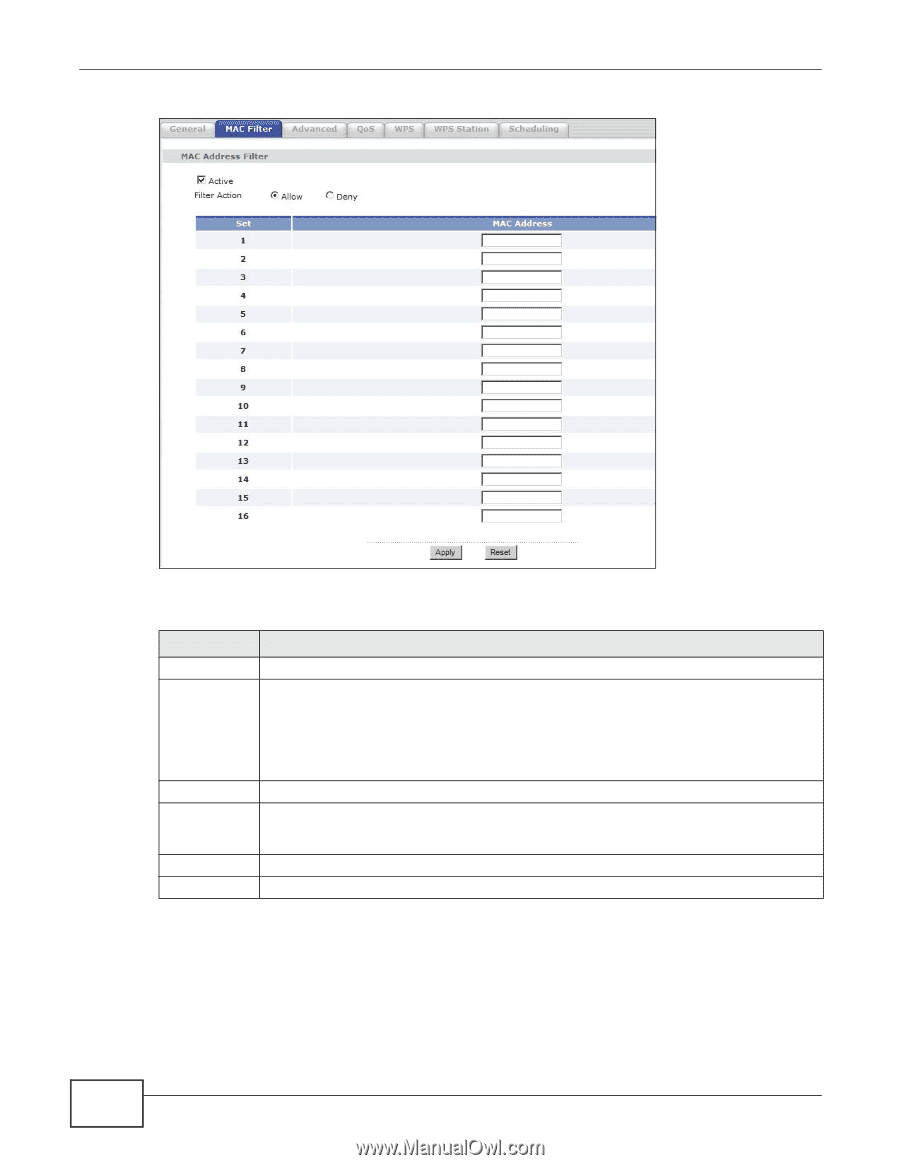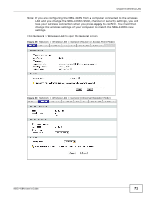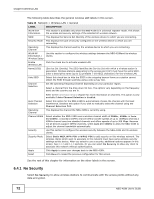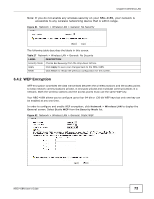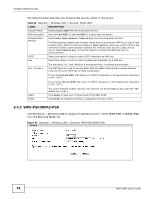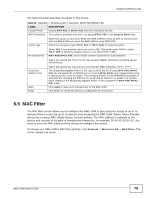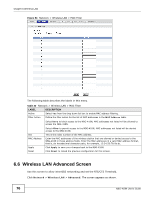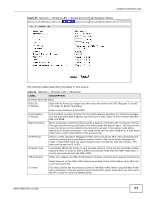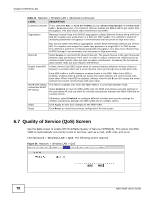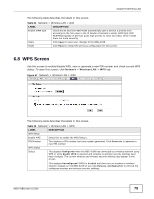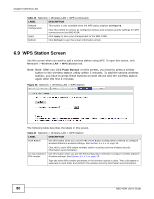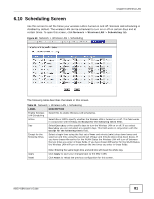ZyXEL NBG-418N User Guide - Page 76
Wireless LAN Advanced Screen
 |
View all ZyXEL NBG-418N manuals
Add to My Manuals
Save this manual to your list of manuals |
Page 76 highlights
Chapter 6 Wireless LAN Figure 54 Network > Wireless LAN > MAC Filter The following table describes the labels in this menu. Table 30 Network > Wireless LAN > MAC Filter LABEL Active Filter Action DESCRIPTION Select Yes from the drop down list box to enable MAC address filtering. Define the filter action for the list of MAC addresses in the MAC Address table. Select Deny to block access to the NBG-418N, MAC addresses not listed will be allowed to access the NBG-418N. Set MAC Address Apply Reset Select Allow to permit access to the NBG-418N, MAC addresses not listed will be denied access to the NBG-418N. This is the index number of the MAC address. Enter the MAC addresses of the wireless station that are allowed or denied access to the NBG-418N in these address fields. Enter the MAC addresses in a valid MAC address format, that is, six hexadecimal character pairs, for example, 12:34:56:78:9a:bc. Click Apply to save your changes back to the NBG-418N. Click Reset to reload the previous configuration for this screen. 6.6 Wireless LAN Advanced Screen Use this screen to allow intra-BSS networking and set the RTS/CTS Threshold. Click Network > Wireless LAN > Advanced. The screen appears as shown. 76 NBG-418N User's Guide