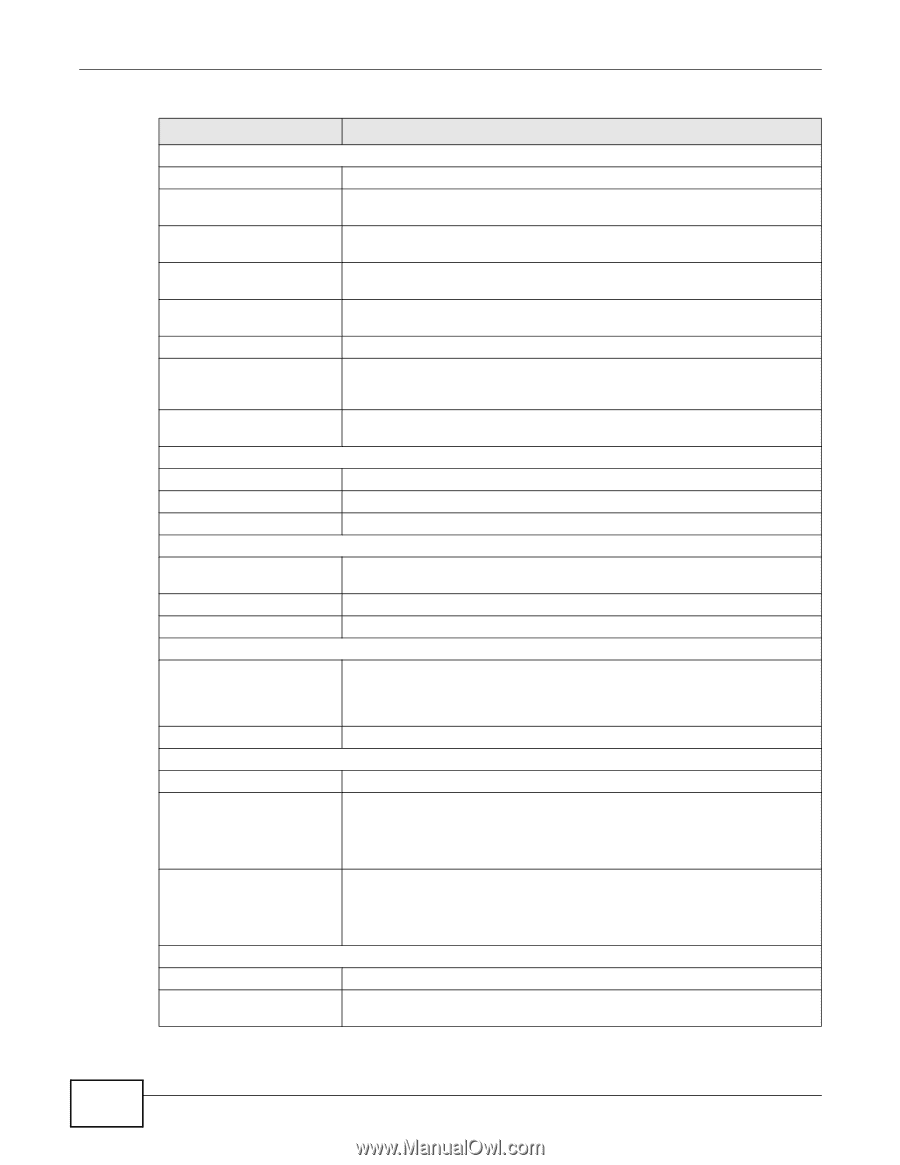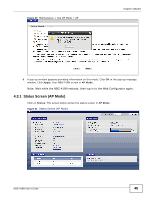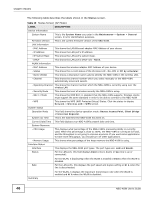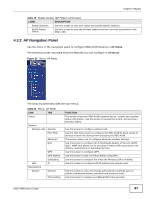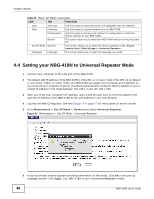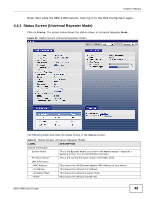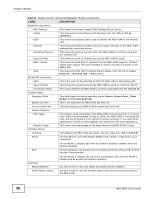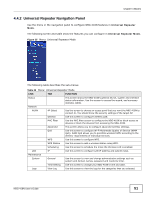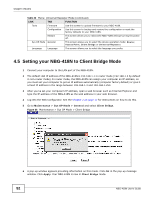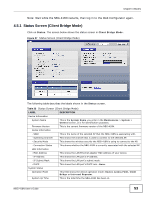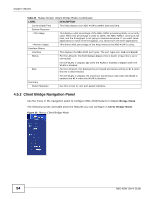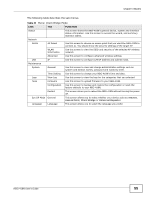ZyXEL NBG-418N User Guide - Page 50
Table 21, Label, Description - wifi router
 |
View all ZyXEL NBG-418N manuals
Add to My Manuals
Save this manual to your list of manuals |
Page 50 highlights
Chapter 4 Modes Table 21 Status Screen (Universal Repeater Mode) (continued) LABEL WLAN AP Information - MAC Address - Status - SSID - Channel - Operating Channel - Security Mode - 802.11 Mode - WPS WLAN STA Information - SSID - Security Mode - Connection Status System Status Operation Mode System Up Time Current Date/Time System Resource - CPU Usage - Memory Usage Interface Status Interface Status DESCRIPTION This shows the wireless adapter MAC Address of your device. This shows the current status of the Wireless LAN - On, Off, or Off by scheduler. This shows a descriptive name used to identify the NBG-418N in the wireless LAN. This shows the channel number which you select manually or the NBG-418N automatically scans and selects. This shows the channel number which the NBG-418N is currently using over the wireless LAN. This shows the level of wireless security the NBG-418N is using. This shows the IEEE 802.11 standard that the NBG-418N supports. Wireless clients must support the same standard in order to be able to connect to the NBG-418N This shows the WPS (WiFi Protected Setup) Status. Click the link to display Network > Wireless LAN > WPS screen. This is the name of the selected AP that the NBG-418N is associating with. This shows the wireless security the NBG-418N is using to connect to the AP. This shows whether the NBG-418N is currently associated with the selected AP. This field shows the device operation mode: Router, Access Point, Client Bridge or Universal Repeater. This is the total time the NBG-418N has been on. This field displays your NBG-418N's present date and time. This displays what percentage of the NBG-418N's processing ability is currently used. When this percentage is close to 100%, the NBG-418N is running at full load, and the throughput is not going to improve anymore. If you want some applications to have more throughput, you should turn off other applications. This shows what percentage of the heap memory the NBG-418N is using. This displays the NBG-418N port types. The port types are: LAN and WLAN. For the LAN port, this field displays Down (line is down) or Up (line is up or connected). Rate For the WLAN, it displays Up when the WLAN is enabled or Down when the WLAN is disabled. For the LAN ports, this displays the port speed and duplex setting or N/A when the line is disconnected. Summary Packet Statistics WLAN Station Status For the WLAN, it displays the maximum transmission rate when the WLAN is enabled and N/A when the WLAN is disabled. Use this screen to view port status and packet specific statistics. Use this screen to view the wireless stations that are currently associated to the NBG-418N. 50 NBG-418N User's Guide