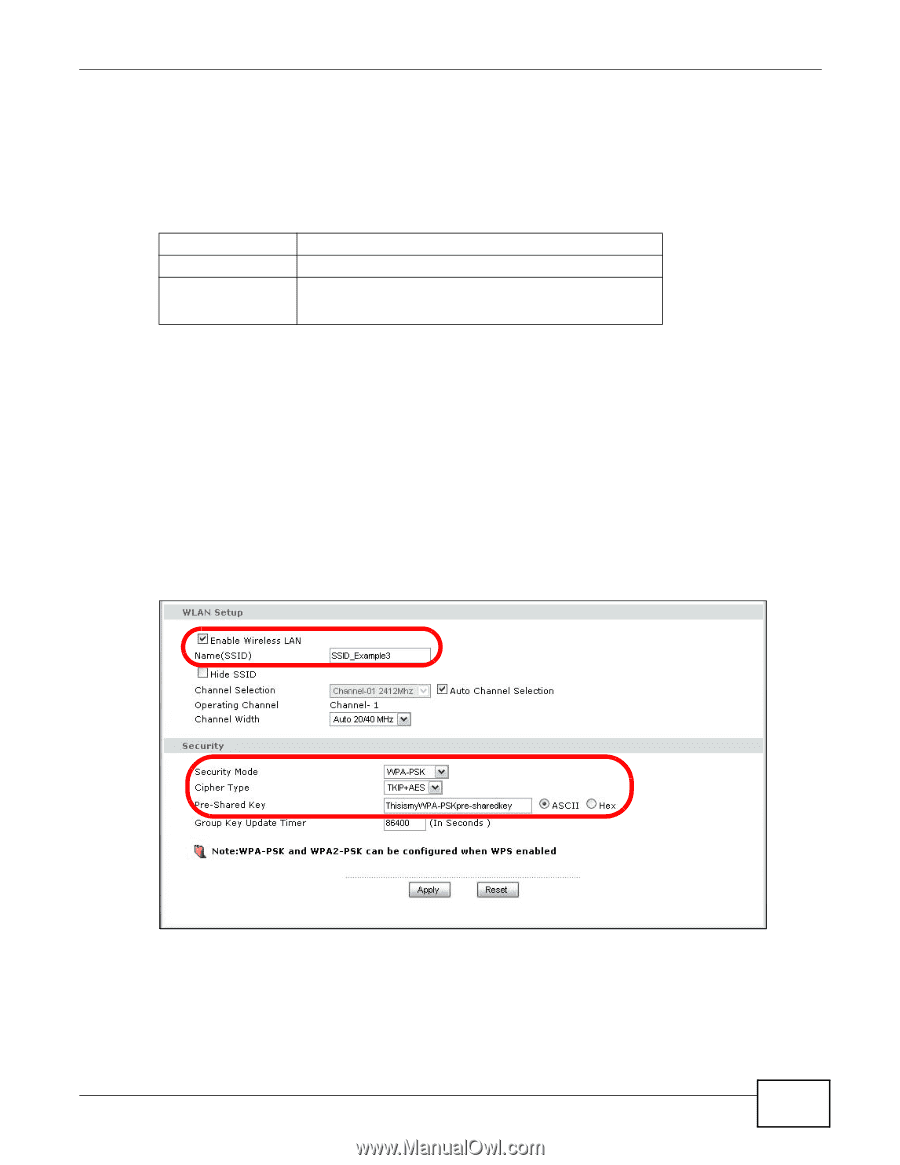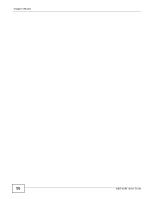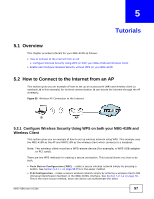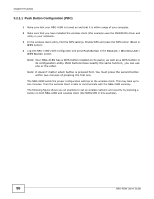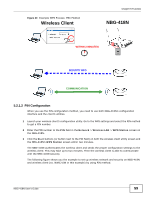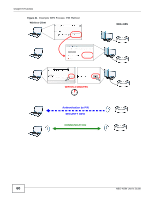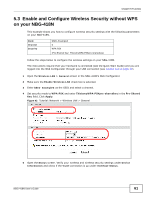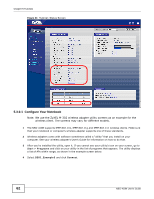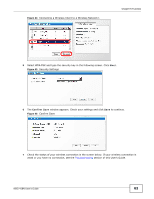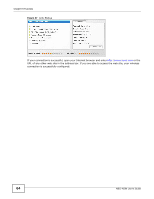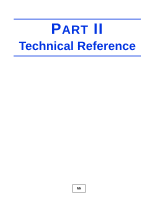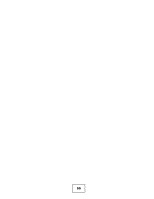ZyXEL NBG-418N User Guide - Page 61
Enable and Con Wireless Security without WPS, on your NBG-418N
 |
View all ZyXEL NBG-418N manuals
Add to My Manuals
Save this manual to your list of manuals |
Page 61 highlights
Chapter 5 Tutorials 5.3 Enable and Configure Wireless Security without WPS on your NBG-418N This example shows you how to configure wireless security settings with the following parameters on your NBG-418N. SSID Channel Security SSID_Example3 6 WPA-PSK (Pre-Shared Key: ThisismyWPA-PSKpre-sharedkey) Follow the steps below to configure the wireless settings on your NBG-418N. The instructions require that your hardware is connected (see the Quick Start Guide) and you are logged into the Web Configurator through your LAN connection (see Section 2.2 on page 17). 1 Open the Wireless LAN > General screen in the NBG-418N's Web Configurator. 2 Make sure the Enable Wireless LAN check box is selected. 3 Enter SSID_Example3 as the SSID and select a channel. 4 Set security mode to WPA-PSK and enter ThisismyWPA-PSKpre-sharedkey in the Pre-Shared Key field. Click Apply. Figure 42 Tutorial: Network > Wireless LAN > General 5 Open the Status screen. Verify your wireless and wireless security settings under Device Information and check if the WLAN connection is up under Interface Status. NBG-418N User's Guide 61