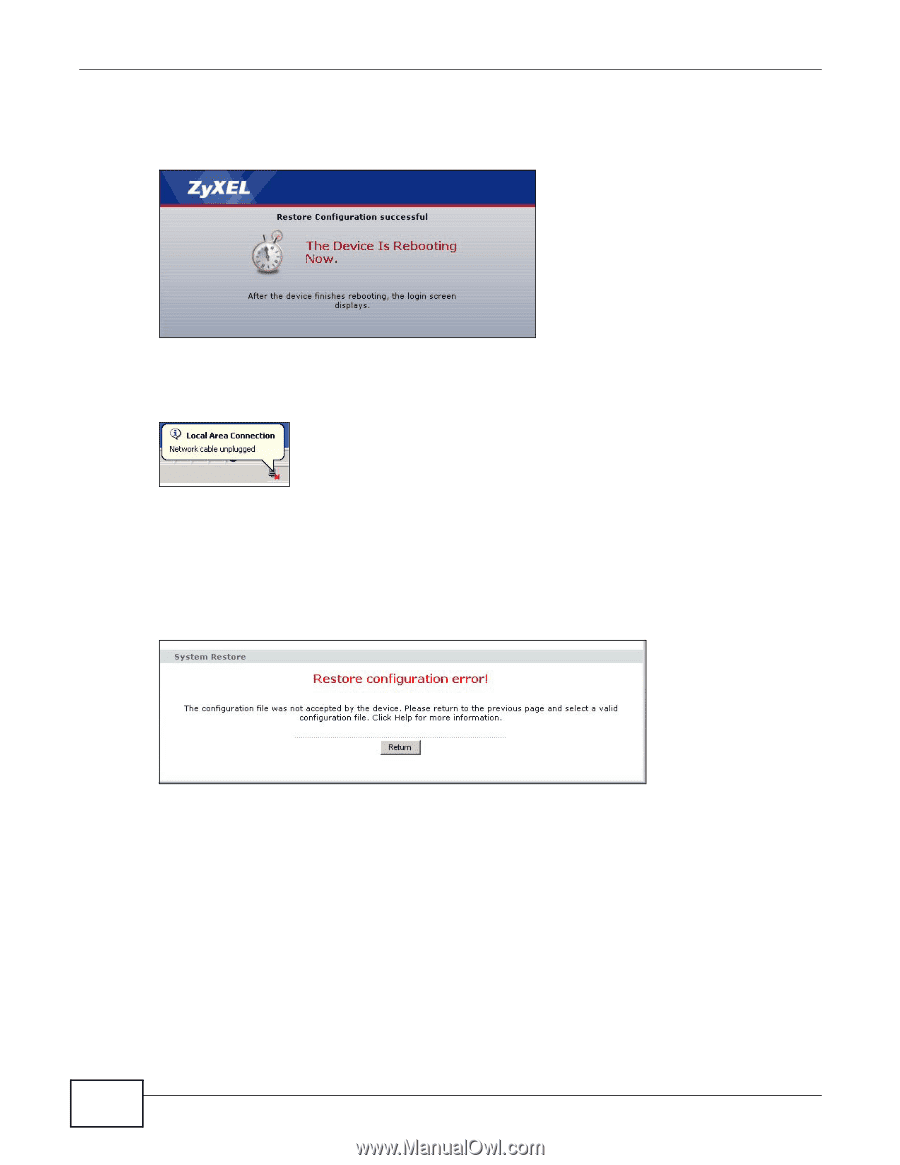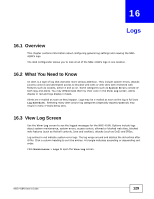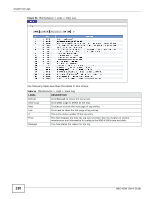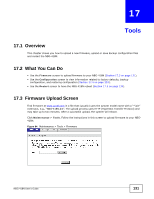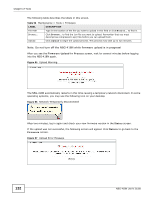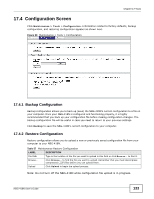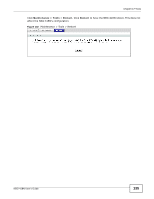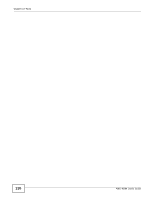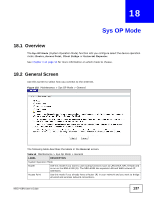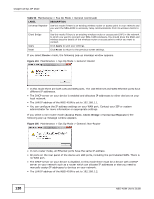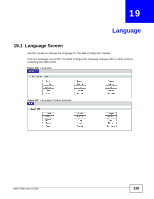ZyXEL NBG-418N User Guide - Page 134
Restart Screen
 |
View all ZyXEL NBG-418N manuals
Add to My Manuals
Save this manual to your list of manuals |
Page 134 highlights
Chapter 17 Tools After you see a "configuration upload successful" screen, you must then wait one minute before logging into the NBG-418N again. Figure 99 Configuration Restore Successful The NBG-418N automatically restarts in this time causing a temporary network disconnect. In some operating systems, you may see the following icon on your desktop. Figure 100 Temporarily Disconnected If you uploaded the default configuration file you may need to change the IP address of your computer to be in the same subnet as that of the default NBG-418N IP address (192.168.1.1 in router mode). See Appendix C on page 167 for details on how to set up your computer's IP address. If the upload was not successful, the following screen will appear. Click Return to go back to the Configuration screen. Figure 101 Configuration Restore Error 17.4.3 Back to Factory Defaults Pressing the Reset button in this section clears all user-entered configuration information and returns the NBG-418N to its factory defaults. You can also press the RESET button on the rear panel to reset the factory defaults of your NBG418N. Refer to Section 2.3.1 on page 19 for more information on the RESET button. 17.5 Restart Screen System restart allows you to reboot the NBG-418N without turning the power off. 134 NBG-418N User's Guide