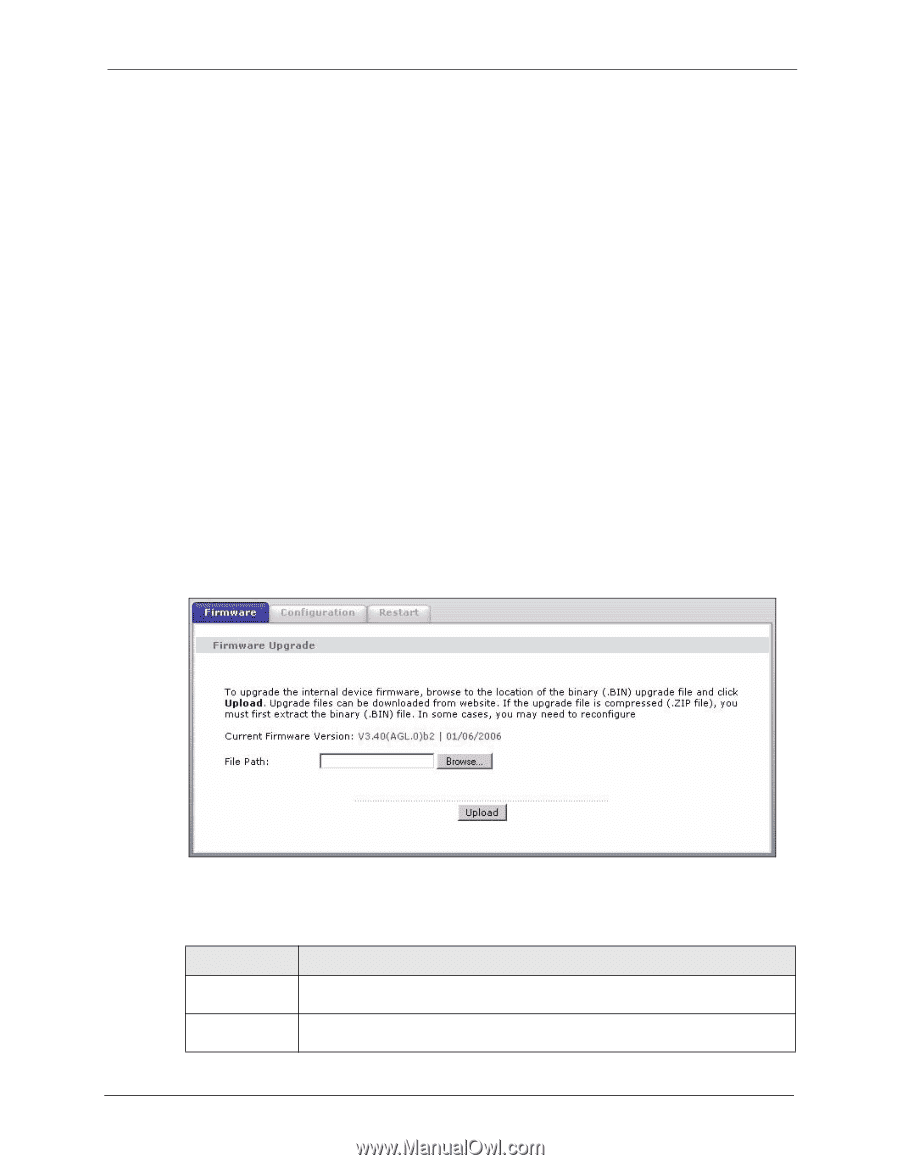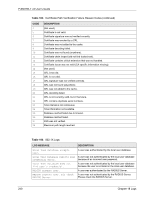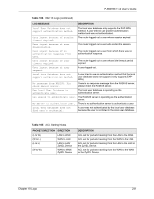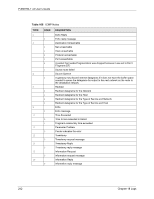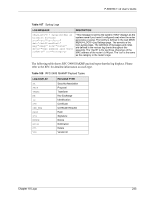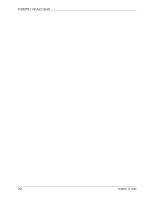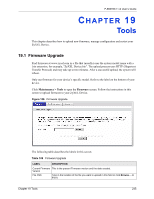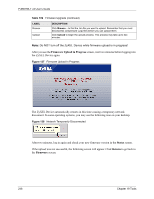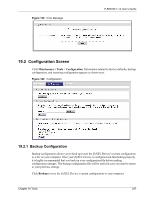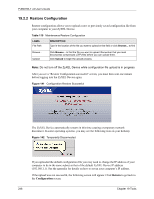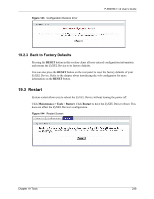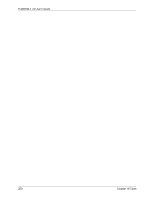ZyXEL P-660HW-T1 v2 User Guide - Page 245
Tools
 |
View all ZyXEL P-660HW-T1 v2 manuals
Add to My Manuals
Save this manual to your list of manuals |
Page 245 highlights
P-660HW-T v2 User's Guide CHAPTER 19 Tools This chapter describes how to upload new firmware, manage configuration and restart your ZyXEL Device. 19.1 Firmware Upgrade Find firmware at www.zyxel.com in a file that (usually) uses the system model name with a .bin extension, for example, "ZyXEL Device.bin". The upload process uses HTTP (Hypertext Transfer Protocol) and may take up to two minutes. After a successful upload, the system will reboot. Only use firmware for your device's specific model. Refer to the label on the bottom of your device. Click Maintenance > Tools to open the Firmware screen. Follow the instructions in this screen to upload firmware to your ZyXEL Device. Figure 136 Firmware Upgrade The following table describes the labels in this screen. Table 109 Firmware Upgrade LABEL DESCRIPTION Current Firmware This is the present Firmware version and the date created. Version File Path Type in the location of the file you want to upload in this field or click Browse ... to find it. Chapter 19 Tools 245