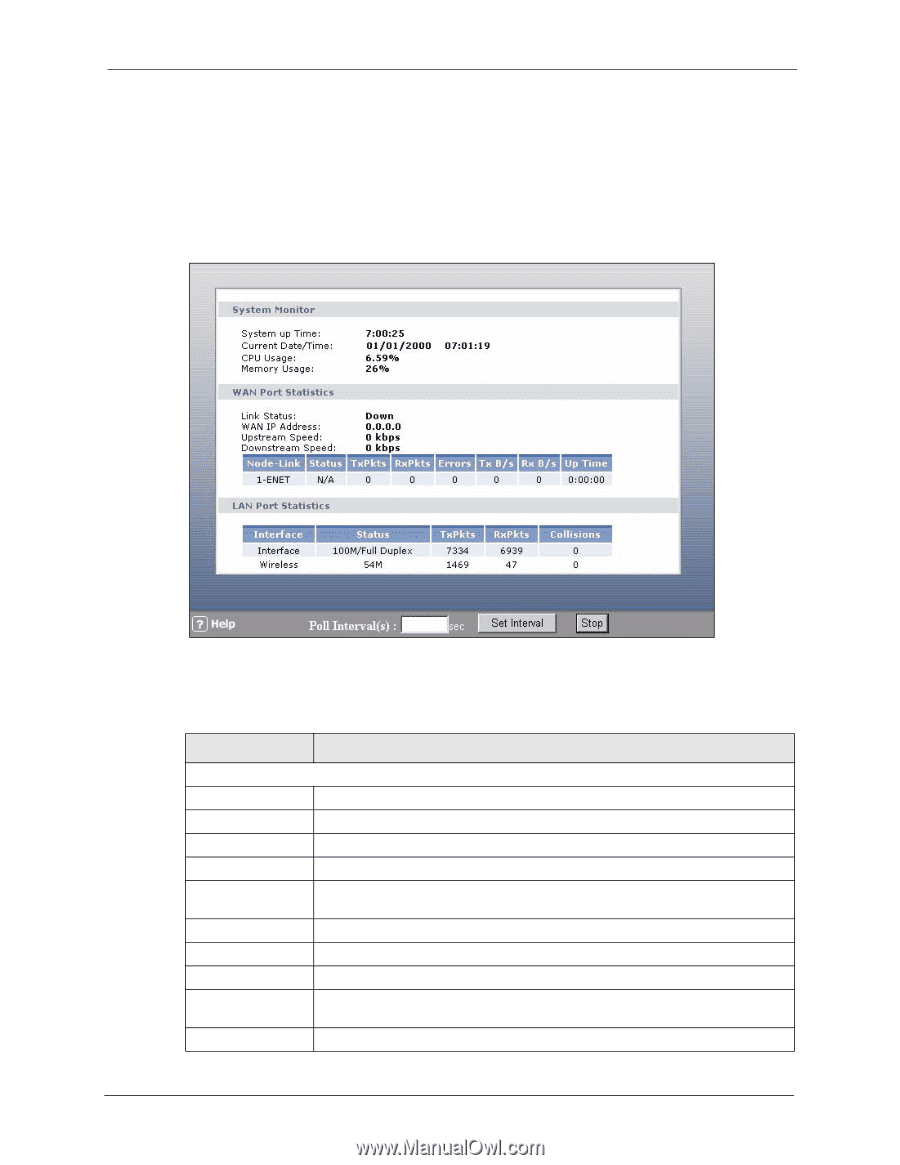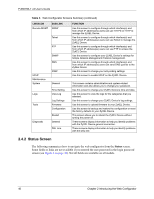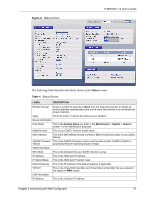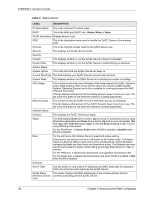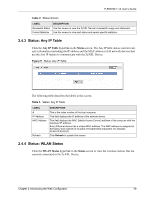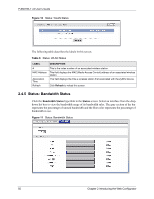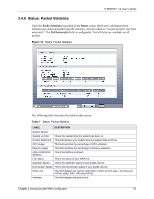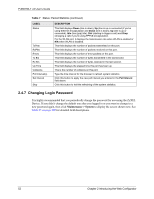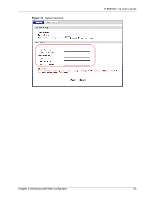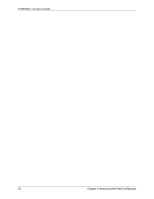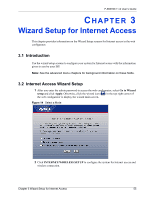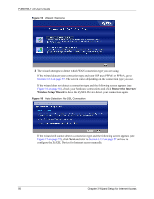ZyXEL P-660HW-T1 v2 User Guide - Page 51
Status: Packet Statistics
 |
View all ZyXEL P-660HW-T1 v2 manuals
Add to My Manuals
Save this manual to your list of manuals |
Page 51 highlights
P-660HW-T v2 User's Guide 2.4.6 Status: Packet Statistics Click the Packet Statistics hyperlink in the Status screen. Read-only information here includes port status and packet specific statistics. Also provided are "system up time" and "poll interval(s)". The Poll Interval(s) field is configurable. Not all fields are available on all models Figure 12 Status: Packet Statistics The following table describes the fields in this screen. Table 7 Status: Packet Statistics LABEL DESCRIPTION System Monitor System up Time This is the elapsed time the system has been up. Current Date/Time This field displays your ZyXEL Device's present date and time. CPU Usage This field specifies the percentage of CPU utilization. Memory Usage This field specifies the percentage of memory utilization. LAN or WAN Port This is the WAN or LAN port. Statistics Link Status This is the status of your WAN link. Upstream Speed This is the upstream speed of your ZyXEL Device. Downstream Speed This is the downstream speed of your ZyXEL Device. Node-Link This field displays the remote node index number and link type. Link types are PPPoA, ENET, RFC 1483 and PPPoE. Interface This field displays the type of port. Chapter 2 Introducing the Web Configurator 51