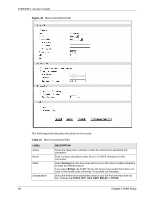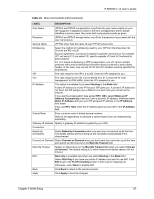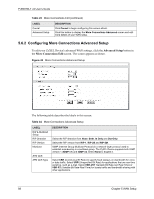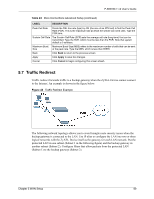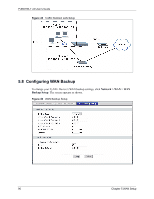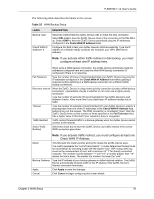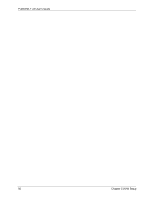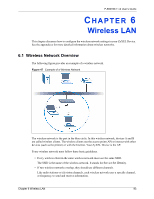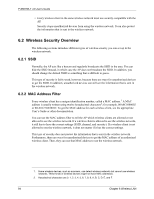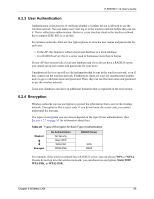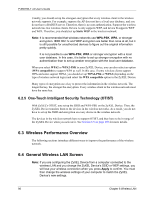ZyXEL P-660HW-T1 v2 User Guide - Page 91
Check WAN IP Address.
 |
View all ZyXEL P-660HW-T1 v2 manuals
Add to My Manuals
Save this manual to your list of manuals |
Page 91 highlights
P-660HW-T v2 User's Guide The following table describes the labels in this screen. Table 25 WAN Backup Setup LABEL Backup Type Check WAN IP Address1-3 DESCRIPTION Select the method that the ZyXEL Device uses to check the DSL connection. Select DSL Link to have the ZyXEL Device check if the connection to the DSLAM is up. Select ICMP to have the ZyXEL Device periodically ping the IP addresses configured in the Check WAN IP Address fields. Configure this field to test your ZyXEL Device's WAN accessibility. Type the IP address of a reliable nearby computer (for example, your ISP's DNS server address). Note: If you activate either traffic redirect or dial backup, you must configure at least one IP address here. When using a WAN backup connection, the ZyXEL Device periodically pings the addresses configured here and uses the other WAN backup connection (if configured) if there is no response. Fail Tolerance Type the number of times (2 recommended) that your ZyXEL Device may ping the IP addresses configured in the Check WAN IP Address field without getting a response before switching to a WAN backup connection (or a different WAN backup connection). Recovery Interval When the ZyXEL Device is using a lower priority connection (usually a WAN backup connection), it periodically checks to whether or not it can use a higher priority connection. Type the number of seconds (30 recommended) for the ZyXEL Device to wait between checks. Allow more time if your destination IP address handles lots of traffic. Timeout Type the number of seconds (3 recommended) for your ZyXEL Device to wait for a ping response from one of the IP addresses in the Check WAN IP Address field before timing out the request. The WAN connection is considered "down" after the ZyXEL Device times out the number of times specified in the Fail Tolerance field. Use a higher value in this field if your network is busy or congested. Traffic Redirect Traffic redirect forwards traffic to a backup gateway when the ZyXEL Device cannot connect to the Internet. Active Traffic Redirect Select this check box to have the ZyXEL Device use traffic redirect if the normal WAN connection goes down. Note: If you activate traffic redirect, you must configure at least one Check WAN IP Address. Metric This field sets this route's priority among the routes the ZyXEL Device uses. The metric represents the "cost of transmission". A router determines the best route for transmission by choosing a path with the lowest "cost". RIP routing uses hop count as the measurement of cost, with a minimum of "1" for directly connected networks. The number must be between "1" and "15"; a number greater than "15" means the link is down. The smaller the number, the lower the "cost". Backup Gateway Type the IP address of your backup gateway in dotted decimal notation. The ZyXEL Device automatically forwards traffic to this IP address if the ZyXEL Device's Internet connection terminates. Apply Click Apply to save the changes. Cancel Click Cancel to begin configuring this screen afresh. Chapter 5 WAN Setup 91