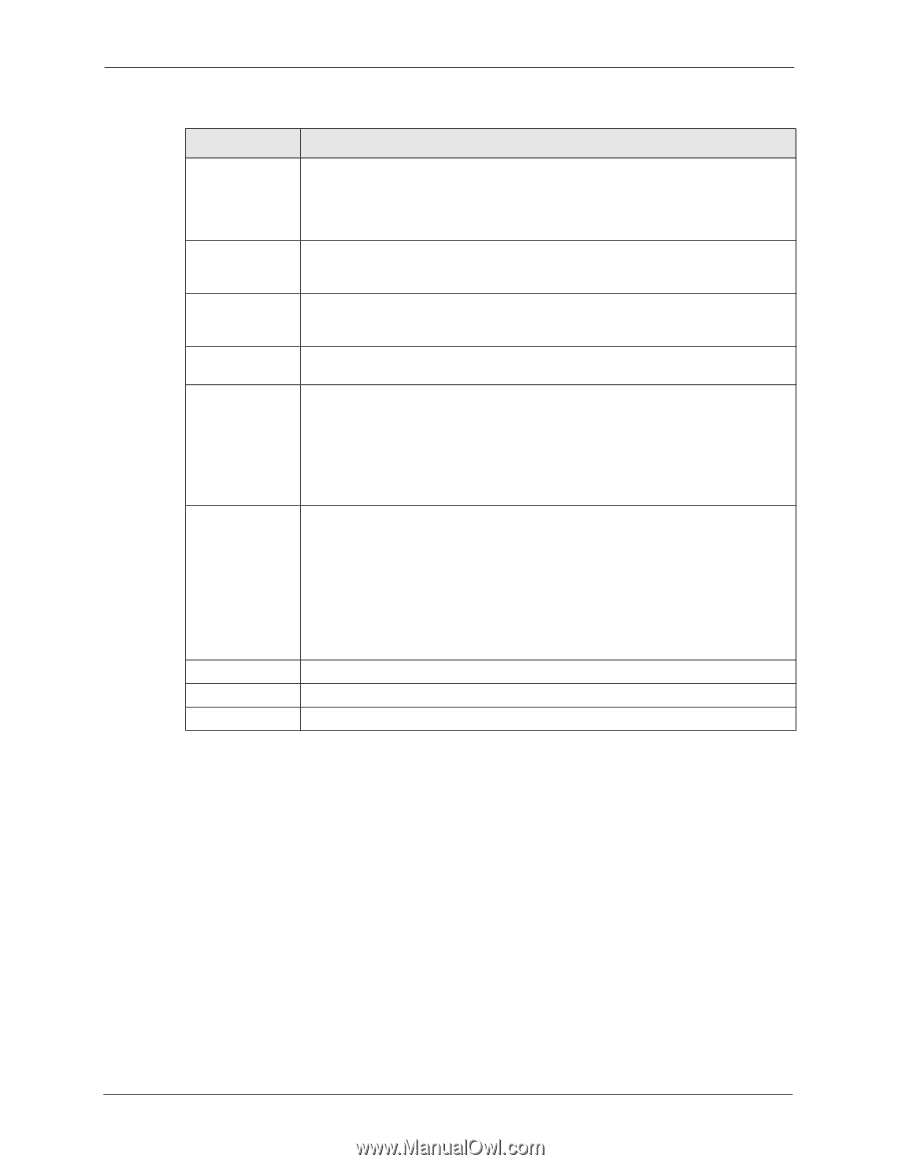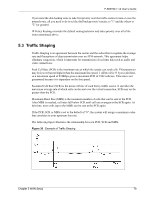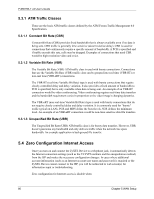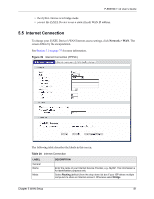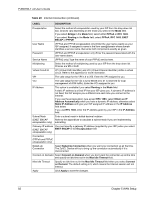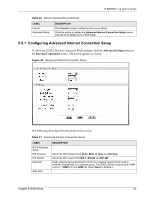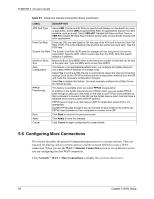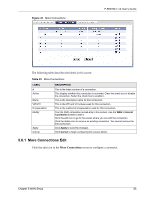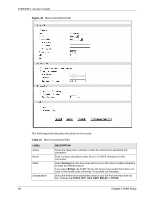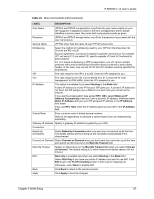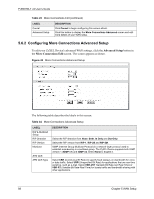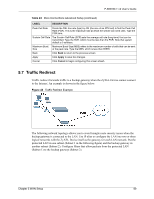ZyXEL P-660HW-T1 v2 User Guide - Page 84
Configuring More Connections
 |
View all ZyXEL P-660HW-T1 v2 manuals
Add to My Manuals
Save this manual to your list of manuals |
Page 84 highlights
P-660HW-T v2 User's Guide Table 21 Advanced Internet Connection Setup (continued) LABEL DESCRIPTION ATM QoS Type Select CBR (Continuous Bit Rate) to specify fixed (always-on) bandwidth for voice or data traffic. Select UBR (Unspecified Bit Rate) for applications that are non-time sensitive, such as e-mail. Select VBR-nRT (Variable Bit Rate-non Real Time) or VBR-RT (Variable Bit Rate-Real Time) for bursty traffic and bandwidth sharing with other applications. Peak Cell Rate Divide the DSL line rate (bps) by 424 (the size of an ATM cell) to find the Peak Cell Rate (PCR). This is the maximum rate at which the sender can send cells. Type the PCR here. Sustain Cell Rate The Sustain Cell Rate (SCR) sets the average cell rate (long-term) that can be transmitted. Type the SCR, which must be less than the PCR. Note that system default is 0 cells/sec. Maximum Burst Maximum Burst Size (MBS) refers to the maximum number of cells that can be sent Size at the peak rate. Type the MBS, which is less than 65535. Zero Configuration This feature is not applicable/available when you configure the ZyXEL Device to use a static WAN IP address or in bridge mode. Select Yes to set the ZyXEL Device to automatically detect the Internet connection settings (such as the VCI/VPI numbers and the encapsulation method) from the ISP and make the necessary configuration changes. Select No to disable this feature. You must manually configure the ZyXEL Device for Internet access. PPPoE Passthrough This feature is available when you select PPPoE encapsulation. In addition to the ZyXEL Device's built-in PPPoE client, you can enable PPPoE pass through to allow up to ten hosts on the LAN to use PPPoE client software on their computers to connect to the ISP via the ZyXEL Device. Each host can have a separate account and a public WAN IP address. PPPoE pass through is an alternative to NAT for application where NAT is not appropriate. Disable PPPoE pass through if you do not need to allow hosts on the LAN to use PPPoE client software on their computers to connect to the ISP. Back Click Back to return to the previous screen. Apply Click Apply to save the changes. Cancel Click Cancel to begin configuring this screen afresh. 5.6 Configuring More Connections This section describes the protocol-independent parameters for a remote network. They are required for placing calls to a remote gateway and the network behind it across a WAN connection. When you use the WAN > Internet Connection screen to set up Internet access, you are configuring the first WAN connection. Click Network > WAN > More Connections to display the screen as shown next. 84 Chapter 5 WAN Setup