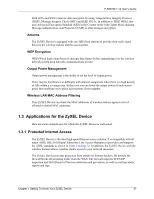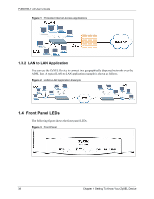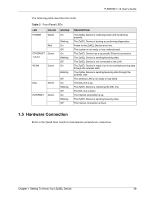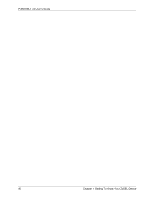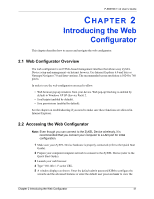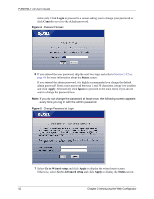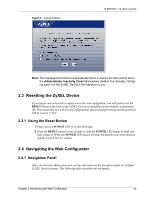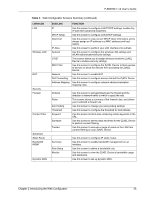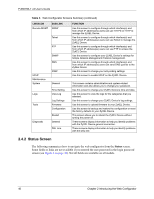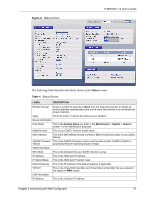ZyXEL P-660HW-T1 v2 User Guide - Page 42
Login, Cancel, Status, Apply, Ignore, Go to Wizard setup, Go to Advanced setup - enter password and click login
 |
View all ZyXEL P-660HW-T1 v2 manuals
Add to My Manuals
Save this manual to your list of manuals |
Page 42 highlights
P-660HW-T v2 User's Guide status only. Click Login to proceed to a screen asking you to change your password or click Cancel to revert to the default password. Figure 4 Password Screen 6 If you entered the user password, skip the next two steps and refer to Section 2.4.2 on page 46 for more information about the Status screen. If you entered the admin password, it is highly recommended you change the default admin password! Enter a new password between 1 and 30 characters, retype it to confirm and click Apply. Alternatively click Ignore to proceed to the main menu if you do not want to change the password now. Note: If you do not change the password at least once, the following screen appears every time you log in with the admin password. Figure 5 Change Password at Login 7 Select Go to Wizard setup and click Apply to display the wizard main screen. Otherwise, select Go to Advanced setup and click Apply to display the Status screen. 42 Chapter 2 Introducing the Web Configurator