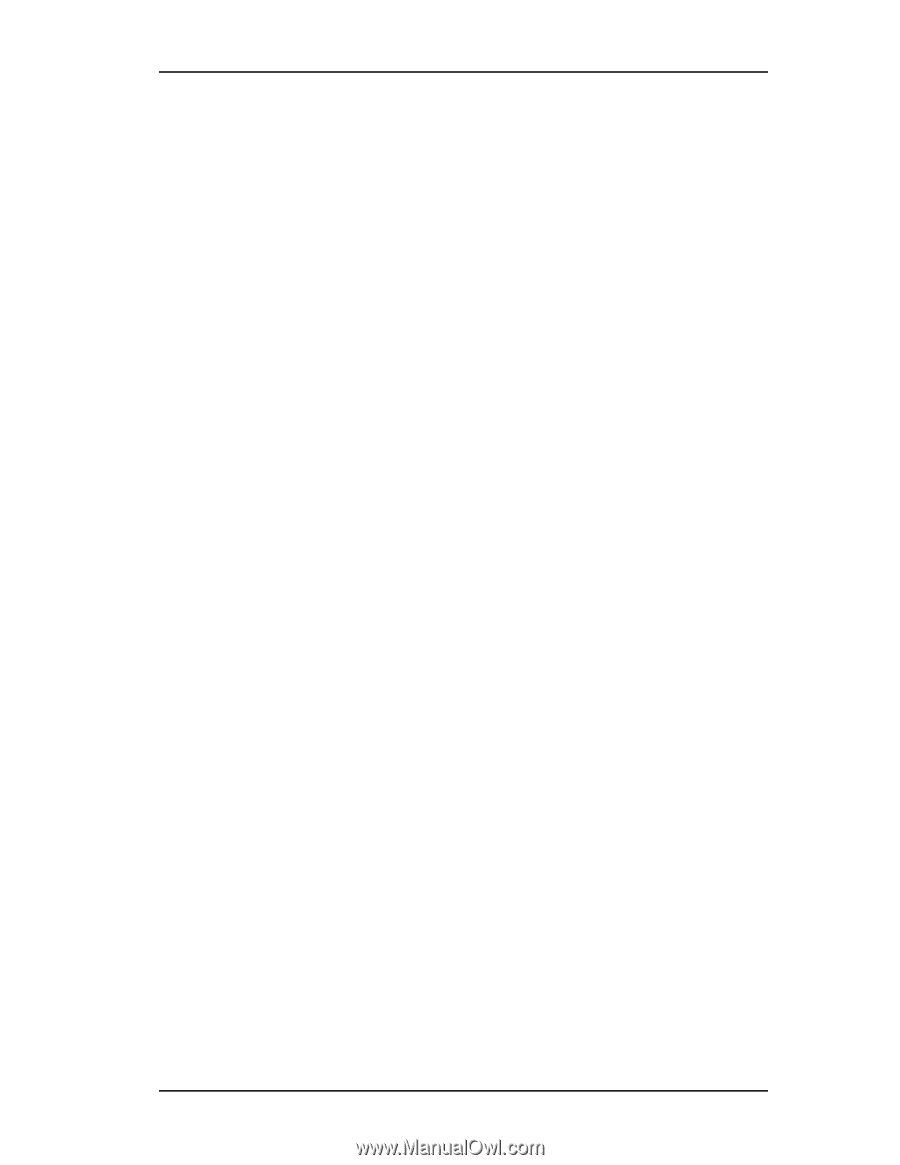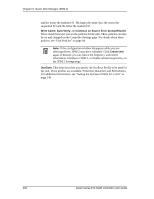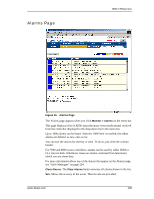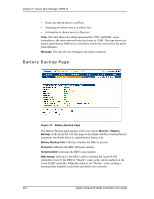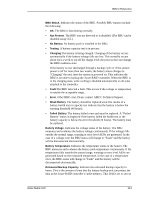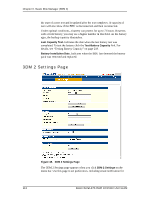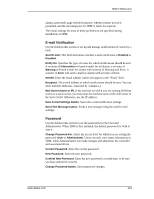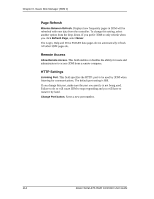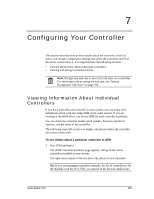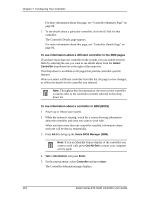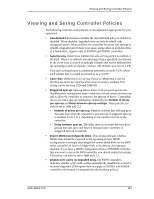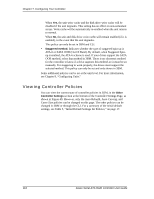3Ware 9550SX-4LP User Guide - Page 123
E-mail Notification, Password, Mail Server name or IP.
 |
UPC - 693494960044
View all 3Ware 9550SX-4LP manuals
Add to My Manuals
Save this manual to your list of manuals |
Page 123 highlights
3DM 2 Reference alarms, passwords, page refresh frequency, whether remote access is permitted, and the incoming port for 3DM to listen for requests. The initial settings for most of these preferences are specified during installation of 3DM. E-mail Notification Use the fields in this section to set up and manage notifications of events by email. Send E-mail. This field determines whether e-mail notification is Enabled or Disabled. Notify On. Specifies the type of events for which notifications should be sent. A severity of Information will send e-mails for all alarms, a severity of Warning will send e-mail for alarms with severity of Warning and Error. A severity of Error will send e-mail for alarms with severity of Error. Sender. Enter the email address which will appear in the "From" field. Recipient. The e-mail address to which notifications should be sent. You can enter multiple addresses, separated by commas (,). Mail Server (name or IP). If the machine on which you are running 3DM has access to a name server, you may enter the machine name of the mail server in the Server field. Otherwise, use the IP address. Save E-mail Settings button. Saves the e-mail notification settings. Send Test Message button. Sends a test message using the saved e-mail settings. Password Use the fields in this section to set the passwords for the User and Administrator. When 3DM is first installed, the default password for both is 3ware. Change Password For. Select the access level for which you are setting the password: User or Administrator. Users can only view status information in 3DM, while Administrators can make changes and administer the controller and associated drives. Current Password. Enter the current password. New Password. Enter the new password. Confirm New Password. Enter the new password a second time, to be sure you have entered it correctly. Change Password button. Saves password changes. www.3ware.com 113