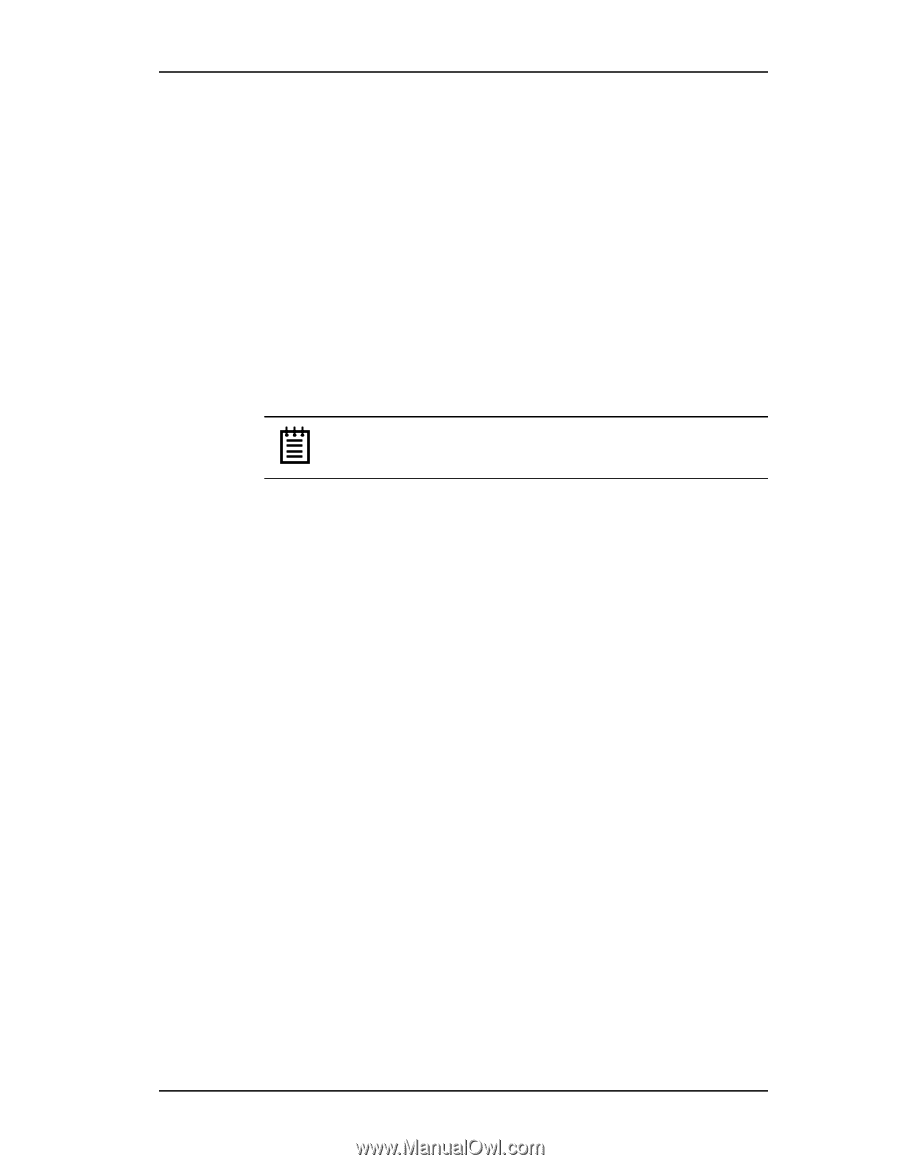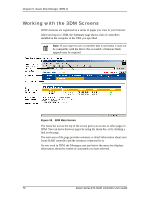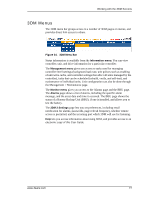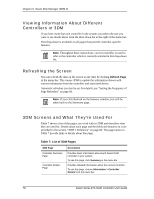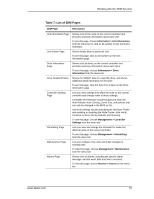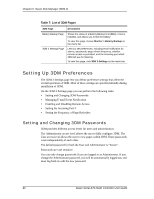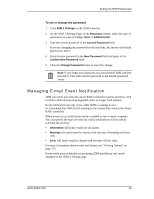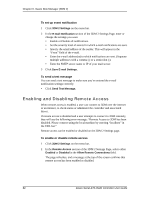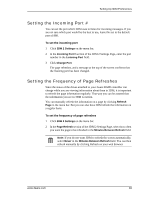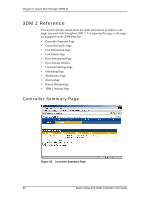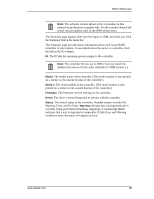3Ware 9550SX-4LP User Guide - Page 91
Managing E-mail Event Notification, To set or change the password
 |
UPC - 693494960044
View all 3Ware 9550SX-4LP manuals
Add to My Manuals
Save this manual to your list of manuals |
Page 91 highlights
Setting Up 3DM Preferences To set or change the password 1 Click 3DM 2 Settings on the 3DM menu bar. 2 On the 3DM 2 Settings Page, in the Password section, select the type of password you want to change: User or Administrator. 3 Type the current password in the Current Password field. If you are changing the password for the first time, the factory-set default password is 3ware. 4 Enter the new password in the New Password field and again in the Confirm New Password field. 5 Click the Change Password button to enact the change. Note: If you forget your password, you can uninstall 3DM and then reinstall it. This will reset the password to the default password, 3ware. Managing E-mail Event Notification 3DM can notify you when the 3ware RAID controller requires attention, such as when a disk unit becomes degraded and is no longer fault tolerant. Event notification can only occur while 3DM is running, so it is recommended that 3DM be left running on the system that contains the 3ware RAID controller. When events occur, notification can be e-mailed to one or more recipients. You can specify the type of events for which notifications will be sent by selecting the severity: • Information will send e-mails for all alarms • Warning will send e-mail for alarms with severity of Warning and Error only. • Error will send e-mail for alarms with severity of Error only. For more information about events and alarms, see "Viewing Alarms" on page 175. Event notification is initially set up during 3DM installation, but can be changed on the 3DM 2 Settings page. www.3ware.com 81