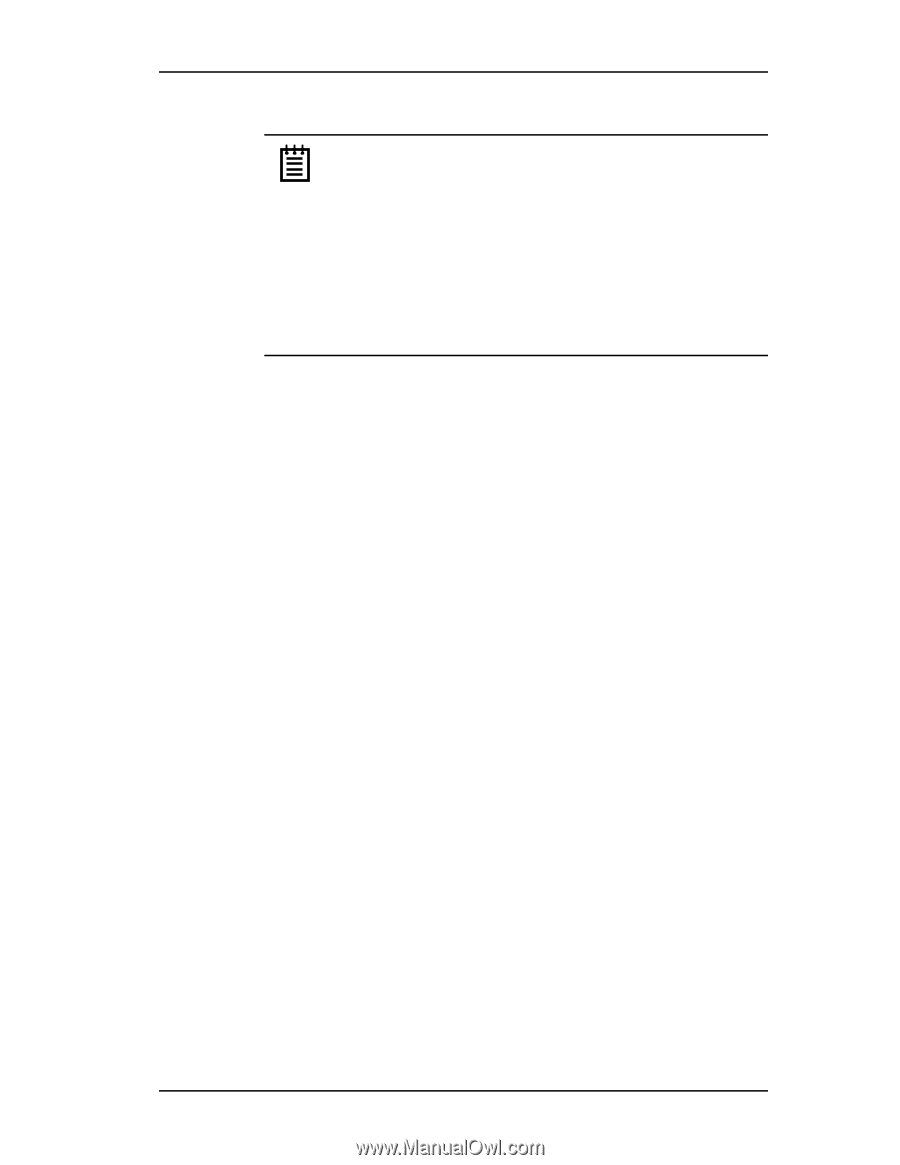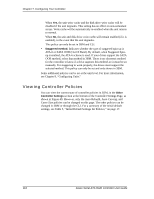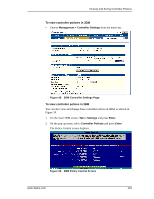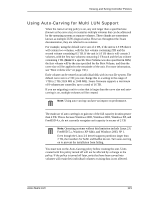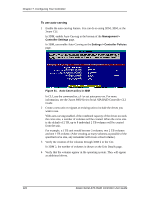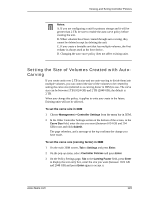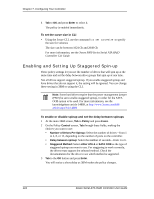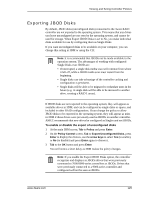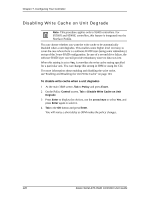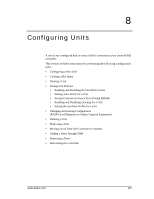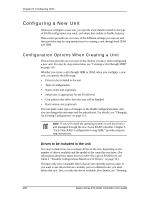3Ware 9550SX-4LP User Guide - Page 133
Setting the Size of Volumes Created with Auto- Carving, On the Policy Settings
 |
UPC - 693494960044
View all 3Ware 9550SX-4LP manuals
Add to My Manuals
Save this manual to your list of manuals |
Page 133 highlights
Viewing and Seting Controller Policies Notes: A. If you are configuring a unit for primary storage and it will be greater than 2 TB, be sure to enable the auto-carve policy before creating the unit. B. When volumes have been created through auto-carving, they cannot be deleted except by deleting the unit. C. If you create a bootable unit that has multiple volumes, the first volume is always used as the boot device. D. Changing the auto-carve policy does not affect existing units. Setting the Size of Volumes Created with AutoCarving If you create units over 2 TB in size and use auto-carving to divide them into multiple volumes, you can control the size of the volumes to be created by setting the carve size (referred to as carving factor in 3BM) to use. The carve size can be between 1 TB (1024 GB) and 2 TB (2048 GB); the default is 2 TB. When you change this policy, it applies to units you create in the future. Existing units will not be affected. To set the carve size in 3DM 1 Choose Management > Controller Settings from the menu bar in 3DM. 2 In the Other Controller Settings section at the bottom of the screen, in the Carve Size field, enter the size you want (between 1024 GB and 204 GB) to use and click Submit. The page refreshes, and a message at the top confirms the change you have made. To set the carve size (carving factor) in 3BM 1 On the main 3BM screen, Tab to Settings and press Enter. 2 On the pop-up menu, select Controller Policies and press Enter. 3 On the Policy Settings page, Tab to the Carving Factor field, press Enter to display the text entry box, enter the size you want (between 1024 GB and 2048 GB) and press Enter again to accept it. www.3ware.com 123