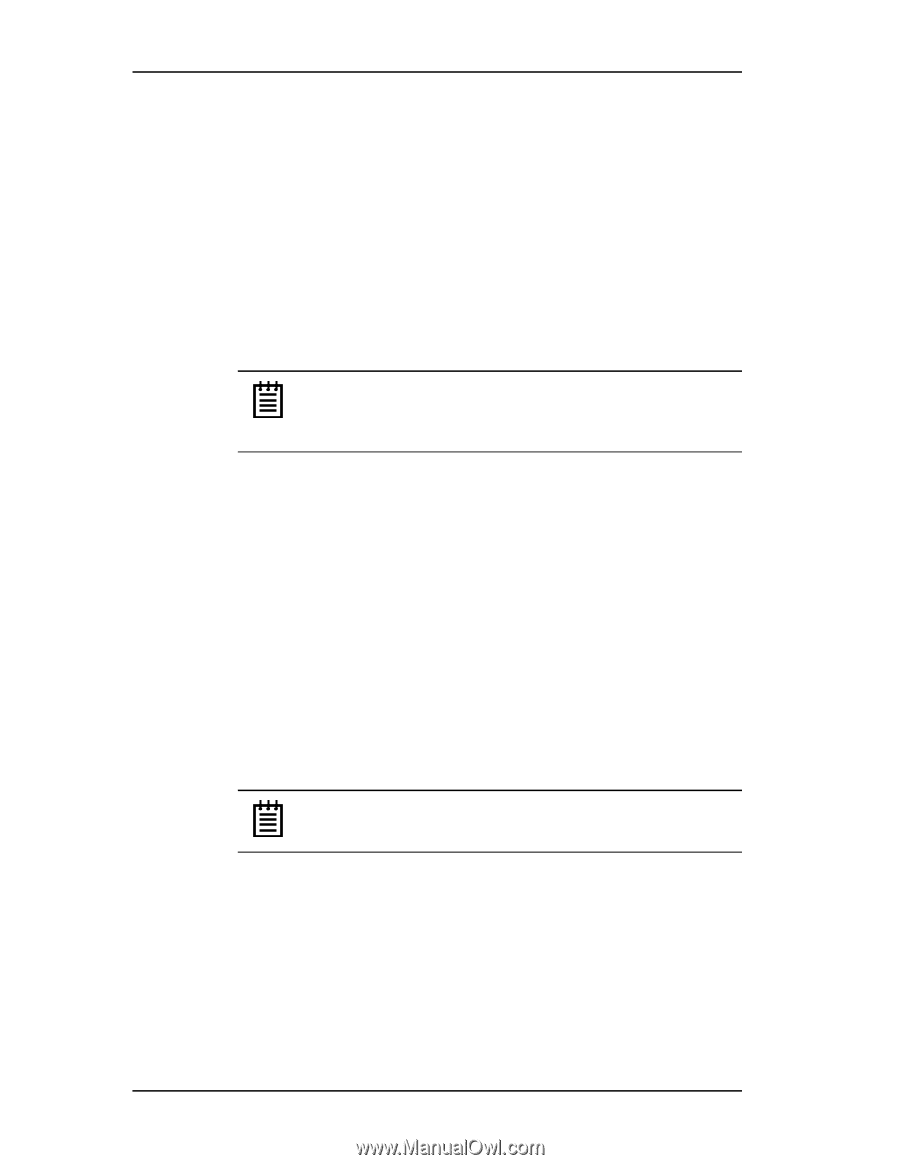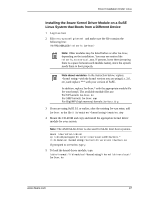3Ware 9550SX-4LP User Guide - Page 56
Installing the 3ware Kernel Driver Module while Installing SuSE Linux with YaST2 on a New Unit - firmware update
 |
UPC - 693494960044
View all 3Ware 9550SX-4LP manuals
Add to My Manuals
Save this manual to your list of manuals |
Page 56 highlights
Chapter 4. Driver Installation To create a driver install diskette 1 Insert the 3ware software CD into your system. 2 When the 3ware Escalade Menu appears, click Driver and Firmware Disks. 3 In the 3ware Driver and Firmware Disk Images menu, click the button for the driver disk you want to create. A confirmation window opens. 4 Insert a blank diskette into a drive and click the Yes button to begin copying the driver to the floppy diskette. Note: If you need to create a Linux driver diskette for a Linux distribution other that what is available on the menu, see 3ware knowledgebase article 14546 http://www.3ware.com/KB/article.aspx?id=14546 To get the kernel driver module If you only need the kernel driver module, you can get it in one of two ways: • Browse the 3ware CD to /packages/drivers/linux and copy the appropriate kernel driver modules for your distribution release. Or • Follow the steps above to create a driver install diskette from the menu. Extract the kernel driver module from the update.tar.gz file, using this command: tar -xzf update.tar.gz Installing the 3ware Kernel Driver Module while Installing SuSE Linux with YaST2 on a New Unit Note: If SuSE Linux is already installed on another drive, turn to "Installing the 3ware Kernel Driver Module on a SuSE Linux System that Boots from a Different Device" on page 47. 1 Boot directly from the SuSE installation CD #1 or DVD. 2 When installing SuSE, press the F6 key. You will then be prompted to insert the driver install disk. 3 Insert the 3ware Linux driver installation diskette. 4 Click OK and continue with the installation. 46 3ware Serial ATA RAID Controller User Guide