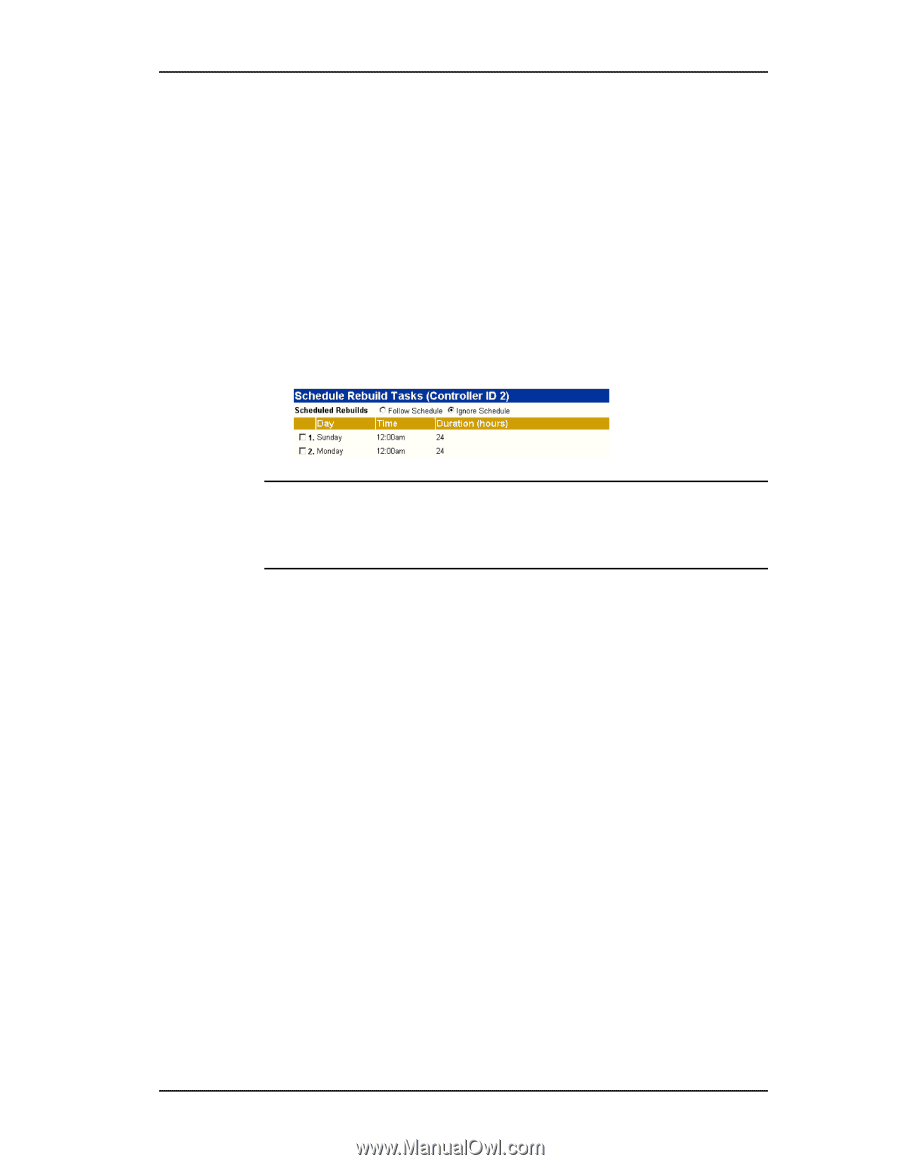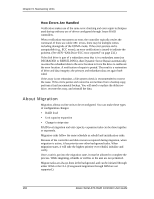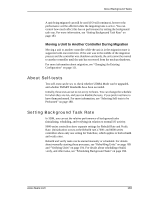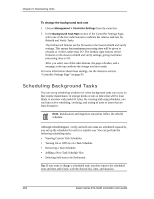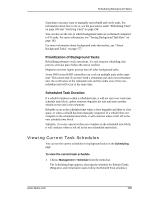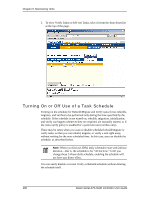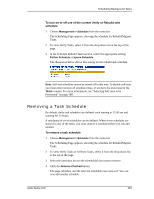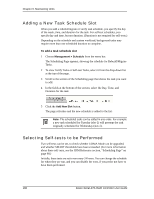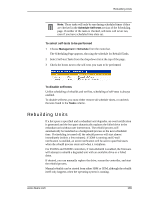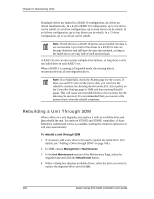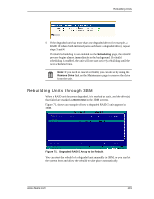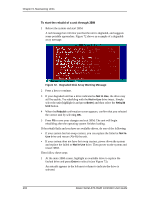3Ware 9550SX-4LP User Guide - Page 197
Removing a Task Schedule, To turn on or off use of the current Verify or Rebuild task, schedule
 |
UPC - 693494960044
View all 3Ware 9550SX-4LP manuals
Add to My Manuals
Save this manual to your list of manuals |
Page 197 highlights
Scheduling Background Tasks To turn on or off use of the current Verify or Rebuild task schedule 1 Choose Management > Schedule from the menu bar. The Scheduling Page appears, showing the schedule for Rebuild/Migrate Tasks. 2 To view Verify Tasks, select it from the drop-down list at the top of the page. 3 In the Schedule Rebuild Tasks section, select the appropriate setting: Follow Schedule or Ignore Schedule. The illustration below shows this setting for the rebuild task schedule. Note: Self-test schedules cannot be turned off in this way. To disable self-tests you must either remove all schedule times, or uncheck the tests listed in the Tasks column. For more information, see "Selecting Self-tests to be Performed" on page 188. Removing a Task Schedule By default, daily task schedules are defined, each starting at 12:00 am and running for 24 hours. A maximum of seven schedules can be defined. When seven schedules are shown for any of the tasks, you must remove a schedule before you can add another. To remove a task schedule 1 Choose Management > Schedule from the menu bar. The Scheduling Page appears, showing the schedule for Rebuild/Migrate Tasks. 2 To view Verify Tasks or Self-test Tasks, select it from the drop-down list at the top of the page. 3 Select the checkbox next to the schedule(s) you want to remove. 4 Click the Remove Checked button. The page refreshes, and the selected schedule(s) are removed. You can now add another schedule. www.3ware.com 187