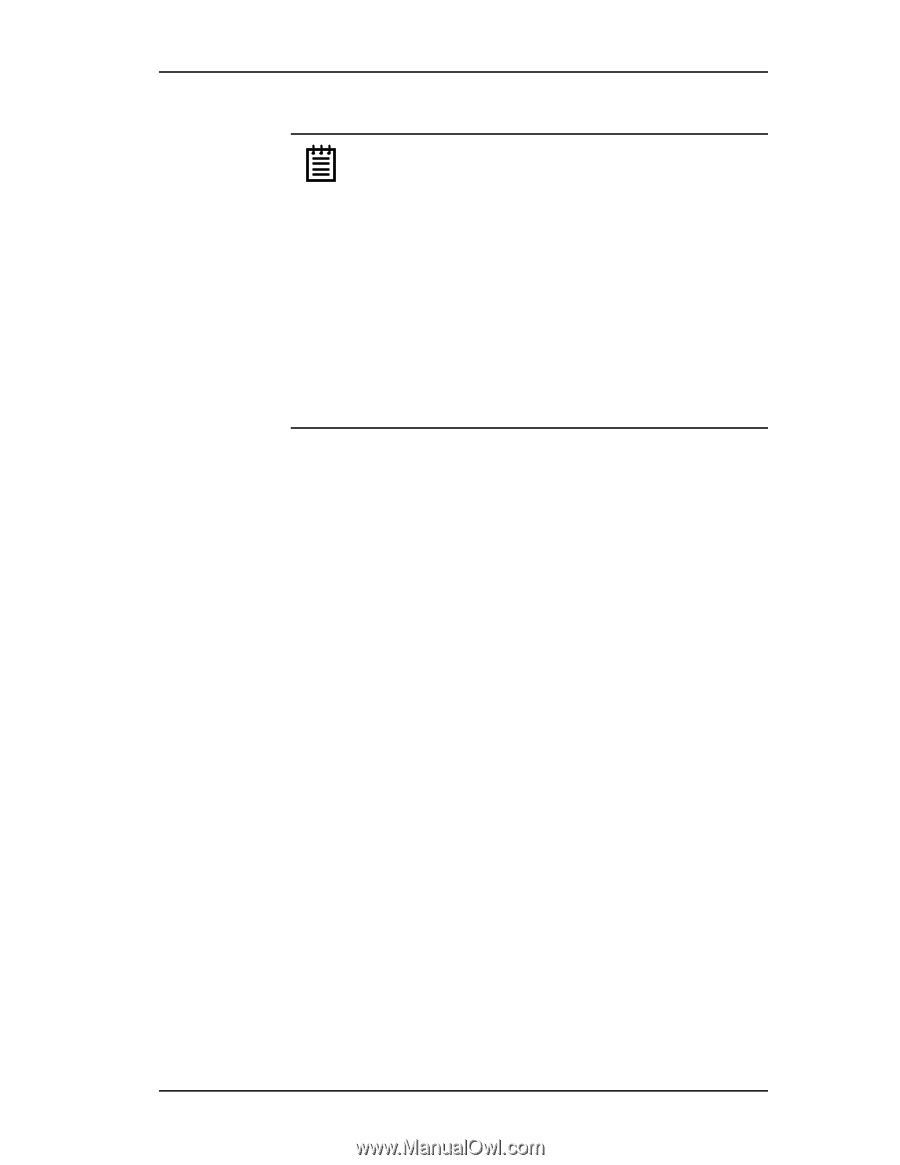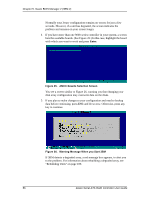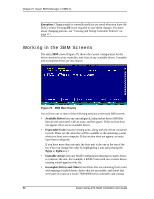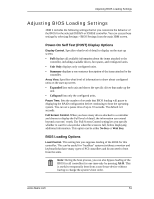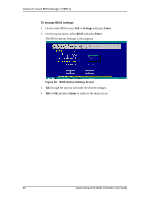3Ware 9550SX-4LP User Guide - Page 67
Exiting the 3BM Configuration Utility, To save your configuration modifications
 |
UPC - 693494960044
View all 3Ware 9550SX-4LP manuals
Add to My Manuals
Save this manual to your list of manuals |
Page 67 highlights
Exiting the 3BM Configuration Utility Note: If you have a combination of 7000/8000-series and 9000-series controllers in your system, the 7000/8000-series controllers are not listed on the selection screen shown in Figure 25. Instead, an additional BIOS summary will appear for the 7000/8000-series controller, similar to Figure 24. To access the BIOS utility for the 7000/8000-series board, press Alt-3 when the information for that controller appears. Although similar to 3BM, some screens and features are different for the 7000/8000-series. For detailed information, see the version of the 3ware Escalade ATA RAID Controller User Guide that supports the 7000 and 8000 series controllers. If you have two 9000 controllers that have different versions of the BIOS installed, they will also appear in different BIOS summaries, and will launch different versions of 3BM. Exiting the 3BM Configuration Utility When you are ready to exit the 3BM configuration utility, you have the option to save the configuration changes you have made, or to discard the changes. To save your configuration modifications 1 Press the F8 or Esc key. A list of affected drives appears, and a messages ask you to confirm the configuration. 2 Type Y. The booting process resumes. To exit without saving changes 1 Press Esc. 2 If you have unsaved changes, 3BM will ask you whether you want to save the changes and exit, or exit without saving the changes. If you want to exit without saving changes, type N. If you change your mind and want to save the changes, type Y. www.3ware.com 57