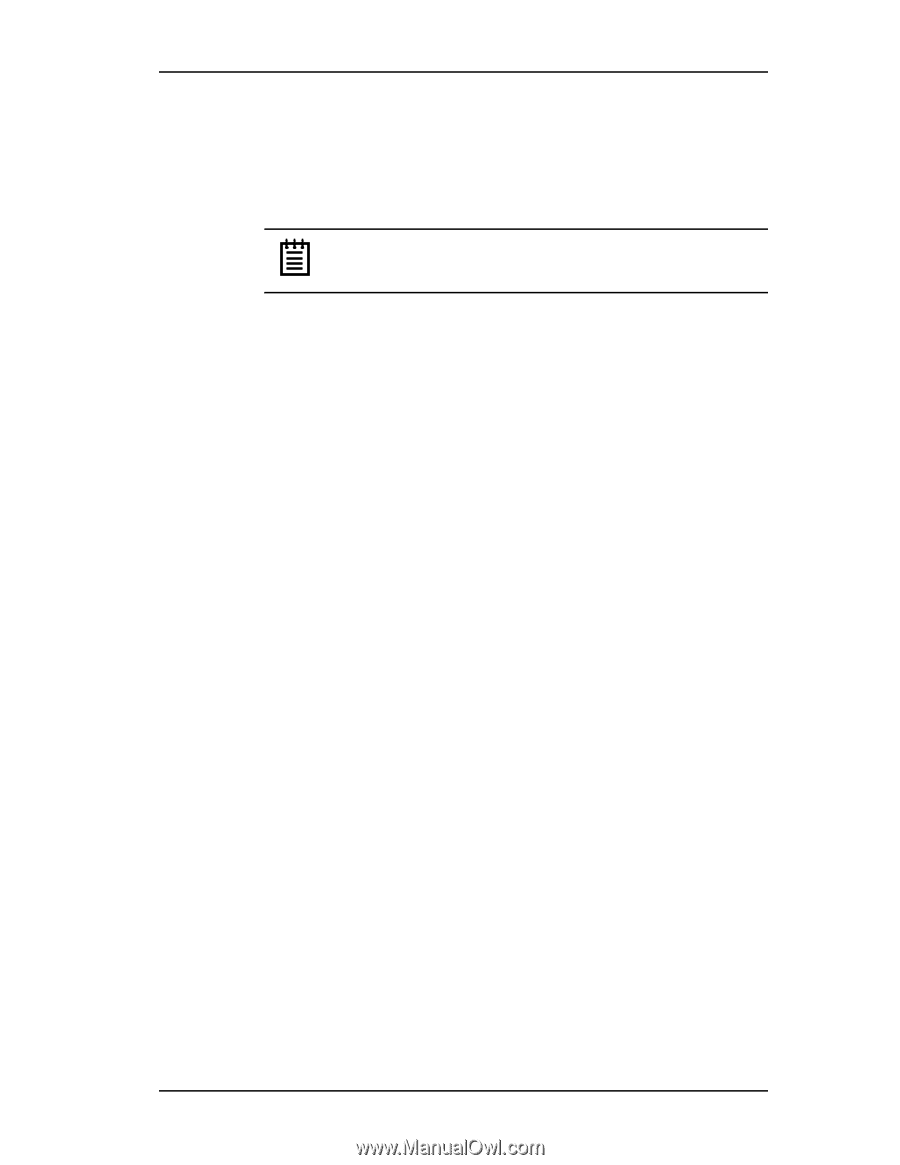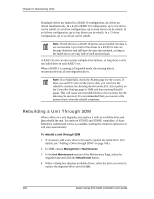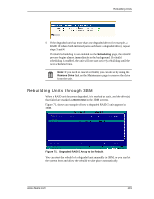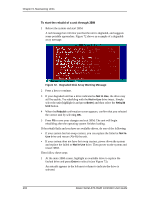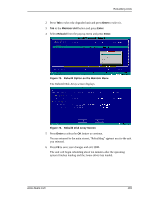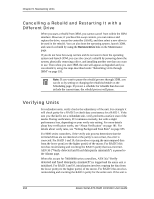3Ware 9550SX-4LP User Guide - Page 205
To verify a unit through 3DM, Verify Unit, Management > Maintenance, Unit Maintenance, Stop Verify
 |
UPC - 693494960044
View all 3Ware 9550SX-4LP manuals
Add to My Manuals
Save this manual to your list of manuals |
Page 205 highlights
Verifying Units not redundant, a file-system check is recommended to correct the issue. If the errors persist and cannot be overwritten from a backup copy, perform a final incremental backup. You will need to replace the defective drive, recreate the unit, and reinstall the data. Note: If the unit has not previously been initialized and you manually select Verify Unit in either 3BM or 3DM, the initialization process starts. Verification of units can be done automatically, on a schedule, or can be started manually, as described below. For information about scheduling, see "Scheduling Background Tasks" on page 184. You can manually start a verify through either 3DM or 3BM. To verify a unit through 3DM 1 In 3DM, choose Management > Maintenance. 2 In the Unit Maintenance section of the Maintenance Page, select the unit you want to verify and click Verify Unit. 3DM puts the selected unit in verifying mode. If verify scheduling is not enabled on the Scheduling page, the verification process begins almost immediately. If verify scheduling is enabled, the unit will not start actively verifying until the next scheduled time. A Stop Verify link appears next to the unit on the Maintenance page. If you need to stop the verify process, use this link. (If initialization starts because the unit had not previously been initialized, it cannot be halted, so no Stop Verify link appears.) To verify a unit through 3BM 1 At the main 3BM screen, select the unit by highlighting it and pressing Enter. An asterisk appears in the left-most column to indicate that it is selected. 2 Tab to the Maintain Unit button and press Enter. www.3ware.com 195