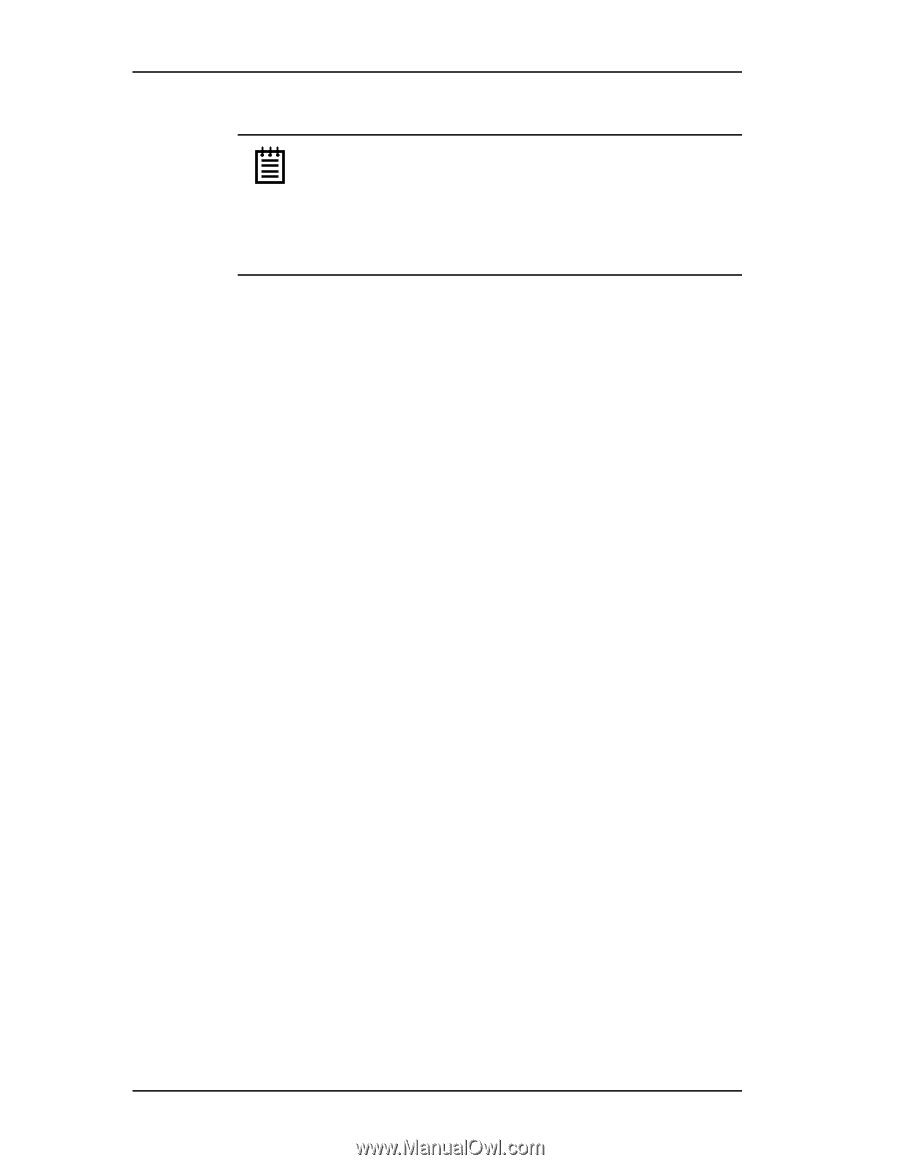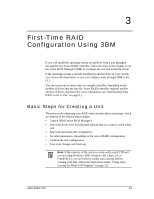3Ware 9550SX-4LP User Guide - Page 34
Boot Volume Size, Enter, Cancel, Unit Write Cache, Auto-Carving for Multi LUN Support - 2tb drives
 |
UPC - 693494960044
View all 3Ware 9550SX-4LP manuals
Add to My Manuals
Save this manual to your list of manuals |
Page 34 highlights
Chapter 3. First-Time RAID Configuration Using 3BM Note: Setting a Boot Volume Size is optional. In addition, if you specify a boot volume, you do not have to install your operating system onto it. For more information about creating a boot volume, see "Boot volume size" on page 130. If the size your array is 2TB or greater, you may also want to review the information about carving the unit into multiple volumes. For details, see "Using Auto-Carving for Multi LUN Support" on page 121. 1 Use the arrow keys or press Tab to move to the Boot Volume Size field. 2 Press Enter to display a text box. 3 Enter the size in Gigabytes that should be assigned to the boot volume. 4 Press Enter again to accept the size. To confirm unit configuration 1 Press Tab to select the OK button and press Enter to confirm creation of the unit. Or, if you want to cancel the creation of the unit, tab to Cancel and press Enter. 2 If you leave the Unit Write Cache field enabled and do not have a BBU installed, 3BM will ask you to confirm that you want enable write cache. The unit is not actually created and no data is overwritten until you have finished making all your changes and press F8. 3 If the volume summary screen appears, review the information and press any key to continue. Multiple volumes will be created if you entered a Boot Volume Size of greater than zero (0), or if auto-carving is enabled and the combined size of the drives in your unit is large enough to divide it into multiple volumes. For more information about auto-carving, see "Using AutoCarving for Multi LUN Support" on page 121. 24 3ware Serial ATA RAID Controller User Guide