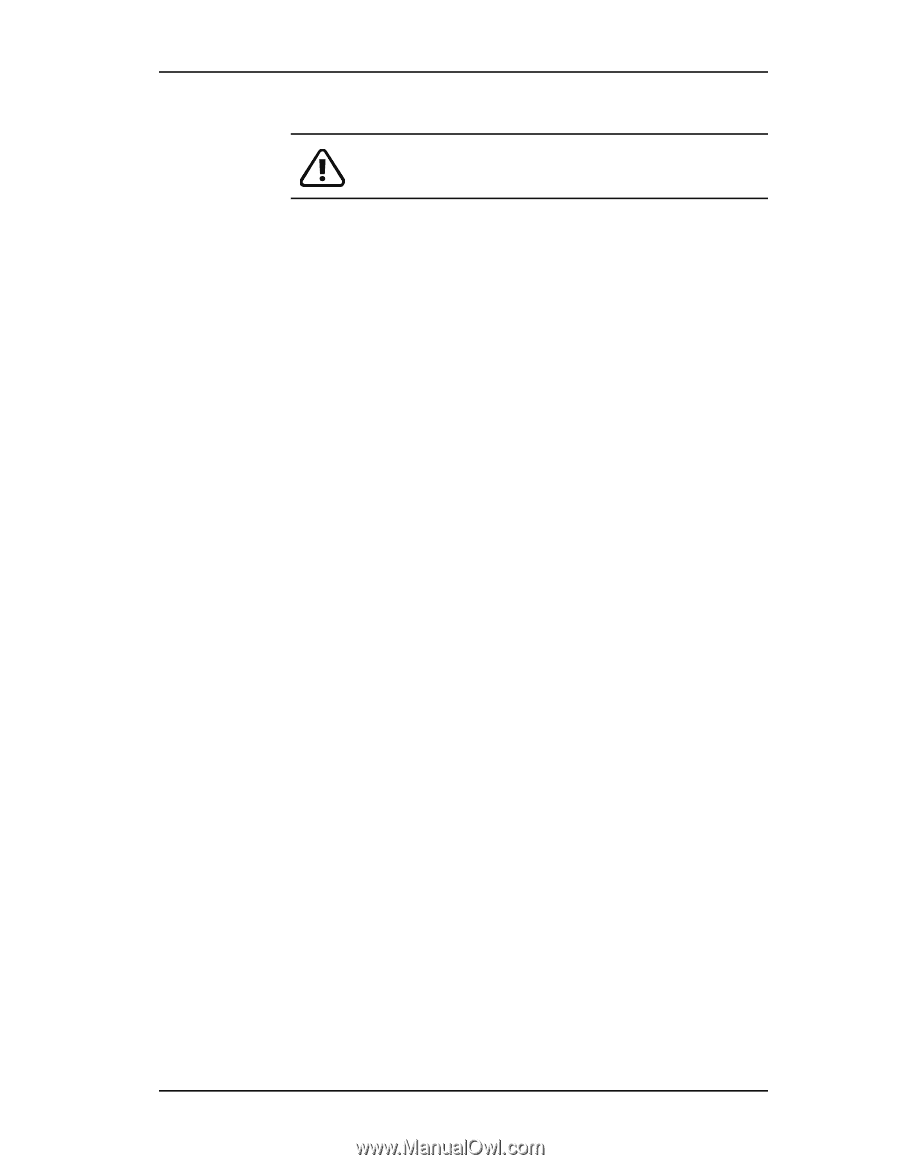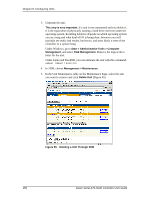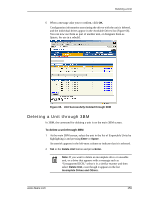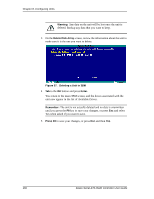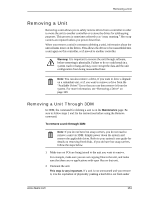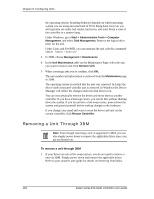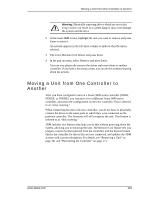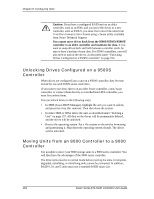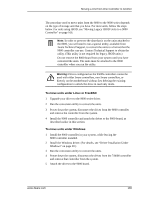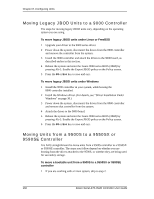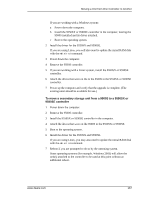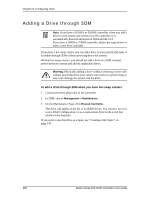3Ware 9550SX-4LP User Guide - Page 173
Moving a Unit from One Controller to Another
 |
UPC - 693494960044
View all 3Ware 9550SX-4LP manuals
Add to My Manuals
Save this manual to your list of manuals |
Page 173 highlights
Moving a Unit from One Controller to Another Warning: Physically removing drives which are not in hot swap carriers can result in a system hang or may even damage the system and the drive. 2 At the main 3BM screen, highlight the unit you want to remove and press Enter to select it. An asterisk appears in the left-most column to indicate that the unit is selected. 3 Tab to the Maintain Unit button and press Enter. 4 In the pop-up menu, select Remove and press Enter. You can now physically remove the drives and move them to another controller. If you have a hot swap carrier, you can do this without shutting down the system. Moving a Unit from One Controller to Another After you have configured a unit on a 3ware 9000 series controller (9500S, 9550SX, or 9590SE), you can move it to a different 3ware 9000 series controller, and retain the configuration on the new controller. This is referred to as "array roaming." When connecting the unit to the new controller, you do not have to physically connect the drives to the same ports to which they were connected on the previous controller. The firmware will still recognize the unit. This feature is referred to as "disk roaming." 3DM includes two features that help you do this without powering down the system, allowing you to hot-swap the unit. The Remove Unit feature lets you prepare a unit to be disconnected from the controller, and the Rescan feature checks the controller for drives that are now connected, and updates the 3DM screens with current information. For details, see "Removing a Unit" on page 161 and "Rescanning the Controller" on page 171. www.3ware.com 163