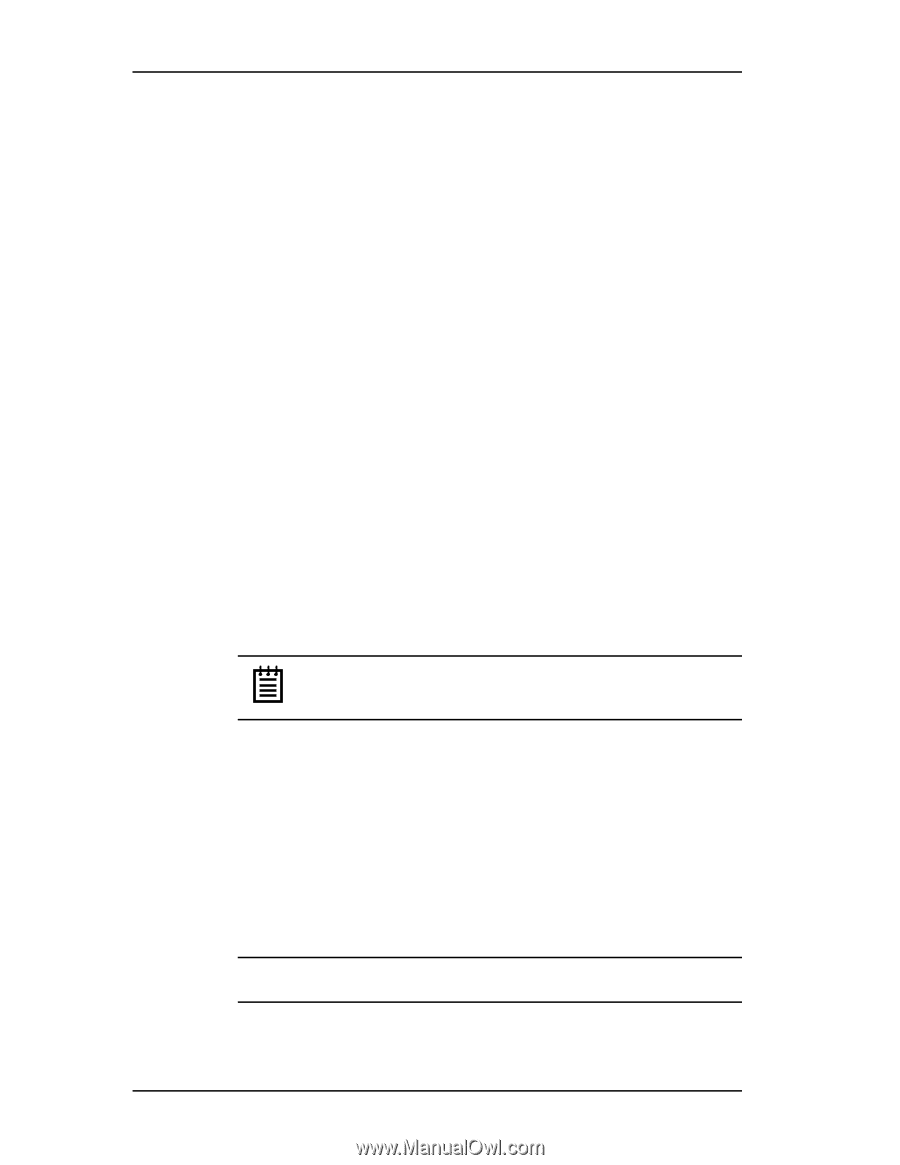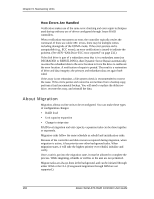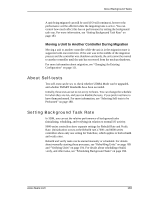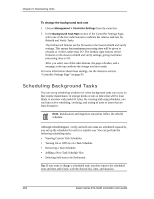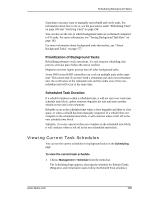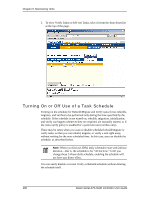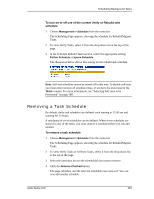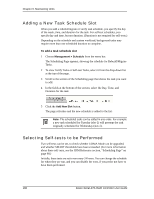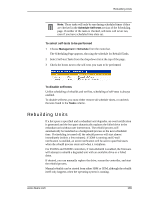3Ware 9550SX-4LP User Guide - Page 194
Scheduling Background Tasks, To change the background task rate
 |
UPC - 693494960044
View all 3Ware 9550SX-4LP manuals
Add to My Manuals
Save this manual to your list of manuals |
Page 194 highlights
Chapter 9. Maintaining Units To change the background task rate 1 Choose Management > Controller Settings from the menu bar. 2 In the Background Task Rate section of the Controller Settings Page, select one of the five radio buttons to indicate the relative task rate for Rebuild and Verify Tasks. The furthest left buttons set the firmware to the fastest rebuild and verify settings. This means that maximum processing time will be given to rebuilds or verifies rather than I/O. The furthest right buttons set the firmware to the slowest rebuild and verify settings, giving maximum processing time to I/O. After you select one of the radio buttons, the page refreshes, and a message at the top confirms the change you have made. For more information about these settings, see the reference section, "Controller Settings Page" on page 93. Scheduling Background Tasks You can set up scheduling windows for when background tasks can occur, so that routine maintenance of storage media occurs at times that will be least likely to interfere with peak I/O times. By creating and using schedules, you can limit active rebuilding, verifying, and testing of units to times that are least disruptive. Note: Initialization and migration operations follow the rebuild schedule. Although rebuild/migrate, verify, and self-test tasks are scheduled separately, you set up the schedules for each in a similar way. You can perform the following scheduling tasks: • Viewing Current Task Schedules • Turning On or Off Use of a Task Schedule • Removing a Task Schedule • Adding a New Task Schedule Slot • Selecting Self-tests to be Performed Tip: If you want to change a scheduled task, you first remove the scheduled item and then add it back with the desired day, time, and duration. 184 3ware Serial ATA RAID Controller User Guide