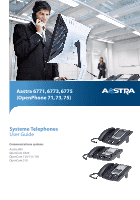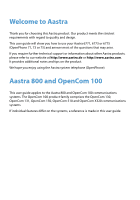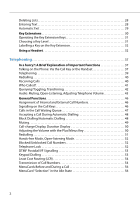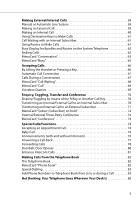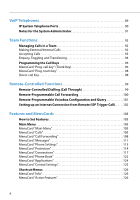Aastra OpenPhone 71 User Guide
Aastra OpenPhone 71 Manual
 |
View all Aastra OpenPhone 71 manuals
Add to My Manuals
Save this manual to your list of manuals |
Aastra OpenPhone 71 manual content summary:
- Aastra OpenPhone 71 | User Guide - Page 1
Aastra 6771, 6773, 6775 (OpenPhone 71, 73, 75) Systeme Telephones User Guide Communications systems Aastra 800 OpenCom X320 OpenCom 130/131/150 OpenCom 510 - Aastra OpenPhone 71 | User Guide - Page 2
with regard to quality and design. This user guide will show you how to use your Aastra 6771, 6773 or 6775 (OpenPhone 71, 73 or 75) and answer most of the questions that may arise. If you require further technical support or information about other Aastra products, please refer to our website at - Aastra OpenPhone 71 | User Guide - Page 3
Contents Aastra 6771/6773/6775 (OpenPhone 71/73/75) System Phones. . . . 7 Using Your Telephone 8 Safety Precautions 8 Installation 17 Info Key 17 Hands-Free/Open-Listening Key 18 Muting Key 18 Disconnect Key 18 Headset Key 18 Enquiry Key 19 Plus/Minus Key 19 ESC Key 19 Arrow Key 20 OK - Aastra OpenPhone 71 | User Guide - Page 4
Exit 29 Key Extensions 30 Operating the Key Extension Keys 31 Choosing a Key Level 31 Labelling a Key on the Key Extension 32 Using a Headset 32 Telephoning 37 In a hurry?: A Brief Explanation of Important Functions 37 Talking on the Phone: Via the Call Key or the Handset 37 Telephoning - Aastra OpenPhone 71 | User Guide - Page 5
Making External/Internal Calls 58 Manual or Automatic Line Seizure 58 Making an External Call 59 External Call to an External Subscriber 71 MenuCard "Subscr (Subscriber) on hold 72 Internal/External Three-Party Conference 72 MenuCard "Conference 73 Special Calls/Functions 74 Accepting an - Aastra OpenPhone 71 | User Guide - Page 6
VoIP Telephones 89 IP System Telephone Ports 90 Notes for the System Administrator 91 Team Functions 92 Managing Calls in a Team 92 Making External/Internal Calls 92 Accepting Calls 93 Enquiry, Toggling and Transferring 94 Programming the Call Keys 96 MenuCard "Prog. call key" (Trunk Key - Aastra OpenPhone 71 | User Guide - Page 7
MenuCard "Prog. call key 127 MenuCard "Prog. team key 127 Programming Keys 127 Programming Call Numbers (Destinations 128 Programming Functions (Features 129 Stacking or Linking Functions 131 Status Key 134 Busy Keys 135 Busy Key "Call Number 135 Busy Key "Device 136 Appendix 138 CE - Aastra OpenPhone 71 | User Guide - Page 8
6 - Aastra OpenPhone 71 | User Guide - Page 9
OpenPhone 71/73/75) System Phones Aastra 6771/6773/6775 (OpenPhone 71/73/75) System Phones The Aastra 6771 (OpenPhone 71), Aastra 6773 (OpenPhone 73) and Aastra 6775 (OpenPhone 75) are corded system telephones that you can operate on your OpenCom 100 / Aastra to read the guide from start to finish - Aastra OpenPhone 71 | User Guide - Page 10
Aastra 6771/6773/6775 (OpenPhone 71/73/75) System Phones • In a hurry?: A Brief Explanation of Important Functions starting on page 37: Read this chapter for quick telephoning access. Take enough time to also read the rest of this user guide mentioned in this user guide are only available to you - Aastra OpenPhone 71 | User Guide - Page 11
Aastra 6771/6773/6775 (OpenPhone 71/73/75) System Phones • Connected headsets must conform with the standard DIN EN 60 950-1, Point 6.2 ("Safety of information technology equipment including electrical business equipment"). For more information on this and a list of headsets which meet these - Aastra OpenPhone 71 | User Guide - Page 12
6771/6773/6775 (OpenPhone 71/73/75) System Phones Attaching the Pedestals and Adjusting the Inclination b b a a ABCD Aastra 6771 (OpenPhone 71) Aastra 6773 / Aastra 6775 (OpenPhone 73 / OpenPhone 75) To pull the pedestals out, press them in slightly (a). To replace them, press the pedestals - Aastra OpenPhone 71 | User Guide - Page 13
Aastra 6771/6773/6775 (OpenPhone 71/73/75) System Phones Wall Mounting To mount your telephone to the wall, remove the pedestals. Using a screwdriver, pry the retention pin (1) for the handset out of - Aastra OpenPhone 71 | User Guide - Page 14
(OpenPhone 71/73/75) System Phones Trunk key (Call key 1) Programmable keys ESC key Arrow key OK key Aastra 6771 ESC OK i ABC 1 2 ABC 3 DEF C 4 GHI 5 JKL 6 MNO 7 PQRS 8 TUV 9 WXYZ -+ * 0 # R Dial keypad Plus/minus key C-key MenuCard key ABC key Redial key Enquiry key Headset - Aastra OpenPhone 71 | User Guide - Page 15
(OpenPhone 71/73/75) System Phones Trunk key (Call key 1) Programmable keys ESC key Arrow key OK key Aastra 6773 ESC OK i ABC 1 2 ABC 3 DEF C 4 GHI 5 JKL 6 MNO 7 PQRS 8 TUV 9 WXYZ -+ * 0 # R Dial keypad Plus/minus key C-key MenuCard key ABC key Redial key Enquiry key Headset - Aastra OpenPhone 71 | User Guide - Page 16
(OpenPhone 71/73/75) System Phones Programmable keys Trunk key (Call key 1) ESC key Arrow key OK key Aastra 6775 ESC OK i ABC 1 2 ABC 3 DEF C 4 GHI 5 JKL 6 MNO 7 PQRS 8 TUV 9 WXYZ -+ * 0 # R Dial keypad Plus/minus key C-key MenuCard key ABC key Redial key Enquiry key Headset - Aastra OpenPhone 71 | User Guide - Page 17
Aastra 6771/6773/6775 (OpenPhone 71/73/75) System Phones Trunk Key (Call Key 1) g The trunk key of the telephone (also: call key 1) is occupied by your internal call number (main number). The - Aastra OpenPhone 71 | User Guide - Page 18
Aastra 6771/6773/6775 (OpenPhone 71/73/75) System Phones The LEDs of the programmed keys "Team Functions" chapter of the "Mounting and Commissioning" (with an Aastra 800: "Installing and Commissioning") guide you will find examples and explanations of various possible team configurations. Redial - Aastra OpenPhone 71 | User Guide - Page 19
Aastra 6771/6773/6775 (OpenPhone 71/73/75) System Phones MenuCard Key M Shows MenuCards in the display. • Short key press: A selection of features that can be used in the current device status (e. g. during a - Aastra OpenPhone 71 | User Guide - Page 20
Aastra 6771/6773/6775 (OpenPhone 71/73/75) System Phones Hands-Free/Open-Listening Key L To key. Disconnect Key T Pressing this key ends the current call. Headset Key K If a headset is connected and switched on (to switch on a headset, see page 114), calls can be accepted and calls can be ended - Aastra OpenPhone 71 | User Guide - Page 21
Aastra 6771/6773/6775 (OpenPhone 71/73/75) System Phones It is also possible to enable a second person to listen in on a call over a connected headset while you are telephoning over the handset. To enable, press the headset key during the call. Listening-in over the headset is now activated, the - Aastra OpenPhone 71 | User Guide - Page 22
Aastra 6771/6773/6775 (OpenPhone 71/73/75) System Phones Arrow Key P This key is used to scroll through the Keys Label Strip The five keys above the display on the Aastra 6771 (OpenPhone 71) and on the Aastra 6773 (OpenPhone 73) can be assigned with destinations or functions (features) or programmed - Aastra OpenPhone 71 | User Guide - Page 23
Aastra 6771/6773/6775 (OpenPhone 71/73/75) System Phones • Replace the printed strips. • Insert the cover in the slot and slide it down until it snaps into place. Printing Label Strips Using - Aastra OpenPhone 71 | User Guide - Page 24
Aastra 6771/6773/6775 (OpenPhone 71/73/75) System Phones Display and MenuCards Changing the Language Use the following procedure to set the display language: A P O Press the ABC key (long key press). Using - Aastra OpenPhone 71 | User Guide - Page 25
(OpenPhone 71/73/75) System Phones For the System Administrator: Configuring the Display of the User Name and the Date Assign the user name in the Configurator, User Manager: User menu. Configure the display of the date in the info line of the Aastra 6771 (OpenPhone 71)/Aastra 6773 (OpenPhone 73 - Aastra OpenPhone 71 | User Guide - Page 26
6771/6773/6775 (OpenPhone 71/73/75) System Phones Peters 11 & 30 Secretary 11:45 1 2 3 ESC OK Key lines on the Aastra 6773 (OpenPhone 73): 1 Call key in idle state: internal call number or a user-assigned text. 2 Call key during dial and connection state: dialled call number. 3 Destination - Aastra OpenPhone 71 | User Guide - Page 27
OpenPhone 71/73/75) System Phones MenuCard Display Sekretary 11:45 Mon.01.Jan.06 30 Main menu Telephon1 sCcahlllosss Peters 2 Call forwarding 3 Messages 4 Phone settings 5 Protection 6 Connections 7 Phone book 0 Central settings ESC OK MenuCard display on the Aastra 6775 (OpenPhone 75 - Aastra OpenPhone 71 | User Guide - Page 28
Aastra 6771/6773/6775 (OpenPhone 71/73/75) System Phones Invoking MenuCards via the Keypad Key MenuCard key M Info key i ABC key A Redial key W Programmable key g Short x x x x Long x x x x x MenuCard Depends on the device's - Aastra OpenPhone 71 | User Guide - Page 29
Aastra 6771/6773/6775 (OpenPhone 71/73/75) System Phones Selecting Items from MenuCard Lists Escape key, short div. 11 1 - Immediately.. 2 - After delay.. 3 + busy ) 32 ESC OK Display Aastra 6773 (OpenPhone 73) Two dots following a MenuCard item mean: After pressing the OK key O a sub- menu - Aastra OpenPhone 71 | User Guide - Page 30
Aastra 6771/6773/6775 (OpenPhone 71/73/75) System Phones In an input line (e. g. for a call number) you can make entries/changes straight away. The cursor indicates the position at which the input - Aastra OpenPhone 71 | User Guide - Page 31
Aastra 6771/6773/6775 (OpenPhone 71/73/75) System Phones • Inputs are always made to the immediate left of the cursor position. • The input position moves automatically if you pause briefly between your - Aastra OpenPhone 71 | User Guide - Page 32
6771/6773/6775 (OpenPhone 71/73/75) System Phones Key Extensions With a key extension, you can extend your system telephone Aastra 6773/6773ip (OpenPhone 73/73 IP) and Aastra 6775/6775ip (OpenPhone 75/75 IP) with additional free programmable keys. The Main menu functions and destination call - Aastra OpenPhone 71 | User Guide - Page 33
/6775 (OpenPhone 71/73/75) System Phones Level keys Fig. left: Key extension Aastra M671 (KeyExtension 73P); Fig. right: Key extension Aastra M676 (KeyExtension 75D) For the System Administrator: In the "Mounting and Commissioning" (with an Aastra 800: "Installing and Commissioning") guide you will - Aastra OpenPhone 71 | User Guide - Page 34
6771/6773/6775 (OpenPhone 71/73/75) System Phones A key extension Aastra M671 (KeyExtension 73P) offers only one level. Labelling a Key on the Key Extension Paper strips are used for labelling the key on the Aastra M671 (KeyExtension 73P) key extension. The keys are either labelled with the default - Aastra OpenPhone 71 | User Guide - Page 35
Aastra 6771/6773/6775 (OpenPhone 71/73/75) System Phones Situation: You receive a call. You want to make a call. You have entered a call number (block dialling/ automatic dialling). You are telephoning over the handset and want to switch to the headset. Operation: K Press the headset key. or g - Aastra OpenPhone 71 | User Guide - Page 36
Aastra 6771/6773/6775 (OpenPhone 71/73/75) System Phones Situation: You are telephoning in hands-free/open-listening mode (the handset is on-hook, LED of the key L is illuminated); you want to switch to the headset. You are telephoning over the handset and want to let a second person listen in on - Aastra OpenPhone 71 | User Guide - Page 37
Aastra 6771/6773/6775 (OpenPhone 71/73/75) System Phones Situation: You are telephoning over the headset, a second person listens in on the call over the handset. You want to switch of the headset. You are telephoning over the handset, open-listening is switched on (LED of the key L flashes); you - Aastra OpenPhone 71 | User Guide - Page 38
Aastra 6771/6773/6775 (OpenPhone 71/73/75) System Phones Situation: You are telephoning over the headset, a second person listens in on the call over the handset. You want to end the call. You are telephoning over the headset, hands-free/ open-listening is switched on (LED of the key L flashes). - Aastra OpenPhone 71 | User Guide - Page 39
will only take you a few minutes. Talking on the Phone: Via the Call Key or the Handset a Peters 11 11:45 b ESC OK Display Aastra 6773 (OpenPhone 73): a Call key b Internal call number Your telephone has at least one call key via which you can call or may be called. On the display - Aastra OpenPhone 71 | User Guide - Page 40
loudspeaker is turned on, you speak via the microphone in the handset while the handset remains placed in the telephone cradle. If you have connected a headset to your telephone and acti- vated it via the Phone settings MenuCard (see page 113), pressing the call key will turn on - Aastra OpenPhone 71 | User Guide - Page 41
default setting upon delivery is the code digit 0). Internal call numbers are also entered differently for automatic or manual line seizure. Calling with Manual Line Seizure (External with Dialling Code) H Z H Z Calling external parties: Enter external line seizure code digit (e. g. 0) and dial - Aastra OpenPhone 71 | User Guide - Page 42
for Dialling External Call Numbers • External line seizure (automatic or manual) and authorisation for dialling external numbers (ranked according to local is transmitted). If the telephone book of the OpenCom 100 / Aastra 800 has an entry for this call number, the name of the caller will be shown - Aastra OpenPhone 71 | User Guide - Page 43
Telephoning HG G g T g G Accepting a call: Pick up handset, conduct call. If you are already telephoning and receive another call: Press the call key. The first caller will be placed on hold. You may now speak with the second caller. To terminate the second call: Press the disconnect key. Press - Aastra OpenPhone 71 | User Guide - Page 44
Telephoning Calling a Caller Back To call a caller on the call list: M O O O P O P H Press MenuCard key (long press). Press the OK key (Calls is selected). Press the OK key (1 Call lists is selected). Press the OK key (1 Missed calls is selected). or: Use the arrow key to select 2 Accepted calls - Aastra OpenPhone 71 | User Guide - Page 45
Telephoning R G T RG Press the R-key (repeat to toggle). To end query: Press the disconnect key. Press the R-key. Now you may speak with the first caller again. Transferring a Call to an Internal Subscriber You may transfer a call to another internal subscriber with or without advance notice. To - Aastra OpenPhone 71 | User Guide - Page 46
two external callers. You have no way of influencing how long the transferred call will last. The connection is established via the OpenCom 100 / Aastra 800 and occupies two call channels (ISDN user channels). For the System Administrator: System Settings for Transferring Calls • You can define the - Aastra OpenPhone 71 | User Guide - Page 47
listening key. Adjusting Volume G= To adjust volume during a call, use the plus/minus key: • for handset volume • or - if you're using a headset - for headset volume • or - if you have the loudspeaker switched on - for loudspeaker volume. This setting applies to the current call. To adjust volume - Aastra OpenPhone 71 | User Guide - Page 48
assignment of internal and external call numbers The above example shows that the system's external call numbers are first stored in the OpenCom 100 / Aastra 800. The telephones can be reached selectively by means of call distribution of the numbers to the internal numbers (call keys). As you see - Aastra OpenPhone 71 | User Guide - Page 49
numbers are configured for your telephone (e. g. on trunk or team keys), separate call waiting queues are used for each number. On the Aastra 6775 (OpenPhone 75) incoming calls are signalled by means of a short tone (default setting); they are also indicated on the display. The system administrator - Aastra OpenPhone 71 | User Guide - Page 50
6775 (OpenPhone 75) display. If several call numbers with call waiting queues are configured for your telephone, the total number of entries appears. For the System Administrator: The "Call Queue" chapter in the "Mounting and Commissioning" (with an Aastra 800: "Installing and Commissioning") guide - Aastra OpenPhone 71 | User Guide - Page 51
, the menu entry 2 Dial: 0 Remote dialling, please refer to page 118 also). The saved call number will be dialled automatically when you press the headset key within 30 seconds. After 30 seconds, the dialout will be deactivated automatically. This feature can be used on all devices for which the - Aastra OpenPhone 71 | User Guide - Page 52
loudspeaker in hands-free/open-listening mode, • the volume of the handset during a call via the handset, • the volume of the headphone during a call via a headset, • or the volume of the ringer tone when you receive a call. When the telephone is in its idle state again, it reverts to the default - Aastra OpenPhone 71 | User Guide - Page 53
Telephoning Redialling Pressing the redial key W displays a MenuCard containing the last numbers dialled (with the most recent entry at the top). If a call number is also stored in your system's telephone book, you will see the name as well. Dialling a Call Number P H O Select the entry (phone - Aastra OpenPhone 71 | User Guide - Page 54
Telephoning Hands-free Mode, Open-listening Mode In hands-free mode, the handset stays on the hook. You hear the caller over the loudspeaker and speak through the microphone of the handset (although it is on the hook). Open-listening involves both, hearing the caller via handset as well as over the - Aastra OpenPhone 71 | User Guide - Page 55
Telephoning DTMF Postdial/VF Signalling Depending on the system's configuration, your telephone is automatically set to VF (voice frequency) signalling in the connection state. You can use this, for example, to query an answering machine or a voice mailbox. Consult your system administrator if you - Aastra OpenPhone 71 | User Guide - Page 56
if LCR has been configured for you in the OpenCom 100 / Aastra 800. Consult your system administrator about this. Note Baby call and shown your number, the subscriber you have called is shown, for example, a service call number. The feature "CLIP no screening" must be enabled by the network - Aastra OpenPhone 71 | User Guide - Page 57
. This assumes that the network provider transmits this information with the connection. If the caller's number is listed in the OpenCom 100 / Aastra 800 telephone book, this local entry is displayed in preference. "CLIR" Feature "CLIR" is an abbreviation for "Calling Line Identification Restriction - Aastra OpenPhone 71 | User Guide - Page 58
Telephoning MenuCards Before and During a Call M When your telephone is in the idle or the connection state, a short press of the MenuCard key provides you with statedependent MenuCards displaying frequently used features you can activate. Example H MP O Another telephone in your pick-up group - Aastra OpenPhone 71 | User Guide - Page 59
Telephoning scriber for whom you picked up the call must belong to a user group for which "Call removal" authorisation is activated, otherwise you will not be able to use the "Pick-up selective" function. Note If the called subscriber is a member of a user group for which pick-up protection is - Aastra OpenPhone 71 | User Guide - Page 60
Automatic Line Seizure If your telephone is set to manual line seizure, all call keys on your telephone first MSN". Your system administrator configures this code digit for all subscribers on the OpenCom 100 / Aastra 800 system and will tell you what value is currently valid. If your telephone is set - Aastra OpenPhone 71 | User Guide - Page 61
is seized). and/or Press the particular call key (hands-free mode). and/or Press the headset key (headset operation requires that the headset is switched on, see page 114). Dial the external call number. With Manual Line Seizure H g K Z Lift the handset (your call key is seized). and/or Press the - Aastra OpenPhone 71 | User Guide - Page 62
or Press the particular call key (hands-free mode). and/or Press the headset key (headset operation requires that the headset is switched on, see page 114). Press the star key twice. Dial the internal call number. With Manual Line Seizure H g K Z Lift the handset (your call key is seized). and/or - Aastra OpenPhone 71 | User Guide - Page 63
the handset or press the desired call key, hands-free/open-listening key or headset key. Your call key is seized. Call Waiting with an Internal Subscriber When you these routes in the OpenCom 100 / Aastra 800 and specifies how each route is seized. To manually seize a specific route for a call, - Aastra OpenPhone 71 | User Guide - Page 64
end a call h T L K replace the handset or press the disconnect key. In hands-free mode, by pressing the hands-free/open-listening key. During headset operation, by pressing the headset key. If the person you are speaking to ends the call while you are in hands-free mode, the busy tone for your - Aastra OpenPhone 71 | User Guide - Page 65
83. Booking Number: You can use a booking number to record the call data of connections to external subscribers and save it in the OpenCom 100 / Aastra 800 for further analysis. Booking numbers are useful, for example, for calculating costs per client (fees and times) in an office. Select the menu - Aastra OpenPhone 71 | User Guide - Page 66
can then call the number with Dial. Intercept: The call numbers of "malicious callers" can be saved in your network operator's exchange (if this service is enabled). The function is also possible if the caller has already hung up! Hints on Booking Numbers • Entering a booking number during a call is - Aastra OpenPhone 71 | User Guide - Page 67
) and which booking numbers already exist, if any. • Calls made with booking numbers can be analysed with the OpenCom 100 / Aastra 800's OpenCount / Aastra Count web application. MenuCard "Busy" M Briefly press the MenuCard key, then select the following from the Busy MenuCard ... Callback: You - Aastra OpenPhone 71 | User Guide - Page 68
Lift the handset. or Press the appropriate call key (hands-free mode). Call for a Virtual Number (Tele Secretary) In the OpenCom 100 / Aastra 800, numbers can be configured to which no telephone and no subscriber are assigned (virtual numbers). The system administrator can forward a virtual number - Aastra OpenPhone 71 | User Guide - Page 69
be deactivated by the system administrator. Automatic Call Connection In certain operational modes (e. g. in hands-free operation or when making calls with a headset), it can be useful to be able to accept subsequent calls automatically. On your system telephone, you set the delay after which calls - Aastra OpenPhone 71 | User Guide - Page 70
Telephoning On a Different Call Key G g T g G You are conducting a call, hear a notification tone (default) and see the call on the display. Press the flashing call key. This puts your first call on hold and connects you to the new caller. Press the disconnect key to end the current call. Then - Aastra OpenPhone 71 | User Guide - Page 71
various ways of listening to the messages in your voicebox: • via OpenVoice / Aastra Voice (from a telephone whose number is not assigned to your voicebox) • by information on the operation of OpenVoice / Aastra Voice, please refer to the user guide of the add-on component "OpenVoice 200 resp - Aastra OpenPhone 71 | User Guide - Page 72
or Another Call Key R Z g g h/T g/R G During a call, press the R-key (display in the info line) and: Dial the internal or external call number (for manually-seized trunk calls with the line seizure code digit, e. g. 0, see page 58). or: Press another call key to place an enquiry call with a team - Aastra OpenPhone 71 | User Guide - Page 73
The period of time after which a recall is made can be changed on the OpenCom 100 / Aastra 800 by your system administrator. Ask your administrator what the current time is. While a call The connection is established via the OpenCom 100 / Aastra 800 and occupies two call channels (ISDN user channels - Aastra OpenPhone 71 | User Guide - Page 74
Telephoning MenuCard "Subscr (Subscriber) on hold" R You are making an internal or external enquiry call ... M Briefly press the MenuCard key, then select the following from the Subscr on hold MenuCard ... Transfer: You connect the subscriber on hold to the subscriber with whom you are currently - Aastra OpenPhone 71 | User Guide - Page 75
: This ends the conference. Toggle: This breaks up the conference and you can now switch between the subscribers. Door opener: This activates the door opener. 73 - Aastra OpenPhone 71 | User Guide - Page 76
(requirement: the headset has to be turned on, see page 114). Your system administrator configures the baby call period from 0 to 20 seconds for all subscribers on the OpenCom 100 / Aastra 800. Ask your administrator what the current value is. Announcements (with and without Intercom) Announcements - Aastra OpenPhone 71 | User Guide - Page 77
Intercom. Under Device-ID: you enter the device-ID of the terminal. Your system administrator can provide you with the device ID. Make your announcement. 75 - Aastra OpenPhone 71 | User Guide - Page 78
by your system administrator. To respond, lift the handset or press the hands-free/open-listening key. or: Press the headset key (requirement for headset operation: headset must be activated, see page 114). or: Briefly press the MenuCard key. Select Accept in the MenuCard Announcement. ... for an - Aastra OpenPhone 71 | User Guide - Page 79
call with Announcement with intercom by pressing the hands-free/open-listening key or - if you are using a headset - press the headset key (requirement for headset operation: headset must be activated, see page 114). Answering a Call-back A call-back request is carried out when the other - Aastra OpenPhone 71 | User Guide - Page 80
call forwarding. If more than one forwarding mode has been activated, Immediately is given priority. Call forwarding to a voicebox If OpenVoice / Aastra Voice, the integrated voicemail system, is installed in the communications system, you can also forward your calls to a voicebox configured for you - Aastra OpenPhone 71 | User Guide - Page 81
Telephoning not permit call forwarding for your hunt group call number, any call forwarding that you have programmed on your device is not carried out upon a hunt group call. Call forwarding chains The system administrator can configure the system so multiple call forwarding instances can be linked - Aastra OpenPhone 71 | User Guide - Page 82
Telephoning Doorbell, Door Opener A doorbell is signalled to your call key and appears in the display. If there is an entry in the phone book for the call number, the doorbell name appears. Opening the Door While the Handset is on Hook H M P Lift the handset. Press the MenuCard key. To open the - Aastra OpenPhone 71 | User Guide - Page 83
ensures that forwarded door calls do not unintentionally lead to continuous calls (e. g. to a mailbox). Your system administrator can configure the period in the OpenCom 100 / Aastra 800 from 30 to 300 seconds. Ask him what the current time value is. 81 - Aastra OpenPhone 71 | User Guide - Page 84
you are using the multi-company version of the OpenCom 100 / Aastra 800, the entries in the companies' telephone books. How many entries with the relevant authorisation can delete your telephone book completely.) For instructions on managing the telephone book, refer to the section entitled MenuCard - Aastra OpenPhone 71 | User Guide - Page 85
Telephoning H OP O When you pick up the handset, the entry will be dialled. If the entry has multiple numbers, the preferred number will be dialled. If an entry has multiple call numbers, you may also directly select one of them. Press the OK key and select Office, Mobile or Private. Confirm your - Aastra OpenPhone 71 | User Guide - Page 86
Telephoning Add Phone Number as New Telephone Book Entry PO PO PO ZO PO PO PO PO Select 1 New Entry and press the OK key. Personal, Central, Company: You can add the entry to your per- sonal telephone book. If your system administrator has given you (or the user group you are part of ) the - Aastra OpenPhone 71 | User Guide - Page 87
Telephoning Add Phone Number to a Telephone Book Entry PO PO PO PO ZO PO Select 2 Add and press the OK key. Personal, Central, Company: You can add the entry to your per- sonal telephone book. If your system administrator has authorised you (or the user group you are part of ) accordingly, you - Aastra OpenPhone 71 | User Guide - Page 88
. Which System Telephones Can I Use? This function is supported on the standard system telephones Aastra 6771/6773/6775 (OpenPhone 71/73/75), as well as the IP system telephones Aastra 6773ip (OpenPhone 73 IP)/Aastra 6775ip (OpenPhone 75 IP) (please refer to the chapter VoIP Telephones starting - Aastra OpenPhone 71 | User Guide - Page 89
in to a System Telephone M Press the MenuCard key. The MenuCard Login will open on the Aastra 6773 (OpenPhone 73) and on the Aastra 6775 (OpenPhone 75); the No: field will appear on the Aastra 6771 (OpenPhone 71). ZP PO Under No:, enter your internal call number and under PIN: enter your user - Aastra OpenPhone 71 | User Guide - Page 90
800 programme package at your desk, you can log in to any available system telephone via this programme. You can configure the OpenCTI 50 / Aastra CTI 800 so that when you launch the programme you are automatically logged in to a system telephone. This programme also offers logging out of a system - Aastra OpenPhone 71 | User Guide - Page 91
support it are necessary. The following IP system telephones are suitable, e. g. Aastra 6773ip (OpenPhone 73 IP) and Aastra 6775ip (OpenPhone 75 IP). These telephones offer the same range of functions that the Aastra 6773 (OpenPhone 73) and Aastra 6775 (OpenPhone 75 via connected headset, it is - Aastra OpenPhone 71 | User Guide - Page 92
VoIP Telephones IP System Telephone Ports IP system telephones have additional ports not included with the standard system telephones. Above the display on the back of the device there are two RJ45 jacks for connecting the data line(s). These ports are labelled LAN and PC. Depending on how your - Aastra OpenPhone 71 | User Guide - Page 93
VoIP Telephones Notes for the System Administrator The "Mounting and Commissioning" (with an Aastra 800: "Installing and Commissioning") guide contains detailed information on VoIP and how to commission and configure IP system telephones. Please note: For feeds to IP system telephones, Power- - Aastra OpenPhone 71 | User Guide - Page 94
" in the "Mounting and Commissioning" (with an Aastra 800: "Installing and Commissioning") guide. For information on the display texts, please refer similar to the operation described in the previous chapters of this user guide. This chapter gives a brief explanation of how to operate the telephones - Aastra OpenPhone 71 | User Guide - Page 95
Trunk Keys H / L / K Trunk key 1 is automatically seized when you lift the handset, press the hands-free/open-listening key or the headset key (prerequisite: the headset is switched on, see page 114). You can make internal and external calls. g If you have programmed several trunk keys on your - Aastra OpenPhone 71 | User Guide - Page 96
Team Functions With the trunk keys you can set your telephone to idle either by programming call protection, call forwarding or a substitute. You can also change the call signalling mode via the trunk keys (see the section entitled MenuCard "Prog. call key" (Trunk Key) on page 96). Using Team Keys - Aastra OpenPhone 71 | User Guide - Page 97
Team Functions Transferring Gh Announce the call transfer to the other team member and put the handset on the hook. The call on hold is now transferred to the other team member. Holding and Transferring Calls with a Feature Key Using the "Hold" function, team members can accept a call that has - Aastra OpenPhone 71 | User Guide - Page 98
team key" on page 98) as well as most of the settings for supported features. If the configuration of a call key is changed in the Configurator, information on the configuration, refer to the online help of the OpenCom 100 / Aastra 800. MenuCard "Prog. call key" (Trunk Key) g Long press the trunk - Aastra OpenPhone 71 | User Guide - Page 99
Team Functions Calls for this trunk key are now only indicated on your telephone by a visual signal. On the substitute's telephone, the calls are indicated by a visual signal and acoustically, even if the key there has been configured with a different type of call signalling. On the substitute's - Aastra OpenPhone 71 | User Guide - Page 100
Key When a direct-call key is long pressed, no MenuCard is displayed. A direct-call key is configured exclusively via the Configurator of the OpenCom 100 / Aastra 800 Web console. 98 - Aastra OpenPhone 71 | User Guide - Page 101
Remote-Controlled Functions Remote-Controlled Functions The OpenCom 100 / Aastra 800 enables remote-controlled calls and remote-programmable call forwardings. These features are set up by the administrator when configuring the system. The system PIN - Aastra OpenPhone 71 | User Guide - Page 102
Functions Z * Z # Enter the external call number. Press the star key. Enter the internal call number. Press the hash key. You can call the OpenCom 100 / Aastra 800 from an external telephone, from your home for example, and then dial an external call number. The cost of the call is then billed - Aastra OpenPhone 71 | User Guide - Page 103
system PIN. Press the star key. Enter your internal call number. Press the hash key. Using the call number reserved in the OpenCom 100 / Aastra 800 for remote control, you can configure or delete call forwarding "Immediate" for your own call number from a remote location. This remotely-programmed - Aastra OpenPhone 71 | User Guide - Page 104
can be reached by external callers. Note For detailed information on the utilisation and operation of OpenVoice / Aastra Voice, please refer to the add-on guide "OpenVoice 200 resp. Aastra Voice 800". Setting up an Internet Connection from Remote (ISP Trigger Call) If the communications system is - Aastra OpenPhone 71 | User Guide - Page 105
in your system. The code digits can also be used on your system telephones. These are described in the "OpenCom 100 / Aastra 800 - Operation on Standard Terminals" user guide (supplied with the system). You can also view a current online overview of codes under the Codes item in the Systeminfo menu - Aastra OpenPhone 71 | User Guide - Page 106
in conjunction with additional programme packages of your communications system. If your system administrator has set up, e. g. a voicebox with the OpenVoice / Aastra Voice additional programme for you, a menu will be offered to you here for querying and configuring your voicebox. 0 Central settings - Aastra OpenPhone 71 | User Guide - Page 107
Features and MenuCards MenuCard "Calls" M P Select 1 Calls, then ... select Call lists, followed by ... • 1 Missed calls: Here you can see the call numbers of callers who have tried to reach you. This also applies to calls transferred or forwarded to you from other internal subscribers. The entry - Aastra OpenPhone 71 | User Guide - Page 108
Features and MenuCards Call-back PO A O Select an entry (call number or name) and press the OK key. You can open the telephone book by pressing the ABC key while the handset is on the hook (see below for further explanation). If you press the OK key while the handset is on the hook, you can then - Aastra OpenPhone 71 | User Guide - Page 109
can view the charges for the last call as well as the total charges. 3 Remote charges ...: You can view the charges of other OpenCom 100 / Aastra 800 users by entering the other user's internal number or by selecting a number from the telephone book. Note This function requires that the system - Aastra OpenPhone 71 | User Guide - Page 110
or Busy to specify the type of forwarding and press O. Then key in the Dest. of the call forwarding (please refer to the chapter entitled Manual or Automatic Line Seizure starting on page 58). Duration: When programming call forwarding after time, enter the time in seconds after which a call is to - Aastra OpenPhone 71 | User Guide - Page 111
starting on page 129), you can also enter a Text for a label for the key. The label is displayed in the OpenCom 100 / Aastra 800's Configurator for informational purposes. Activate call forwarding with On. Activated call forwarding (Immediately, After delay, Busy) is indicated by a "+" sign followed - Aastra OpenPhone 71 | User Guide - Page 112
MenuCards is displayed in the OpenCom 100 / Aastra 800's Configurator for informational purposes. Activate the function key in the Dest. of the call forwarding (please refer to the chapter entitled Manual or Automatic Line Seizure starting on page 58). You can activate the forwarding function with - Aastra OpenPhone 71 | User Guide - Page 113
the entry/selection of the number. Messages can also be sent to system terminals via the Web application OpenCTI 50 / Aastra CTI 800. Please see the OpenCom 100 / Aastra 800's online help for more information. 2 E-Mail: Here you can see a list of incoming e-mails (sender). Select an entry. You - Aastra OpenPhone 71 | User Guide - Page 114
and selected in the list. You can overwrite this text at any time. You can also enter and select a text using the OpenCTI 50 / Aastra CTI 800 Web application. Note The settings of the Presence menu entry are saved in the communications entry and remain available following a re-start. 5 Received - Aastra OpenPhone 71 | User Guide - Page 115
by using the = keys or by entering a number from 0...5. To change the headset's volume, use the procedure described here for changing the headset volume (receiver volume). You can change the microphone volume under Menu 7 Headset in the Phone settings MenuCard (see page 114). 2 Ring tone: You can - Aastra OpenPhone 71 | User Guide - Page 116
switch off this function. 7 Headset: If you use a headset with your system telephone, you can switch this function on and off directly select the display language from the list of available languages. If your Aastra 6775 (OpenPhone 75) has had one or more key extensions added to it, the contrast - Aastra OpenPhone 71 | User Guide - Page 117
Features and MenuCards should apply to all configured trunk keys, select the Device menu entry and press O. The most recently activated call protection appears in the first line. To change this setting, select O, then the type of protection (Int./ext. calls, Internal calls or External calls) you - Aastra OpenPhone 71 | User Guide - Page 118
Features and MenuCards When the telephone lock is activated, the LED of the info key i is illuminated while the info key is without function then. 4 Baby call: Enter the destination (Dest.:). Activate the baby call with On. 5 Change PIN: Enter your old user PIN then enter your new PIN twice. Contact - Aastra OpenPhone 71 | User Guide - Page 119
Features and MenuCards MenuCard "Connections" Note The following features are carried out if this is permitted by the current call state of your telephone. These features are also in the call-dependent MenuCards. Some entries in the Connections MenuCard are only shown when you programme the function - Aastra OpenPhone 71 | User Guide - Page 120
number to record the call data from a telephone call with an external subscriber and save this data for further analysis in the OpenCom 100 / Aastra 800. Booking numbers can be useful for an office wanting to, for example, calculate the costs (fees accruing and time spent) of conversations with - Aastra OpenPhone 71 | User Guide - Page 121
headset key), the saved destination call number will be dialled automatically. This programmed number remains saved for 30 seconds. After 30 seconds, the dialout will be deactivated automatically. To manually if they offer this service). The function can also be used also if the caller has already hung - Aastra OpenPhone 71 | User Guide - Page 122
, with the requisite user group authorisation, configure your system telephone to display and edit connections to the Internet established via the OpenCom 100 / Aastra 800. To do this, first assign the ISP connection function to a feature key. The key's LED will light up and remain illuminated for - Aastra OpenPhone 71 | User Guide - Page 123
Features and MenuCards receive - if configured this way - a brief message on your telephone regarding call duration and relevant charges incurred. 7 PIN dialling: For the next call, you are switching your telephone into one of the user groups defined by the system administrator. Switching the user - Aastra OpenPhone 71 | User Guide - Page 124
more information about company telephone books in the "Mounting and Commissioning" (with an Aastra 800: "Installing and Commissioning") guide in the chapter entitled "Multi-Company Variant" and in OpenCom 100 / Aastra 800's online help. For each of your personal entries (i.e. Name) you can enter - Aastra OpenPhone 71 | User Guide - Page 125
Features and MenuCards PO PO PO PO In the central telephone book you can assign a speed-dialling number (Abbrev. no.) to one or more call numbers of the telephone book entry. Select Abbrev. no. and press the OK key to confirm. In the MenuCard Abbrev. no., select the Office, Mobile or Private call - Aastra OpenPhone 71 | User Guide - Page 126
package has been installed in your communications system and if your telephone is the receptions telephone. See the "OpenHotel 100 resp. Aastra Hotel 800" user guide for further information. 3 Server menu: Your communications system can also be extended via third-party programmes. It is possible to - Aastra OpenPhone 71 | User Guide - Page 127
control: Several time groups can be configured in the OpenCom 100 / Aastra 800. Incoming calls are then signalled on different telephones depending on the drawn up by the system administrator, or it can be done manually. You can only programme these functions if the system administrator has - Aastra OpenPhone 71 | User Guide - Page 128
Features and MenuCards Shortcut Menus MenuCard "Info" This MenuCard is used to quickly locate messages that have arrived or been saved. The same menu items are also in the Main menu. The LED flashes slowly to indicate that there are entries in the info list. Briefly press the info key i to display - Aastra OpenPhone 71 | User Guide - Page 129
Programmable Keys starting on page 15. You can also connect up to three extra key extensions to your system telephone (exception: not to Aastra 6771 (OpenPhone 71)), which provides you with additional freely-programmable keys (see the chapter on Key Extensions starting on page 30). Note You can only - Aastra OpenPhone 71 | User Guide - Page 130
, then press the OK key. • External call number: Enter the call number directly if external line seizure is automatic. If external line seizure is manual, you must first key in the external line seizure code digit (the default setting is 0). • Internal call number: Enter the call number directly if - Aastra OpenPhone 71 | User Guide - Page 131
Features and MenuCards Changing Destination Key g Z O P O To change or delete a destination key, long press the key, then ... Text: / Dest.: Overwrite the programmed name / call number. Confirm each entry by pressing the OK key. Select the Save menu item. Then press the OK key. The pro- gramming - Aastra OpenPhone 71 | User Guide - Page 132
Features and MenuCards tivate the function again. The destination numbers for the individual MSNs of the group are overwritten and will have to be reprogrammed if required. Selecting On will forward all MSNs in the group to the originally programmed destination number, or you can specify a new - Aastra OpenPhone 71 | User Guide - Page 133
Features and MenuCards Changing a Programmed Feature Key g Z/P O O Long press the programmed key, then ... change the programmed function (e. g. the call number of a call forwarding) or select another function. Confirm by pressing the OK key. The Save menu item is now selected. Press the OK key. - Aastra OpenPhone 71 | User Guide - Page 134
Features and MenuCards Programming Multiple Functions and/or Call Numbers on a Key g PO ZO PO O Long press the programmable key, then ... select Stack or Link features and press the OK key. Select Text: to label the key. If you do not enter a text, the key will be labelled with the default text ( - Aastra OpenPhone 71 | User Guide - Page 135
Features and MenuCards • Short key press: The programmed functions are executed consecutively. When all functions have been executed correctly, you will hear a positive acknowledgement tone. • Long key press: The key's MenuCard will open. You can now edit the link's functions. Changing Entries in a - Aastra OpenPhone 71 | User Guide - Page 136
Features and MenuCards Status Key If your communications system has been extended via a third-party programme, you can operate individual functions of this programme via what are referred to as the status keys of your system telephone. A status key is thus a kind of special function key. It is - Aastra OpenPhone 71 | User Guide - Page 137
signals that the terminal is busy. Notes for the System Administrator • Busy keys can only be configured and labelled in the OpenCom 100 / Aastra 800 communications system Configurator (in the Telephony: Devices: System phones menu). • For further information on busy keys, please refer to the online - Aastra OpenPhone 71 | User Guide - Page 138
Features and MenuCards CallPickup via the Busy Key (Pickup) The busy key LED blinks when there is an incoming call. To accept the call: gH (LED off ) Press the busy key and pick up the handset. This means the call number called remains available. Transferring Accepted Call The accepted call - Aastra OpenPhone 71 | User Guide - Page 139
Features and MenuCards Note A "Device" busy key cannot be used to pick up or transfer accepted calls. 137 - Aastra OpenPhone 71 | User Guide - Page 140
at the time of licensing. Declaration of Conformity The Aastra 6771 (OpenPhone 71), Aastra 6773 (OpenPhone 73), Aastra 6775 (OpenPhone 75) (with add-on key extensions) and the IP telephones Aastra 6773ip (OpenPhone 73 IP) and Aastra 6775ip (OpenPhone 75 IP) conform to the requirements set down in - Aastra OpenPhone 71 | User Guide - Page 141
Appendix The product is labelled with the symbol illustrated. If you wish to dispose of this product, this symbol obliges you to do so separately from unsorted domestic waste. Suitable facilities have been set up for the return of waste electrical and electronic equipment. Waste equipment can be - Aastra OpenPhone 71 | User Guide - Page 142
8 Display Protection 5 1± Call prot. phone 2± Announcement pro... Appointments 33 1± Appointment 1 2± Appointment 2 Volume 41 1 Loudspeaker 2 Handset 3 Headset Ring tone 42 1 External calls 2 Internal calls 3 VIP call 4 Door call Message ring tone 44 1 Short messages 2 E-Mail 3 Pick-up 4 Voicebox - Aastra OpenPhone 71 | User Guide - Page 143
Call key of the telephone 15 Call lists 105 Call number OpenVoice / Aastra Voice 101 Restricting display of 57 Suppress 118 Transmitting display of 57 Call , 68 Deflecting 68 Rejecting 68 Call waiting protection 116 Call-back 65, 71, 119 Answering 77 Callback 136 Calling via busy key 135, 136 Calls - Aastra OpenPhone 71 | User Guide - Page 144
27 Direct call key 98 Disconnect 73 Disconnect key 18 Display 114 Door call forwarding 81 Door opener 57, 64, 69, 72, 73, 80, 118 Doorbell 80, 81 -free mode 52 Hands-free/open-listening key 18 Headset 32, 89, 114 Block Dialling and Headset Operation 49 Calling an external subscriber 59 Calling an internal - Aastra OpenPhone 71 | User Guide - Page 145
20 Programming 127 L Language 114 Least Cost Routing (LCR) 54 Switching off 57, 118 Line seizure Automatic 58 Manual 58 Link (feature keys) 131 List items Selecting 25 Listen in (see headset) 19 Lists Deleting 28 Logout (Hot Desking) 116 M Main menu 57 Making calls External calls 59 Internal calls - Aastra OpenPhone 71 | User Guide - Page 146
115 Telephone numbers External 46 Text Entering 28 Modifying 96, 98 Three-party conference 72 Time control 125, 127 Toggling 27, 70, 72, 73, 119 Transfer 70, 72, 73, 119 Transferring 136 Transmission of Call Numbers 54 Trunk key lists 97 U Unparking calls 56, 117 User PIN Change 116 V VF signalling - Aastra OpenPhone 71 | User Guide - Page 147
- Aastra OpenPhone 71 | User Guide - Page 148
Copyright 2011 www.aastra.com All rights reserved As of 30.09.2011 Subject to changes
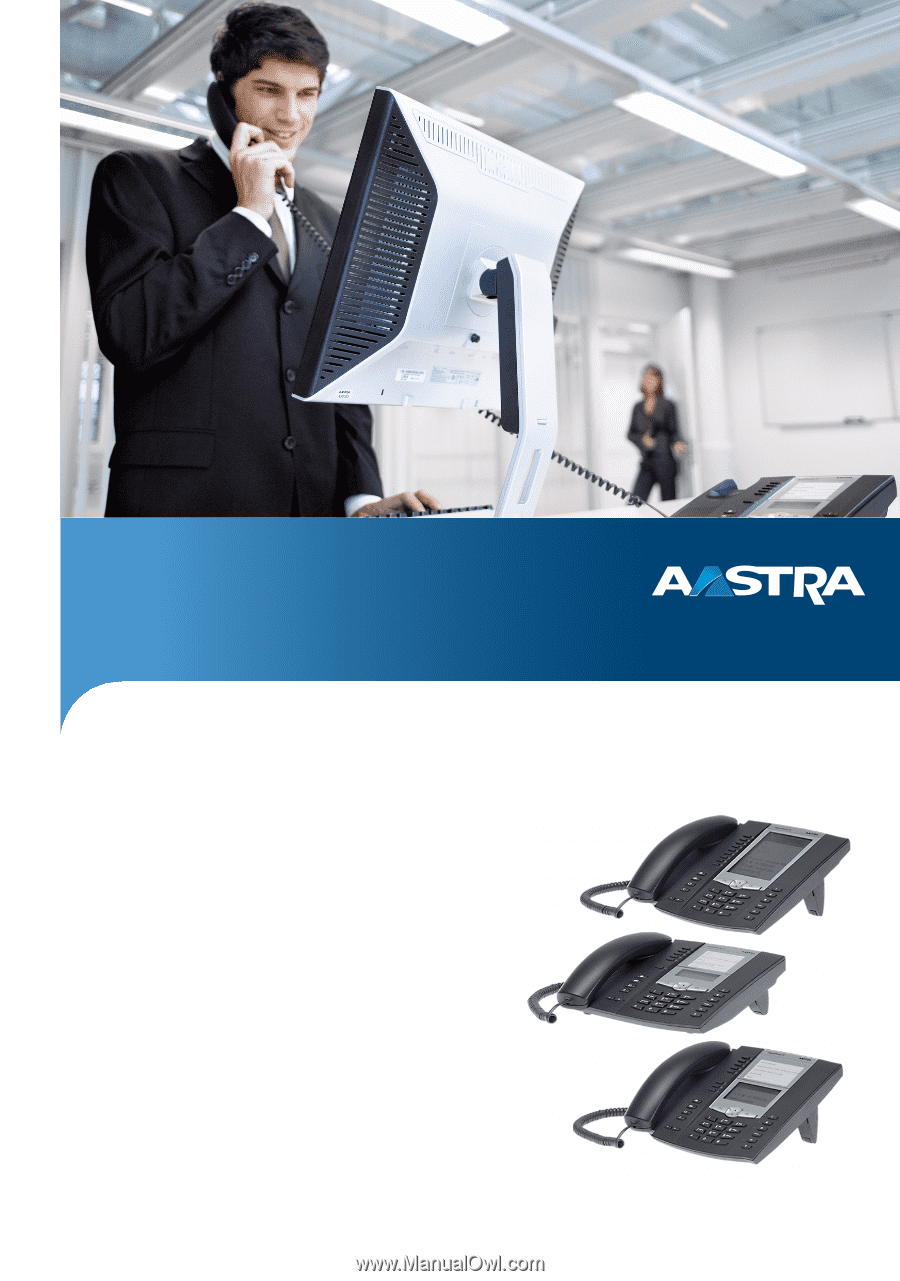
Aastra
6771, 6773, 6775
(OpenPhone
71, 73, 75)
Systeme Telephones
User Guide
Communications systems
Aastra 800
OpenCom X320
OpenCom 130/131/150
OpenCom 510