| Section |
Page |
| Contents |
3 |
| New Features in This Release |
19 |
| New Features for Getting Started |
19 |
| New Features for Drawing Electrical Systems |
19 |
| New Features for Drawing Piping Systems |
20 |
| New Features for Drawing Radiant Heating Systems |
20 |
| New Features for Customizing Catalogs |
21 |
| New Features for Customizing Display |
21 |
| New Features for Building Systems |
21 |
| Moving from AutoCAD to AutoCAD MEP |
23 |
| AutoCAD to AutoCAD MEP Task Comparisons |
23 |
| Creating Building Systems |
24 |
| AutoCAD MEP Workspaces |
24 |
| Insertion Tools |
25 |
| Layer Keying |
25 |
| Modifying Building Systems |
25 |
| Associative Movement |
25 |
| Grips |
26 |
| Snaps |
29 |
| Automating Design Tasks |
30 |
| Domain-Specific Ribbons |
30 |
| Auto Layout |
30 |
| Interference Detection |
30 |
| Connectivity Checks |
31 |
| Working With Sizing and Calculation Tools |
31 |
| Sizing Tools |
31 |
| Electrical Circuit Manager |
32 |
| Plumbing Tools |
32 |
| Pipe Routing Preferences |
32 |
| Solution Tips |
33 |
| Creating Accurate Construction Documents |
33 |
| Section Views |
33 |
| Tagging |
34 |
| Labeling and Annotation Scaling |
35 |
| Layout Symbols |
36 |
| Project Management |
37 |
| Schedules |
37 |
| Leveraging AutoCAD Knowledge in AutoCAD MEP |
37 |
| Working with AutoCAD Commands in AutoCAD MEP |
38 |
| ALIGN |
38 |
| ARRAY |
38 |
| BREAK |
39 |
| CHAMFER |
39 |
| COPY |
39 |
| ERASE |
39 |
| EXPLODE |
40 |
| EXTEND |
40 |
| FILLET |
40 |
| JOIN |
41 |
| LENGTHEN |
41 |
| MATCHPROP |
42 |
| MIRROR |
42 |
| MOVE |
42 |
| OFFSET |
43 |
| PURGE |
43 |
| ROTATE and ROTATE3D |
43 |
| SCALE |
44 |
| STRETCH |
44 |
| TRIM |
44 |
| Help Resources |
44 |
| Getting Started |
45 |
| About AutoCAD MEP |
45 |
| AutoCAD MEP Workflow |
46 |
| Intelligent Objects |
46 |
| Location of Part Catalogs |
47 |
| Analysis Tools |
48 |
| Project Management Tools |
48 |
| Contacting Autodesk |
48 |
| Getting Help |
49 |
| Guides |
49 |
| Tutorials |
50 |
| Training |
50 |
| Classes |
50 |
| Courseware |
50 |
| E-Learning |
50 |
| Certification |
51 |
| Discussion Groups |
51 |
| Additional Resources |
51 |
| Updating AutoCAD MEP |
51 |
| The AutoCAD MEP 2010 Drawing Domain |
51 |
| Workspace Fundamentals |
53 |
| Default Workspaces in AutoCAD MEP |
54 |
| Creating Workspaces |
55 |
| Switching Workspaces |
55 |
| Workspace Settings |
55 |
| Workspace Components |
56 |
| Ribbon |
57 |
| Displaying the Ribbon |
57 |
| Using the Ribbon |
57 |
| Locating Commands in the Workspace |
59 |
| Static Ribbon Tabs |
61 |
| Home Tab |
61 |
| Floating View Panel |
62 |
| Insert Tab |
62 |
| Annotate Tab |
63 |
| Analyze Tab |
63 |
| View Tab |
63 |
| Manage Tab |
64 |
| Contextual Tabs |
65 |
| Application Menu |
66 |
| Accessing the Application Menu |
67 |
| Using the Application Menu to Locate Commands |
67 |
| Displaying Recently Opened Documents in the Application Menu |
68 |
| Displaying Currently Open Documents in the Application Menu |
69 |
| Changing the Number of Recent Files and Actions in the Application Menu |
69 |
| Quick Access Toolbar |
69 |
| Context Menus |
70 |
| Tool Palettes |
71 |
| Properties Palette |
71 |
| Drawing Status Bar |
71 |
| Showing and Hiding Commands on the Drawing Status Bar |
73 |
| Showing and Hiding the Drawing Status Bar |
73 |
| Command Line |
73 |
| Application Status Bar |
74 |
| Showing and Hiding Commands on the Application Status Bar |
76 |
| Project Navigator Palette |
76 |
| Finding Information in AutoCAD MEP |
77 |
| InfoCenter Toolbar |
77 |
| Help Menu |
78 |
| Communication Center |
78 |
| F1 Context Help |
78 |
| Tooltips |
78 |
| Command Tooltips |
78 |
| Controlling the Display of Command Tooltips |
79 |
| Dialog and Palette Tooltips |
79 |
| Object Rollover Tooltips |
80 |
| Property Palette Tooltips |
80 |
| Thumbnail (Preview) Tooltips |
81 |
| Solution Tips |
82 |
| Object Grip Tooltips |
83 |
| Working in Model Space and Paper Space |
84 |
| Customizing the Display of MEP Objects |
84 |
| Using Custom Display |
85 |
| Drawing Essentials |
87 |
| Drawing Preferences |
87 |
| About Layout Preferences |
87 |
| Initialization Preferences |
88 |
| Specifying Part Catalogs and Style-Based Content Locations |
88 |
| Layout Rules |
89 |
| Part Connection Rules |
89 |
| Configuring Connection Test Rules |
90 |
| Standard and Custom Part Sizes |
91 |
| Configuring Part Selection |
91 |
| Defining System Elevations |
91 |
| Configuring Tooltip Settings |
92 |
| AutoCAD MEP Snaps |
93 |
| Configuring AutoCAD MEP Snaps |
93 |
| Mechanical, Electrical, and Plumbing Equipment in Building Systems |
94 |
| Working with Catalog-Based Content |
97 |
| How Catalog Parts are Stored and Referenced |
98 |
| How Catalog Parts Are Defined |
99 |
| Part Sizes |
100 |
| Default Parts |
101 |
| Importing a Building Component into AutoCAD MEP 2010 |
102 |
| Working with Style-Based Content |
103 |
| How Style-Based Content is Stored and Referenced |
103 |
| Orthographic and Isometric Views of Style-Based Content |
104 |
| Working with Tool Palettes |
105 |
| Opening the Tool Palette Set |
106 |
| Changing the Active Group in the Tool Palette Set |
106 |
| Modifying the Appearance of the Tool Palette Set |
107 |
| Docking the Tool Palette Set |
107 |
| Hiding the Tool Palette Set |
107 |
| Adjusting the Transparency of the Tool Palette Set |
107 |
| Modifying the Appearance of Tools |
108 |
| Working with the Properties Palette |
109 |
| Opening the Properties Palette |
109 |
| Modifying Object Properties Using the Properties Palette |
109 |
| Modifying Display Properties Using the Properties Palette |
110 |
| Modifying the Appearance of the Properties Palette |
110 |
| Docking the Properties Palette |
110 |
| Hiding the Properties Palette |
110 |
| Adjusting the Transparency of the Properties Palette |
110 |
| Working with Systems |
111 |
| About System Groups |
112 |
| Creating Systems |
113 |
| Specifying the Design Rules of a System |
115 |
| Specifying the Rise/Drop Style of a System |
116 |
| Specifying the Display Properties of a System |
117 |
| Attaching Notes and Files to a System |
118 |
| Copying Systems Between Drawings |
118 |
| Purging Systems |
119 |
| Selecting a Display Configuration |
120 |
| Essentials of Objects |
121 |
| Object Types |
122 |
| Matching Object Properties |
124 |
| Working with Connectors |
125 |
| Working with Anchors |
126 |
| Attaching Objects with a Curve Anchor |
127 |
| Attaching Objects with a System Anchor |
128 |
| Attaching Objects with a Reference Anchor |
128 |
| Rotating Objects Attached with Curve Anchors |
128 |
| Releasing Anchored Objects |
129 |
| Part Anchors |
129 |
| Using the Compass |
130 |
| Customizing the Compass Display |
132 |
| Designing with Dynamic Input and Grips |
132 |
| Dynamic Input |
133 |
| Grip Tooltips |
134 |
| Grip Constraints |
134 |
| Trigger Grips |
134 |
| Grip Editing Modes |
135 |
| Drafting with Flow Direction |
136 |
| Selecting Similar Objects |
137 |
| Selecting MEP Objects |
138 |
| Regenerating an AutoCAD MEP Model |
138 |
| Viewing Part Properties |
139 |
| Basic Part Information |
139 |
| System Assignments for Parts and Connectors |
140 |
| Part Styles |
142 |
| Part Property Details |
143 |
| Part Location |
145 |
| Working with Projects |
147 |
| Working with Drawing Management Projects |
147 |
| Establishing Project Standards |
148 |
| AutoCAD MEP Layer Standards |
150 |
| Layer Standards Overview |
150 |
| Layer Standards |
150 |
| Layer Key Styles and Layer Keys |
151 |
| Layer Standards Drawing |
151 |
| Layer Properties Manager |
151 |
| Specifying a Layer Standard and a Layer Key Style |
152 |
| Accessing Layer Key Styles and Layer Keys |
152 |
| AutoCAD MEP Displays |
152 |
| Display System Structure |
153 |
| Display Representations |
155 |
| Display Sets |
157 |
| Display Configurations |
157 |
| Hierarchy of Display Control |
159 |
| Managing Display Settings During Project Setup |
159 |
| Specifying Default Display Settings |
160 |
| Applying System-Level Overrides |
161 |
| Applying Style-Level Overrides |
161 |
| Configuring Display Settings During Design |
161 |
| Display of Objects Based on Elevation |
162 |
| Workflow for Displaying Objects Based on Elevation |
164 |
| Enabling the Elevation-Based Display Components |
165 |
| Specifying the Cut Plane and Display Range for a Display Configuration |
165 |
| Configuring Elevation-Based Display Components |
167 |
| Modifying Elevation-Based Display Components on the Properties Palette |
167 |
| Overriding the Cut Plane |
168 |
| Display of Crossing Objects in 2-Line Plan Views |
169 |
| Configuring the Display of a Gap Between Crossing Objects |
169 |
| Modifying Hidden Lines for Objects |
170 |
| Display of Center Lines on Ducts |
170 |
| Display of Objects by Classification |
172 |
| Adding Custom Graphics as a Display Component |
173 |
| Troubleshooting Object Display |
173 |
| AutoCAD MEP Templates |
174 |
| Default Drawing Templates |
174 |
| Creating a Custom Template from a Template or Drawing |
175 |
| Creating a Custom Template |
176 |
| Working with Referenced Drawings |
176 |
| Attaching or Overlaying Xrefs |
177 |
| Reloading Xrefs |
178 |
| Clipping Xrefs |
178 |
| Changing the Display Configurations of Xrefs |
179 |
| Drawing HVAC Systems |
181 |
| HVAC System Workflow |
181 |
| Mechanical System Workflow |
182 |
| Duct System Workflow |
182 |
| Flow Annotation |
183 |
| Duct |
184 |
| Flexible Duct Runs |
185 |
| Auto-layout |
186 |
| HVAC System Settings |
186 |
| Duct Fitting Vanes |
186 |
| Takeoff Position |
187 |
| Duct Sizing Methods and Tools |
187 |
| Duct Sizing Using Third Party Tools |
190 |
| Duct System Snaps |
190 |
| Grips |
190 |
| Configuring Duct System Settings |
192 |
| Configuring Duct Layout Preferences |
192 |
| Configuring Justification for Duct Insertion |
192 |
| Configuring Sloped Duct |
193 |
| Breaking Duct at Even Intervals |
194 |
| Adding Lining or Insulation |
194 |
| Adding Labels or Flow Arrows to Ducts |
195 |
| Configuring the Display of Turning Vanes and Flanges |
196 |
| Configuring Flexible Duct Preferences |
197 |
| Specifying Default Parts for Layout |
198 |
| Configuring Duct Connections |
198 |
| Configuring Duct System Definitions |
199 |
| Creating a Duct System Definition |
199 |
| Specifying a Calculation Method for Duct Sizing |
200 |
| Configuring the Display of Ducts and Fittings |
201 |
| Using Spaces for Load Analysis |
201 |
| Configuring Space Styles |
201 |
| Viewing Classification Settings |
203 |
| Configuring Zone Styles |
203 |
| Adding Spaces to a Floor Plan |
203 |
| Adding Engineering Data to Spaces |
205 |
| Attaching Property Sets to Zones |
207 |
| Attaching Spaces to Zones |
207 |
| Exporting Zones for Load Analysis |
208 |
| Reviewing Spaces and Zones |
209 |
| Importing Load Analysis Results |
210 |
| Using Space and Zone Calculated Data |
211 |
| Creating a Duct System |
212 |
| Adding HVAC Equipment |
212 |
| Adding HVAC Equipment |
213 |
| Adding Parts In-Line to Ducts |
213 |
| Configuring Mechanical Parts for Analysis |
214 |
| Adding Duct |
214 |
| Drawing a Duct Run |
214 |
| Starting a Run From Existing Duct |
217 |
| Connecting a Duct Run to Equipment |
218 |
| Adding Duct Using Grips |
218 |
| Drawing a Vertical Duct Run |
219 |
| Drawing 1-Line Duct |
219 |
| Calculating Duct Sizes for a Duct System |
221 |
| Adding a Duct Fitting Manually |
223 |
| Drawing Flexible Duct |
224 |
| Adding a Parallel Duct Run |
225 |
| Offsetting Duct from Existing Geometry |
226 |
| Drawing Sloped Duct |
226 |
| Using the Elevation Lock |
226 |
| Connecting Ducts Through Referenced Drawings |
227 |
| Adding a Takeoff to a Duct |
229 |
| Converting a Line to Duct |
231 |
| Converting a Polyline to Flexible Duct |
231 |
| Adding Turning Vanes to Fittings |
232 |
| Creating a Custom Duct Fitting |
233 |
| Using the Part Size Not Found Dialog |
235 |
| Annotating a Duct System |
236 |
| Adding a Label to a Duct |
236 |
| Adding a Hatching Pattern to Identify a Duct System |
237 |
| Modifying a Duct System |
237 |
| About Associative Movement |
237 |
| Selecting Components |
237 |
| Modifying Components Using Grips |
238 |
| Moving Duct Components |
239 |
| Modifying the Elevation of HVAC Parts and Ducts |
240 |
| Modifying the Length of Ducts |
243 |
| Rotating Duct Components |
246 |
| Modifying HVAC Equipment |
248 |
| Modifying HVAC MvPart Location |
248 |
| Modifying HVAC Parts |
249 |
| Changing a Part to Match Another Part |
250 |
| Modifying the Flow Value Assigned to a Part |
250 |
| Modifying the System Assigned to a Part Connection |
250 |
| Modifying Duct |
250 |
| Modifying the Size or Shape of a Duct |
251 |
| Modifying Duct Using AutoCAD Commands |
252 |
| Breaking or Merging Duct |
252 |
| Breaking a Duct Segment |
252 |
| Breaking and Merging Duct Segments |
252 |
| Locking the Size of a Duct or Fitting |
253 |
| Modifying the System Assigned to a Duct |
253 |
| Modifying a Duct Fitting |
253 |
| Modifying the Layout of Flexible Duct |
254 |
| Moving an Off-Center Takeoff |
255 |
| Modifying a Custom Fitting |
255 |
| Modifying Turning Vanes |
256 |
| Modifying Insulation or Lining |
256 |
| Checking Connectivity in a Duct System |
257 |
| Modifying Annotation |
257 |
| Modifying a Label |
257 |
| Calculating Duct Sizes Using External Tools |
259 |
| Specifying ASHRAE Fitting Types |
260 |
| Exporting Duct System Data |
260 |
| Importing Optimized System Data |
262 |
| Resizing a System |
262 |
| Creating Duct System Construction Documents |
263 |
| Drawing Piping Systems |
265 |
| Pipe Systems Overview |
265 |
| Workflow for Designing a Pipe System |
265 |
| Associative Movement |
266 |
| Movement of a Pipe Segment |
266 |
| Movement of a Pipe MvPart |
267 |
| Routing Preferences |
268 |
| Auto Layout |
270 |
| Routing Solutions |
272 |
| Sloped Piping |
274 |
| Pipe System Definitions |
275 |
| Pipe System Displays |
276 |
| Display Configurations in AutoCAD MEP |
276 |
| 1-Line Display |
277 |
| Graphical 1-Line Display |
278 |
| 2-Line Display |
278 |
| Straight Centerline Display of Elbows |
279 |
| Placeholder Parts |
279 |
| Pipe Parts Catalog |
280 |
| Pipe Connections |
282 |
| Pipe Connectors |
282 |
| Connector Assignments |
283 |
| Connection Types for Pipe and Pipe Fittings |
284 |
| Male-Female Fittings |
285 |
| Connector Engagement Length |
285 |
| Angle of Deflection (Fitting Tolerance) |
285 |
| Pipe Joints |
286 |
| Pipe Length |
286 |
| Pipe Snaps |
288 |
| Pipe Elevation Lock |
288 |
| Pipe Grips |
289 |
| Grips for Adding to a Pipe Run |
290 |
| Grips for Modifying a Pipe Run |
291 |
| Location Grips |
291 |
| Elevation Grips |
292 |
| Flip and Rotate Grips |
293 |
| Lengthen Grips |
294 |
| Configuring Pipe System Settings |
297 |
| Configuring Routing Preferences |
297 |
| Creating or Copying a Routing Preference |
297 |
| Configuring Properties for a Routing Preference |
298 |
| Configuring Size Ranges |
298 |
| Deleting a Routing Preference |
299 |
| Configuring System Definitions |
299 |
| Creating a System Definition |
299 |
| Configuring System Definitions for 1-Line, 2-Line, or Single Line Graphics |
300 |
| Configuring Graphics for Single Line Pipe Display |
301 |
| Configuring the Straight Centerline Display of Elbows |
302 |
| Creating a Piping System |
303 |
| Adding Pipe Equipment |
303 |
| Placing a Pipe MvPart in a Drawing |
303 |
| Adding Parts In-Line to Pipe |
304 |
| Adding Pipe |
304 |
| Pipe Properties Palette (Add Mode) |
304 |
| Basic Properties |
305 |
| Advanced Properties |
307 |
| Adding Pipe Using the Tool Palette |
309 |
| Configuring Basic Properties for Pipe |
311 |
| Configuring Pipe Layout Preferences |
311 |
| General Preferences |
312 |
| Connection Assignments |
314 |
| Configuring Justification for Pipe Insertion |
315 |
| Specifying Cut Length |
315 |
| Drawing a Pipe Run |
316 |
| Connecting to Existing Pipe |
316 |
| Connecting a Pipe Run to an MvPart |
318 |
| Adding a Vertical Segment to a Pipe Run |
319 |
| Adding Pipe Using Grips |
320 |
| Manually Specifying Parts During Layout |
321 |
| Choosing a Part |
321 |
| Overriding a Fitting |
323 |
| Multiple Parts Found |
323 |
| Using Routing Solutions to Connect Objects |
324 |
| Adding a Pipe Fitting Manually |
324 |
| Creating a Custom Pipe Fitting |
325 |
| Drawing Sloped Piping |
326 |
| Drawing a Flexible Pipe Run |
328 |
| Viewing Connection Details |
329 |
| Adding a Parallel Pipe Run Using Offsets |
331 |
| Offsetting Pipe from Existing Geometry |
332 |
| Locking Pipe Elevation During Drawing |
333 |
| Adding a Takeoff to a Pipe |
333 |
| Adding Insulation to Pipe |
335 |
| Adding Labels or Flow Arrows to Pipe |
335 |
| Converting a Polyline to Flexible Pipe |
336 |
| Modifying a Piping System |
336 |
| Selecting or Filtering Objects |
336 |
| Filtering Pipe Objects with Quick Select |
337 |
| Filtering by Pipe Part Type |
337 |
| Modifying Components Using Grips |
338 |
| Moving Pipe Components Using Location Grips |
338 |
| Modifying the Elevation of Pipe Components |
338 |
| Rotating Pipe Components |
339 |
| Modifying the Length of a Pipe Segment |
340 |
| Modifying Pipe Equipment |
340 |
| Modifying the Location or Elevation of an MvPart |
340 |
| Modifying the Size or Elevation of an MvPart |
341 |
| Matching an MvPart of One Type to Another |
342 |
| Modifying the K-Factor |
342 |
| Modifying the System for an MvPart Connector |
342 |
| Modifying Pipe |
342 |
| Pipe Properties Palette (Modify Mode) |
343 |
| Basic Properties |
343 |
| Advanced Properties |
344 |
| Modifying the Routing Preference and Nominal Size |
346 |
| Modifying the Pipe or Fitting Location |
346 |
| Modifying Connected Objects Along a Pipe Run |
347 |
| Breaking or Merging Pipe Segments |
347 |
| Locking the Size of a Pipe or Fitting |
348 |
| Modifying the System Assigned to a Pipe |
349 |
| Modifying a Pipe Fitting |
349 |
| Modifying the Layout of a Flexible Pipe |
349 |
| Modifying Insulation on a Pipe or Fitting |
350 |
| Checking Connectivity in a Pipe System |
350 |
| Modifying a Label or Flow Arrow |
350 |
| Drawing Radiant Heating Systems |
353 |
| Radiant Heating Systems Overview |
353 |
| Creating Radiator Parts |
354 |
| Using a Calculation Program to Add Radiators |
355 |
| Adding Radiators Using Calculated Data |
356 |
| Rules About Updating Existing Radiators |
357 |
| Exporting Drawing Information for Analysis |
358 |
| Designing Radiant Heating Systems |
358 |
| Adding a Radiator MvPart |
359 |
| Modifying a Radiator MvPart |
361 |
| Radiator Valves |
361 |
| Adding a Radiator Valve |
361 |
| Modifying a Radiator Valve |
362 |
| Moving a Radiator Valve |
362 |
| Connecting MvParts Using Alignment Grips |
363 |
| Creating Pipe Runs for Radiators |
364 |
| Adding Parallel Pipes to a Radiant Heating System |
365 |
| Correcting a Parallel Pipe Routing Conflict |
368 |
| Connecting Multiple Radiators to Parallel Pipes |
368 |
| Correcting a Radiator Connection Failure |
369 |
| Drawing Electrical Systems |
371 |
| About Electrical Systems |
371 |
| Design Workflow for Electrical Systems |
371 |
| Define System Requirements |
371 |
| Design the Electrical System Project |
372 |
| Circuits |
374 |
| Electrical Project Database |
374 |
| Circuit Manager |
374 |
| Electrical Objects |
375 |
| Devices |
375 |
| Panels |
376 |
| Wires |
377 |
| Wire Size Calculations |
378 |
| Cable Trays and Conduits |
378 |
| Auto Layout |
379 |
| Cable Tray and Conduit Settings |
379 |
| Electrical and Wire Ways Snaps |
379 |
| Customizable Electrical Content |
380 |
| Control the Appearance and Behavior of Electrical System Designs |
381 |
| Creating Electrical System Definitions |
381 |
| Creating Load Category Definitions |
382 |
| Configuring Electrical Preferences |
383 |
| Specifying Voltage Definitions |
383 |
| Configuring Circuiting Options |
384 |
| Specifying an Electrical Project Database File |
385 |
| Device Style Setup |
385 |
| Specifying Design Rules for Device Styles |
385 |
| Configuring Connectors for Device Styles |
386 |
| Specifying Classifications for Device Styles |
387 |
| Configuring Styles for Panels |
389 |
| Specifying Design Rules for Panel Styles |
390 |
| Configuring Connectors for Panel Styles |
390 |
| Configuring Styles for Wires |
391 |
| Defining Design Specifications for Wire Styles |
391 |
| Specifying Annotation for Wire Styles |
392 |
| Configuring Layout Preferences for Cable Tray or Conduit |
394 |
| Specifying Alignment for Cable Tray or Conduit Insertion |
394 |
| Specifying the Slope for Cable Tray or Conduit |
395 |
| Breaking Cable Tray or Conduit at Even Intervals |
396 |
| Specifying Annotation for Cable Tray or Conduit |
397 |
| Specifying Default Parts for Cable Tray or Conduit |
397 |
| Configuring Connections for Cable Tray |
398 |
| Working with Circuits |
398 |
| Using an Electrical Project Database |
399 |
| How the Electrical Project Database Works |
399 |
| Creating an Electrical Project Database |
400 |
| Linking to the Electrical Project Database |
401 |
| Reloading the Electrical Project Database |
401 |
| Unlinking From the Electrical Project Database |
402 |
| Using Circuits |
402 |
| Creating Circuits Using the Circuit Manager |
403 |
| Configuring a Circuit |
405 |
| Viewing Circuit Information |
406 |
| Linking Panels |
407 |
| Managing Circuits in a Project |
408 |
| Creating Electrical Systems |
409 |
| Adding Devices |
409 |
| Configuring the Electrical Connectors of a Device |
413 |
| Example: Aligning a Device to Floor Plan Geometry |
416 |
| Example: Adding Devices at a Specific Distance Interval |
417 |
| Example: Adding a Specific Number of Devices |
419 |
| Example: Inserting a Device into a Wire |
421 |
| Adding Panels |
421 |
| Example: Aligning a Panel to Floor Plan Geometry |
427 |
| Copying Devices and Panels |
427 |
| Example: Copying a Device |
429 |
| Example: Copying a Panel |
430 |
| Adding Wires |
430 |
| Drawing or Generating Wires |
431 |
| Example: Drawing Wires |
435 |
| Drawing a Home Run |
436 |
| Creating a Wire from a Polyline |
437 |
| Adding Electrical Equipment |
437 |
| Drawing Cable Trays and Conduits |
438 |
| Drawing a Cable Tray or Conduit Run |
439 |
| Adding a Cable Tray or Conduit Branch |
441 |
| Adding Cable Tray or Conduit Fittings Manually |
442 |
| Checking Electrical Systems |
443 |
| Calculating Wire Sizes Using the Circuit Manager |
443 |
| Viewing Circuit Information |
444 |
| Checking Circuit Loads |
444 |
| Generating a Circuit Report |
445 |
| Showing Circuited Devices |
445 |
| Showing Connected Objects |
446 |
| Viewing Power Totals |
446 |
| Modifying Electrical Systems |
447 |
| Modifying Circuits |
447 |
| Moving Circuits to Manage Demand Load |
447 |
| Modifying Circuit Properties |
447 |
| Deleting Circuits |
448 |
| Modifying Devices and Panels |
449 |
| Moving a Device or Panel |
449 |
| Example: Moving a Device |
450 |
| Example: Moving a Panel |
451 |
| Modifying Device Properties |
452 |
| Modifying the Electrical Connectors of a Device |
455 |
| Modifying Panel Properties |
457 |
| Modifying Wires |
458 |
| Modifying Wire Layouts |
459 |
| Modifying Wire Properties |
459 |
| Moving Tick Marks on Wires |
461 |
| Flipping Tick Marks on Wires |
461 |
| Modifying Electrical Equipment |
462 |
| Modifying Cable Trays and Conduits |
462 |
| Modifying the Layout of a Cable Tray or Conduit Run |
462 |
| Changing the System of a Cable Tray or Conduit Run |
463 |
| Changing the Elevation of a Cable Tray or Conduit Run |
463 |
| Modifying the Size of a Cable Tray or Conduit Run |
464 |
| Modifying the Length of Cable Tray or Conduit Segments |
464 |
| Breaking and Merging Cable Tray or Conduit Segments |
467 |
| Modifying a Cable Tray or Conduit Fitting |
468 |
| Rotating Cable Tray or Conduit Fittings |
468 |
| Annotating Electrical System Drawings |
470 |
| Adding Labels to Wire, Conduit, and Cable Tray |
470 |
| About Panel Schedules |
471 |
| Generating Panel Schedules |
473 |
| Updating Panel Schedules |
477 |
| Exporting a Panel Schedule to Excel |
477 |
| Creating Panel Schedule Table Styles |
478 |
| Creating Electrical System Construction Documents |
479 |
| Drawing Plumbing Systems |
481 |
| Plumbing Design Workflow |
481 |
| Plumbing Systems Overview |
482 |
| Plumbing Runs and Lines |
482 |
| Plumbing System Definitions |
483 |
| Plumbing Fittings |
483 |
| Associative Movement |
484 |
| Movement of a Plumbing Line Segment |
484 |
| Movement of an MvPart |
485 |
| Plumbing Grips |
487 |
| Grips for Adding to a Plumbing Run |
487 |
| Grips for Modifying a Plumbing Run |
488 |
| Location Grips |
488 |
| Rotate Grips |
489 |
| Lengthen Grips |
490 |
| Rise/Run Angles and Slope |
493 |
| Fixture Units |
493 |
| Calculations |
493 |
| Plumbing Line Sizing Tables |
493 |
| Design Values for Supply Plumbing Line Sizing |
494 |
| Customizing Plumbing Content |
495 |
| Creating Style-Based Content |
495 |
| Creating Catalog-Based Content |
495 |
| Configuring Plumbing System Definitions |
495 |
| Creating a Plumbing System Definition |
496 |
| Specifying the Default Fittings for a Plumbing System Definition |
496 |
| Configuring Fixture Unit Tables |
497 |
| Applying a Default Fixture Unit |
497 |
| Creating a Fixture Unit Table |
498 |
| Importing a Fixture Unit Table into a Drawing |
498 |
| Specifying Plumbing Line Sizing Tables |
498 |
| Configuring Styles for Plumbing Lines and Fittings |
499 |
| Specifying Annotation for a Plumbing Line Style |
499 |
| Specifying Standard Sizes for a Plumbing Line Style |
500 |
| Specifying Type and Subtype for a Plumbing Fitting Style |
500 |
| Connectors for a Plumbing Fitting Style |
501 |
| Configuring Connectors for a Plumbing Fitting Style |
501 |
| Specifying Plumbing Preferences for Labels and Flow Arrows |
502 |
| Creating Plumbing Systems |
502 |
| Adding Plumbing Equipment and Fixtures |
503 |
| Adding Plumbing Lines |
504 |
| Drawing a Plumbing Run from Equipment or Fixtures |
504 |
| Drawing a Plumbing Run Using Add Grips |
505 |
| Drawing a Plumbing Run |
506 |
| Creating a Plumbing Run from a Polyline |
506 |
| Connecting Plumbing Lines at Different Elevations |
507 |
| Overriding the Default Plumbing Fittings for an Individual Run |
507 |
| Adding Plumbing Fittings Manually |
508 |
| Adding an Expansion Loop to a Plumbing Run |
509 |
| Modifying Plumbing Systems |
510 |
| Component Selection |
510 |
| Selecting Connected Branches |
510 |
| Filtering Plumbing Objects by Part Properties |
510 |
| Filtering Selections by Part Type |
511 |
| Modifying Plumbing Equipment and Fixtures |
512 |
| Calculating the Slope of a Plumbing Line |
513 |
| Modifying Plumbing Lines and Fittings Using Grips |
514 |
| Moving Plumbing Lines and Fittings |
515 |
| Modifying the Length of Plumbing Lines |
515 |
| Rotating Plumbing Fittings |
516 |
| Modifying Plumbing Lines and Fittings |
516 |
| Modifying the System Assigned to a Plumbing Line or Fitting |
516 |
| Reversing the Flow of a Plumbing Run |
517 |
| Modifying the Elevation of a Plumbing Line or Fitting |
517 |
| Modifying the Location Coordinates of a Plumbing Line or Fitting |
518 |
| Modifying the Nominal Size of a Plumbing Line Segment |
518 |
| Modifying the Style of a Plumbing Line or Fitting |
519 |
| Calculating the Sizes of Supply Plumbing Lines |
519 |
| Sizing Supply Plumbing Lines |
519 |
| Reviewing the Sizing Results for Supply Plumbing Lines |
521 |
| Calculations for the Longest Run |
521 |
| Calculations at Selected Component |
522 |
| How the Software Performs Calculations to Size Plumbing Lines |
525 |
| Calculating the Sizes of Sanitary Plumbing Lines |
526 |
| Overview of Sizing Sanitary Plumbing Lines |
526 |
| Sanitary Branch Sizing |
527 |
| Sanitary Offset Sizing |
528 |
| Sanitary Stack Sizing |
529 |
| Sizing Sanitary Plumbing Lines |
529 |
| Sizing Sanitary Plumbing Lines for Multiple Floors |
530 |
| Reviewing the Sizing Results for Sanitary Plumbing Lines |
531 |
| Drawing Schematic Diagrams |
535 |
| About Schematic Diagrams |
536 |
| Schematic Lines |
537 |
| Schematic Symbols |
537 |
| Drawing in Orthographic Mode |
537 |
| Drawing in Isometric Mode |
538 |
| Customizing Schematic Content |
539 |
| Configuring Schematic Settings |
539 |
| Creating Schematic System Definitions |
539 |
| Configuring Styles for Schematic Lines |
540 |
| Defining Designations for Schematic Line Styles |
540 |
| Specifying Annotation for Schematic Line Styles |
541 |
| Creating a Schematic Diagram |
543 |
| Adding Schematic Lines in Orthographic Mode |
543 |
| Adding Schematic Symbols in Orthographic Mode |
545 |
| Adding Schematic Lines in Isometric Mode |
546 |
| Adding Schematic Symbols in Isometric Mode |
549 |
| Adding Schematic Lines Using Grips |
552 |
| Creating a Schematic Line from an AutoCAD Line, Arc, or Polyline |
552 |
| Modifying a Schematic Diagram |
552 |
| Associative Movement |
553 |
| Selecting Components |
553 |
| Modifying the Properties of a Schematic Line |
554 |
| Modifying the Properties of a Schematic Symbol |
555 |
| Moving Schematic Lines |
556 |
| Moving Schematic Symbols |
558 |
| Modifying the Length of Schematic Lines |
559 |
| Rotating Schematic Symbols |
560 |
| Rotating Orthographic Symbols |
560 |
| Rotating Isometric Symbols |
560 |
| Resizing Schematic Symbols |
562 |
| Resizing by Scale Factor |
562 |
| Resizing by Reference |
563 |
| Resizing Using Grips |
563 |
| Creating Construction Documents |
565 |
| Construction Document Workflow |
565 |
| Creating Construction Documents |
566 |
| Annotation |
566 |
| Scaling Annotation |
567 |
| Annotative Objects |
567 |
| Setting the Annotation Scale |
570 |
| Displaying and Hiding Annotative Objects |
571 |
| Adding and Modifying Scale Representations |
572 |
| Exporting Annotated Drawings to AutoCAD |
572 |
| Label Curve Styles |
573 |
| Copying Label Styles Between Drawings |
573 |
| Modifying a Label Style |
573 |
| Specifying General Style Information |
573 |
| Changing Label Style Annotation Properties |
574 |
| Changing Label Style Offset Options |
576 |
| Labels |
577 |
| Adding Labels |
577 |
| Modifying Labels |
577 |
| Changing the Label Style |
577 |
| Changing the Label Spacing |
578 |
| Adding Annotation Symbols from DesignCenter |
578 |
| Tags |
579 |
| Adding a Tag |
580 |
| Modifying Property Set Data for a Part |
580 |
| Using Part Number Tags and Schedules |
581 |
| Working with Part Number Tags and Schedules |
582 |
| Schedules |
584 |
| Adding a Schedule |
584 |
| Linking a Schedule to an External Drawing |
585 |
| Creating an Electrical Panel Schedule |
585 |
| Updating a Schedule |
585 |
| Exporting a Schedule to a Spreadsheet |
586 |
| Views |
586 |
| Creating a General View |
586 |
| Creating a Detail View |
587 |
| Creating a Section View |
588 |
| Creating an Elevation View |
591 |
| Updating a Section or Elevation View |
593 |
| Sheets |
594 |
| Creating a Sheet |
594 |
| Creating a Cover Sheet |
595 |
| Ordering Sheets in the Sheet Set |
596 |
| Publishing a Sheet Set to DWF™ |
596 |
| Adding Elevation Labels |
596 |
| Checking Your Drawings |
597 |
| Showing Solution Tips |
597 |
| Showing Connected Runs |
599 |
| Showing Connected Objects |
599 |
| Finding Interferences |
600 |
| Running Interference Detection |
600 |
| Viewing and Resolving Interferences |
602 |
| Tagging Interferences or Openings |
603 |
| Exiting Interference Detection |
604 |
| Excluding a Material from 2D Section Shrinkwrap |
604 |
| Collecting Project Data |
605 |
| Defining Property Set Definitions |
606 |
| Defining Property Set Data |
606 |
| Using Classifications |
607 |
| Copying a Schedule Table Style |
608 |
| Purging AutoCAD MEP Objects |
608 |
| Sharing Drawings |
608 |
| Displaying Custom Objects |
609 |
| Object Enablers |
609 |
| Proxy Graphics |
609 |
| Export to AutoCAD |
609 |
| Posting and Plotting Your Drawings |
610 |
| Plotting |
610 |
| Comparing Drawings |
610 |
| Using Industry Foundation Classes |
611 |
| Select a Style |
615 |
| Customizing Style-Based Content |
617 |
| Workflow for Creating Style-Based Content |
617 |
| Creating a Style-Based Content Library |
618 |
| Creating the Blocks for a Style |
618 |
| Creating a Style |
619 |
| Editing Style-Based Content |
620 |
| Configuring Styles |
621 |
| Specifying the Design Rules of a Style |
621 |
| Defining the Views of a Style |
622 |
| Defining Style Views for Devices, Panels, and Plumbing Fittings |
623 |
| Defining Style Views for Schematic Symbols |
625 |
| Configuring the Connectors of a Style |
626 |
| Configuring the Display Properties of a Style |
628 |
| Attaching Notes and Files to a Style |
629 |
| Copying Styles Between Drawings |
630 |
| Rise/Drop Styles |
630 |
| Defining Rise/Drop Styles |
632 |
| Connector Styles |
634 |
| Categorizing Style-Based Content |
635 |
| Creating Categories in AutoCAD MEP |
635 |
| Customizing Device Content |
636 |
| Converting Blocks and Parts to Devices |
636 |
| Converting Device Styles to Blocks |
638 |
| Converting Blocks to Device Styles |
640 |
| Creating Device Conversion Scripts |
641 |
| Modifying Device Conversion Scripts |
643 |
| Customizing Schematic Symbol Content |
648 |
| Converting Schematic Symbol Styles to Blocks |
648 |
| Converting Blocks to Schematic Symbol Styles |
649 |
| Creating Symbol Conversion Scripts |
651 |
| Modifying Symbol Conversion Scripts |
653 |
| Customizing Catalog-Based Content |
659 |
| Understanding Parametric and Block-Based Parts |
659 |
| Approaches to Creating Parts |
661 |
| Content Builder |
664 |
| Tips for Using Content Builder |
664 |
| Allowing for Automatic Layer Mapping of Part Sizes for Content Builder |
665 |
| Starting Content Builder |
665 |
| Working with Parametric Parts |
667 |
| Building Parametric Fittings Using Content Builder |
668 |
| Best Practices for Creating a Parametric Fitting |
668 |
| Recommendations for Creating Parametric Fittings Content |
669 |
| Rules for Connector Behavior |
670 |
| Parametric Part Creation Overview |
671 |
| Part Configuration of a Parametric Part |
671 |
| Model of a Parametric Part |
672 |
| Work Planes |
672 |
| Offset and Reference Work Planes |
673 |
| Geometry |
674 |
| Dimensions |
675 |
| Constraints |
676 |
| Profiles |
677 |
| Modifiers |
678 |
| Primitives |
681 |
| Trim Lengths and Placement Points |
682 |
| Model Parameters |
683 |
| Connectors of a Parametric Part |
684 |
| Sizes of a Parametric Part |
685 |
| Copying and Pasting Part Sizes |
687 |
| Inserting the Connector Sizes of Default Segments |
687 |
| Specifying Connector Sizes for Pipe Connectors |
688 |
| Part Preview of a Parametric Part |
688 |
| Preview Image of a Parametric Part |
689 |
| Part Insertion Behaviors of a Parametric Part |
689 |
| Schematic Symbol of a Parametric Part |
691 |
| Workflow for Creating a Parametric Fitting with Content Builder |
692 |
| Creating a Parametric Fitting with Content Builder |
693 |
| Opening the Parametric Building Environment |
694 |
| Defining the Part Behavior of a Parametric Fitting |
694 |
| Modeling a Parametric Fitting |
695 |
| Establishing the Work Planes of a Parametric Fitting |
695 |
| Modeling the Trunk of a Parametric Tee Fitting |
696 |
| Modeling the Branch of a Parametric Tee Fitting |
698 |
| Adding Connectors to a Parametric Fitting |
700 |
| Adding Dimensions to a Parametric Fitting |
704 |
| Adding Model Dimensions to a Parametric Fitting |
705 |
| Adding Individual Part Sizes to a Parametric Fitting |
707 |
| Generating a Preview Image of a Parametric Fitting |
708 |
| Defining the Part Insertion Behaviors of a Parametric Fitting |
708 |
| Validating, Saving, and Previewing a Parametric Fitting |
711 |
| Building Parametric Parts Using the Wizard |
712 |
| Building Parametric MvParts with Content Builder |
714 |
| Workflow for Creating a Parametric MvPart with Content Builder |
714 |
| Starting Content Builder for Creating a Parametric MvPart |
716 |
| Specifying the Part Configuration of a Parametric MvPart |
716 |
| Specifying the Part Configuration of a Parametric Air Terminal MvPart |
716 |
| Specifying the Part Configuration of a Parametric Junction Box MvPart |
717 |
| Specifying the Part Configuration of a Parametric Vertical Tank MvPart |
718 |
| Modeling a Parametric MvPart |
718 |
| Establishing the Work Planes of a Parametric MvPart |
718 |
| Modeling with Primitives |
720 |
| Building a Part Model from Primitives |
720 |
| Example: Building a Part Model from Primitives |
721 |
| Creating Primitives |
725 |
| Creating Primitives from Scratch |
725 |
| Copying and Customizing Primitives |
727 |
| Saving Parts as Primitives |
728 |
| Modeling a Parametric Air Terminal MvPart |
728 |
| Modeling a Parametric Junction Box MvPart |
733 |
| Modeling a Parametric Vertical Tank MvPart |
735 |
| Adding Connectors to a Parametric MvPart |
738 |
| Adding Connectors to a Parametric Air Terminal MvPart |
738 |
| Adding Connectors to a Parametric Junction Box MvPart |
740 |
| Adding Connectors to a Parametric Vertical Tank MvPart |
741 |
| Adding Dimensions to a Parametric MvPart |
742 |
| Adding Model Dimensions to a Parametric Air Terminal MvPart |
742 |
| Adding Model Dimensions to a Parametric Junction Box MvPart |
744 |
| Adding Model Dimensions to a Parametric Vertical Tank MvPart |
746 |
| Adding Individual Part Sizes to a Parametric Air Terminal MvPart |
747 |
| Adding Individual Part Sizes to a Parametric Junction Box MvPart |
748 |
| Adding Individual Part Sizes to a Parametric Vertical Tank MvPart |
749 |
| Generating a Preview Image of a Parametric MvPart |
750 |
| Defining the Part Insertion Behaviors of a Parametric MvPart |
751 |
| Validating, Saving, and Previewing a Parametric MvPart |
751 |
| Creating a Schematic Symbol of a Parametric MvPart |
753 |
| Creating a Parametric Symbol |
753 |
| Creating an AutoCAD-Based Symbol from Scratch |
756 |
| Creating an AutoCAD-Based Symbol from an Existing Symbol or Block |
757 |
| Adding Annotation to a Schematic Symbol |
759 |
| Modifying Parametric Parts Using Content Builder |
759 |
| Starting Content Builder for Modifying a Parametric Part |
759 |
| Modifying a Parametric Part |
760 |
| Working with Block-Based Parts |
761 |
| Converting MvBlocks to Block-Based Parts |
761 |
| Best Practices for Creating a Block-Based Part |
763 |
| Block-Based Part Creation Overview |
763 |
| 3D Model Block for a Block-Based Part |
763 |
| Schematic Symbol of a Block-Based Part |
764 |
| Behavior of a Block-Based Part |
765 |
| View Blocks of a Block-Based Part |
767 |
| Preview Image of a Block-Based Part |
768 |
| Connectors of a Block-Based Part |
769 |
| Property Set Information for a Block-Based Part |
770 |
| Workflow for Creating a Block-Based Part |
771 |
| Creating Block-Based Parts Using Content Builder |
772 |
| Creating a 3D Model and Schematic Symbol for a Block-Based MvPart |
772 |
| Creating a 3D Model for a Block-Based MvPart |
773 |
| Creating a 2D Schematic Symbol for a Block-Based MvPart |
774 |
| Starting Content Builder for Creating a Block-Based MvPart |
775 |
| Defining the Part Behavior of a Block-Based MvPart |
775 |
| Assigning Part Size Names and Views of a Block-Based MvPart |
777 |
| Generating a Preview Image of a Block-Based MvPart |
778 |
| Adding Connectors to a Block-Based MvPart |
778 |
| Adding Property Set Information to a Block-Based MvPart |
781 |
| Modifying Block-Based Parts Using Content Builder |
782 |
| Starting Content Builder for Modifying a Block-Based Part |
782 |
| Modifying a Block-Based Part |
783 |
| Working with Custom Parameter Groups |
784 |
| Saving Custom Parameters in Groups |
784 |
| Adding Groups of Saved Custom Parameters to Parts |
786 |
| Testing Parts Created with Content Builder |
786 |
| Testing the Display Representations of a Part |
786 |
| Testing the Connectors of a Part |
787 |
| Testing the View Block Orientations of a Part |
787 |
| Customizing Catalogs |
789 |
| About Catalog Editor |
789 |
| Key Catalog Terms |
791 |
| Opening Catalog Editor |
792 |
| Opening a Part Catalog in Catalog Editor |
792 |
| Customizing Catalogs in Catalog Editor |
792 |
| Working with Part Data in the Tree View |
792 |
| Working with Part Data in the Table View |
793 |
| Creating Parts in Catalog Editor |
795 |
| Adding Part Sizes in Catalog Editor |
795 |
| Adding Custom Data to Parts in Catalog Editor |
796 |
| Creating Part Catalogs in Catalog Editor |
797 |
| Working with Part Data in Excel |
798 |
| Validating and Regenerating Part Catalogs |
799 |
| Validating the Parts in a Catalog |
799 |
| Regenerating a Part Catalog |
800 |
| Migrating Part Catalogs |
800 |
| Redefining the Catalog Parts in a Drawing |
801 |
| Customizing AutoCAD MEP |
803 |
| Creating Drawing Environment Configurations for Users |
803 |
| Styles and Support Files |
804 |
| Customizing Tool Palettes |
805 |
| Creating a Tool Palette |
805 |
| Creating a Tool Palette Set |
805 |
| Customizing a Tool Palette Set |
806 |
| Specifying Different Tool Palettes for the Tool Palette Set |
807 |
| Renaming the Tool Palette Set |
807 |
| Customizing Tools |
807 |
| Creating Tools for Style-Based Content |
808 |
| Creating Tools from Routing Preferences |
810 |
| Creating Tools from AEC Content in DesignCenter |
810 |
| Creating Command Tools |
811 |
| Creating Property-Based Tools |
812 |
| Changing Tool Properties |
813 |
| Changing Tool Icons |
813 |
| Deleting Tools |
814 |
| Working with the U.K Profile |
815 |
| Using Other Profiles |
815 |
| Working with Hangers |
816 |
| Configuring Hanger Styles |
816 |
| Adding Hangers |
817 |
| Modifying Hangers |
819 |
| Rotating Cable Trays |
819 |
| Glossary |
821 |
| Glossary Terms |
821 |
| Appendix - Reference Information |
839 |
| Definitions of Part Properties |
839 |
| Using Object Match |
844 |

 1
1 2
2 3
3 4
4 5
5 6
6 7
7 8
8 9
9 10
10 11
11 12
12 13
13 14
14 15
15 16
16 17
17 18
18 19
19 20
20 21
21 22
22 23
23 24
24 25
25 26
26 27
27 28
28 29
29 30
30 31
31 32
32 33
33 34
34 35
35 36
36 37
37 38
38 39
39 40
40 41
41 42
42 43
43 44
44 45
45 46
46 47
47 48
48 49
49 50
50 51
51 52
52 53
53 54
54 55
55 56
56 57
57 58
58 59
59 60
60 61
61 62
62 63
63 64
64 65
65 66
66 67
67 68
68 69
69 70
70 71
71 72
72 73
73 74
74 75
75 76
76 77
77 78
78 79
79 80
80 81
81 82
82 83
83 84
84 85
85 86
86 87
87 88
88 89
89 90
90 91
91 92
92 93
93 94
94 95
95 96
96 97
97 98
98 99
99 100
100 101
101 102
102 103
103 104
104 105
105 106
106 107
107 108
108 109
109 110
110 111
111 112
112 113
113 114
114 115
115 116
116 117
117 118
118 119
119 120
120 121
121 122
122 123
123 124
124 125
125 126
126 127
127 128
128 129
129 130
130 131
131 132
132 133
133 134
134 135
135 136
136 137
137 138
138 139
139 140
140 141
141 142
142 143
143 144
144 145
145 146
146 147
147 148
148 149
149 150
150 151
151 152
152 153
153 154
154 155
155 156
156 157
157 158
158 159
159 160
160 161
161 162
162 163
163 164
164 165
165 166
166 167
167 168
168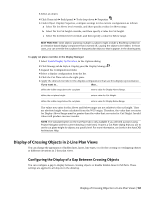 169
169 170
170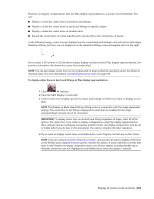 171
171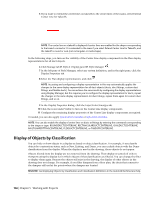 172
172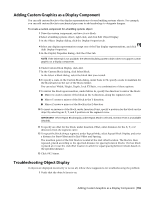 173
173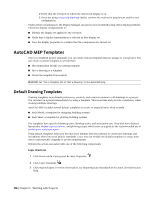 174
174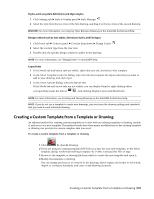 175
175 176
176 177
177 178
178 179
179 180
180 181
181 182
182 183
183 184
184 185
185 186
186 187
187 188
188 189
189 190
190 191
191 192
192 193
193 194
194 195
195 196
196 197
197 198
198 199
199 200
200 201
201 202
202 203
203 204
204 205
205 206
206 207
207 208
208 209
209 210
210 211
211 212
212 213
213 214
214 215
215 216
216 217
217 218
218 219
219 220
220 221
221 222
222 223
223 224
224 225
225 226
226 227
227 228
228 229
229 230
230 231
231 232
232 233
233 234
234 235
235 236
236 237
237 238
238 239
239 240
240 241
241 242
242 243
243 244
244 245
245 246
246 247
247 248
248 249
249 250
250 251
251 252
252 253
253 254
254 255
255 256
256 257
257 258
258 259
259 260
260 261
261 262
262 263
263 264
264 265
265 266
266 267
267 268
268 269
269 270
270 271
271 272
272 273
273 274
274 275
275 276
276 277
277 278
278 279
279 280
280 281
281 282
282 283
283 284
284 285
285 286
286 287
287 288
288 289
289 290
290 291
291 292
292 293
293 294
294 295
295 296
296 297
297 298
298 299
299 300
300 301
301 302
302 303
303 304
304 305
305 306
306 307
307 308
308 309
309 310
310 311
311 312
312 313
313 314
314 315
315 316
316 317
317 318
318 319
319 320
320 321
321 322
322 323
323 324
324 325
325 326
326 327
327 328
328 329
329 330
330 331
331 332
332 333
333 334
334 335
335 336
336 337
337 338
338 339
339 340
340 341
341 342
342 343
343 344
344 345
345 346
346 347
347 348
348 349
349 350
350 351
351 352
352 353
353 354
354 355
355 356
356 357
357 358
358 359
359 360
360 361
361 362
362 363
363 364
364 365
365 366
366 367
367 368
368 369
369 370
370 371
371 372
372 373
373 374
374 375
375 376
376 377
377 378
378 379
379 380
380 381
381 382
382 383
383 384
384 385
385 386
386 387
387 388
388 389
389 390
390 391
391 392
392 393
393 394
394 395
395 396
396 397
397 398
398 399
399 400
400 401
401 402
402 403
403 404
404 405
405 406
406 407
407 408
408 409
409 410
410 411
411 412
412 413
413 414
414 415
415 416
416 417
417 418
418 419
419 420
420 421
421 422
422 423
423 424
424 425
425 426
426 427
427 428
428 429
429 430
430 431
431 432
432 433
433 434
434 435
435 436
436 437
437 438
438 439
439 440
440 441
441 442
442 443
443 444
444 445
445 446
446 447
447 448
448 449
449 450
450 451
451 452
452 453
453 454
454 455
455 456
456 457
457 458
458 459
459 460
460 461
461 462
462 463
463 464
464 465
465 466
466 467
467 468
468 469
469 470
470 471
471 472
472 473
473 474
474 475
475 476
476 477
477 478
478 479
479 480
480 481
481 482
482 483
483 484
484 485
485 486
486 487
487 488
488 489
489 490
490 491
491 492
492 493
493 494
494 495
495 496
496 497
497 498
498 499
499 500
500 501
501 502
502 503
503 504
504 505
505 506
506 507
507 508
508 509
509 510
510 511
511 512
512 513
513 514
514 515
515 516
516 517
517 518
518 519
519 520
520 521
521 522
522 523
523 524
524 525
525 526
526 527
527 528
528 529
529 530
530 531
531 532
532 533
533 534
534 535
535 536
536 537
537 538
538 539
539 540
540 541
541 542
542 543
543 544
544 545
545 546
546 547
547 548
548 549
549 550
550 551
551 552
552 553
553 554
554 555
555 556
556 557
557 558
558 559
559 560
560 561
561 562
562 563
563 564
564 565
565 566
566 567
567 568
568 569
569 570
570 571
571 572
572 573
573 574
574 575
575 576
576 577
577 578
578 579
579 580
580 581
581 582
582 583
583 584
584 585
585 586
586 587
587 588
588 589
589 590
590 591
591 592
592 593
593 594
594 595
595 596
596 597
597 598
598 599
599 600
600 601
601 602
602 603
603 604
604 605
605 606
606 607
607 608
608 609
609 610
610 611
611 612
612 613
613 614
614 615
615 616
616 617
617 618
618 619
619 620
620 621
621 622
622 623
623 624
624 625
625 626
626 627
627 628
628 629
629 630
630 631
631 632
632 633
633 634
634 635
635 636
636 637
637 638
638 639
639 640
640 641
641 642
642 643
643 644
644 645
645 646
646 647
647 648
648 649
649 650
650 651
651 652
652 653
653 654
654 655
655 656
656 657
657 658
658 659
659 660
660 661
661 662
662 663
663 664
664 665
665 666
666 667
667 668
668 669
669 670
670 671
671 672
672 673
673 674
674 675
675 676
676 677
677 678
678 679
679 680
680 681
681 682
682 683
683 684
684 685
685 686
686 687
687 688
688 689
689 690
690 691
691 692
692 693
693 694
694 695
695 696
696 697
697 698
698 699
699 700
700 701
701 702
702 703
703 704
704 705
705 706
706 707
707 708
708 709
709 710
710 711
711 712
712 713
713 714
714 715
715 716
716 717
717 718
718 719
719 720
720 721
721 722
722 723
723 724
724 725
725 726
726 727
727 728
728 729
729 730
730 731
731 732
732 733
733 734
734 735
735 736
736 737
737 738
738 739
739 740
740 741
741 742
742 743
743 744
744 745
745 746
746 747
747 748
748 749
749 750
750 751
751 752
752 753
753 754
754 755
755 756
756 757
757 758
758 759
759 760
760 761
761 762
762 763
763 764
764 765
765 766
766 767
767 768
768 769
769 770
770 771
771 772
772 773
773 774
774 775
775 776
776 777
777 778
778 779
779 780
780 781
781 782
782 783
783 784
784 785
785 786
786 787
787 788
788 789
789 790
790 791
791 792
792 793
793 794
794 795
795 796
796 797
797 798
798 799
799 800
800 801
801 802
802 803
803 804
804 805
805 806
806 807
807 808
808 809
809 810
810 811
811 812
812 813
813 814
814 815
815 816
816 817
817 818
818 819
819 820
820 821
821 822
822 823
823 824
824 825
825 826
826 827
827 828
828 829
829 830
830 831
831 832
832 833
833 834
834 835
835 836
836 837
837 838
838 839
839 840
840 841
841 842
842 843
843 844
844 845
845 846
846 847
847 848
848 849
849 850
850 851
851 852
852 853
853 854
854 855
855 856
856 857
857 858
858 859
859 860
860 861
861 862
862 863
863 864
864 865
865 866
866 867
867 868
868 869
869 870
870 871
871 872
872 873
873 874
874 875
875 876
876 877
877 878
878


