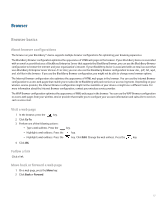Blackberry 8830 WORLD EDITION User Guide - Page 120
Refresh a web - mobile
 |
UPC - 843163013384
View all Blackberry 8830 WORLD EDITION manuals
Add to My Manuals
Save this manual to your list of manuals |
Page 120 highlights
View a thumbnail version of a web page 1. On a web page, press the Menu key. 2. Click Page Overview. Move to a section of a long web page quickly 1. In a thumbnail version of the web page, position your cursor on the location of the web page you want to view. 2. Press any key to close the thumbnail. The section of the web page that you want to view appears on the screen. Move through a web page line by line 1. On a web page, press the Menu key. 2. Click Select Mode. To select only links and fields as you move through a web page, press the Menu key. Click View Mode. Switch browser views You can view web pages in Mobile view or Desktop view. Desktop view displays web pages in a wide screen format that is similar to the format in which web pages appear in a browser on a computer. 1. On a web page, press the Menu key. 2. Click Desktop View or Mobile View. Search for text in a message, attachment, or web page To search for text in a presentation attachment, verify that you are viewing the presentation in text view or in text and slide view. 1. In a message, attachment, or web page, press the Menu key. 2. Click Find. 3. Type the text. 4. Press the Enter key. To search for the next instance of the text, press the Menu key. Click Find Next. Refresh a web page 1. On a web page, press the Menu key. 2. Click Refresh. View a list of web pages you visited recently 1. On a web page, press the Menu key. 118