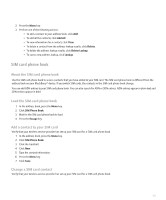Blackberry 8830 WORLD EDITION User Guide - Page 165
Contact troubleshooting
 |
UPC - 843163013384
View all Blackberry 8830 WORLD EDITION manuals
Add to My Manuals
Save this manual to your list of manuals |
Page 165 highlights
Prevent duplicate names in your address book 1. In the address book, press the Menu key. 2. Click Options. 3. Set the Allow Duplicate Names field to No. 4. Press the Menu key. 5. Click Save. Turn off the prompt that appears before you delete items You can turn off the prompt that appears before you delete items in a message list, the phone, the address book, the calendar, the task list, the memo list, or the password keeper. 1. In an application, press the Menu key. 2. Click Options or General Options. 3. Set the Confirm Delete field to No. 4. Press the Menu key. 5. Click Save. View the number of contacts, calendar entries, tasks, or memos stored on your device 1. In the address book, calendar, task list, or memo list, press the Menu key. 2. Click Options. The Number of Entries field displays the number of contacts, calendar entries, tasks, or memos that are stored on your device. Contact troubleshooting Custom address book field data is not appearing on my computer You can only synchronize the data in a custom address book field with a text field in the email application on your computer. For example, you cannot add a contact's birthday to a custom address book field on your BlackBerry® device and synchronize it with the email application on your computer, because the birthday field is a date field in the email application on your computer. 163