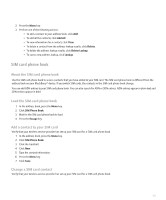Blackberry 8830 WORLD EDITION User Guide - Page 164
Contact list settings - sim
 |
UPC - 843163013384
View all Blackberry 8830 WORLD EDITION manuals
Add to My Manuals
Save this manual to your list of manuals |
Page 164 highlights
1. In the address book, press the Menu key. 2. Click SIM Phone Book. 3. Highlight a contact. 4. Press the Menu key. 5. Click Edit. 6. Change the contact information. 7. Press the Menu key. 8. Click Save. Delete a SIM card contact Verify that your wireless service provider has set up your SIM card for a SIM card phone book. 1. In the address book, press the Menu key. 2. Click SIM Phone Book. 3. Highlight a contact. 4. Press the Menu key. 5. Click Delete. Contact list settings Sort contacts or tasks 1. In the address book or the task list, press the Menu key. 2. Click Options. 3. Change the Sort By field. 4. Press the Menu key. 5. Click Save. Set display options for contacts You can set how your contacts appear in all applications, including the phone, message list, address book, and calendar. 1. In the device options, click Language. 2. Set the Name Display field to Last name, First name. 3. Press the Menu key. 4. Click Save. To sort your contacts by first name, set the Name Display field to First name Last name. 162