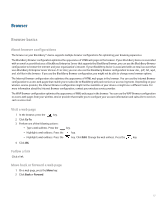Blackberry 8830 WORLD EDITION User Guide - Page 123
Web requests
 |
UPC - 843163013384
View all Blackberry 8830 WORLD EDITION manuals
Add to My Manuals
Save this manual to your list of manuals |
Page 123 highlights
3. Click Browser Configuration. 4. Perform one of the following actions: • To load pictures on WML web pages only, set the Show Images field to On WML Pages Only. • To stop pictures from loading on all web pages, set the Show Images field to No. • To turn off placeholders for pictures, set the Show Image Placeholders field to No. 5. Press the Menu key. 6. Click Save Options. Change the picture quality in the browser Lower-quality pictures take less time to load in the browser. 1. In the browser, press the Menu key. 2. Click Options. 3. Click General Properties. 4. Change the Image Quality field. 5. Press the Menu key. 6. Click Save. Load pictures on a web page 1. On a web page, press the Menu key. 2. Perform one of the following actions: • To load some pictures, click More Images. • To load all pictures, click All Images. Web page requests About saving web pages and web page requests While a web page is loading, you can save the web page request in a message list. When you save a web page request, you can use other pages while you are waiting for the web page to load. You can also save web pages to a message list. When you save a web page, you can view the text on the page at any time. A saved web page displays content that was current at the time that the web page was saved. Save a web page request to a message list 1. When a web page is loading, press the Menu key. 2. Click Save Request. 121