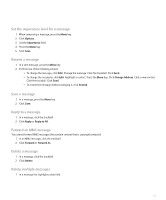Blackberry 8830 WORLD EDITION User Guide - Page 84
MMS message attachments
 |
UPC - 843163013384
View all Blackberry 8830 WORLD EDITION manuals
Add to My Manuals
Save this manual to your list of manuals |
Page 84 highlights
2. Press the Menu key. 3. Click Delete Prior. Note: Email messages that you delete using the Delete Prior menu item are not deleted from the email application on your computer during email reconciliation. Mark a message as opened or unopened In a message list, perform one of the following actions: • Highlight a message. Press the Menu key. Click Mark Opened or Mark Unopened. • Highlight a date field. Press the Menu key. Click Mark Prior Opened. Search for text in a message, attachment, or web page To search for text in a presentation attachment, verify that you are viewing the presentation in text view or in text and slide view. 1. In a message, attachment, or web page, press the Menu key. 2. Click Find. 3. Type the text. 4. Press the Enter key. To search for the next instance of the text, press the Menu key. Click Find Next. View messages in a specific folder 1. In a message list, press the Menu key. 2. Click View Folder. 3. Click a folder. MMS message attachments Attach a media file to an MMS message 1. When composing an MMS message, press the Menu key. 2. Click Attach Picture or Attach Audio. 3. Click a picture or audio file. Attach a contact or appointment to an MMS message You can only send nonrecurring appointments in MMS messages. If you attach a meeting, the attendees are removed. 1. When composing an MMS message, press the Menu key. 2. Perform one of the following actions: • To attach a contact, click Attach Contact. Click a contact. 82